- Print
- DarkLight
- PDF
Job Manager Service Area
- Print
- DarkLight
- PDF
The RIMS Job Manager Service Area feature enables you to assign a Job Manager (JM) to a specific region that your institution serves.
Using this feature, a Content Administrator (CA) can:
- Create new Job Manager Service Areas
- Edit Job Manager Service Areas
- Search by Service Area
To create a new Job Manager Service Area:
- Select your intended JM from the drop down selection.
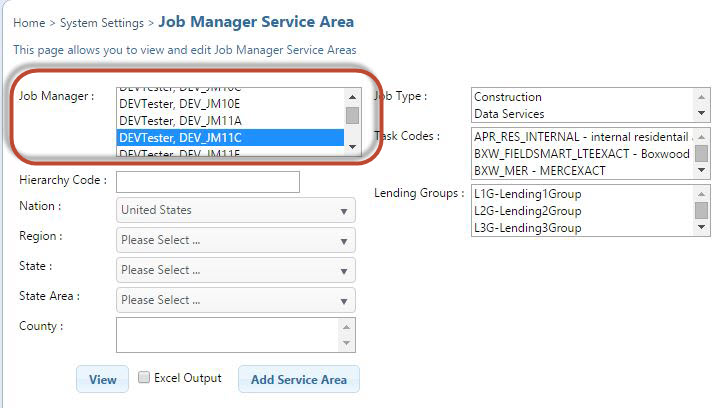
- Identify the Job Type and define the service area, starting at Nation, Region, State, State Area, and County.

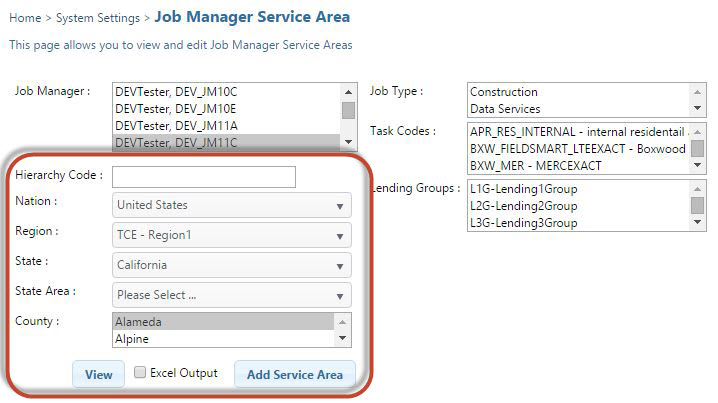 Each selection determines the selection availability as you fine tune your service area specifications.
Each selection determines the selection availability as you fine tune your service area specifications. - Finalize the entry by clicking the Add Service Area button to confirm that you wish to add this service area for the selected job manager.
The selected Job Manager is assigned the service area as shown:
- Assign additional service areas by clicking the Add Service Areabutton on the assigned Service Area screen.
The definition screen for the additional Job Manager Service Area displays:
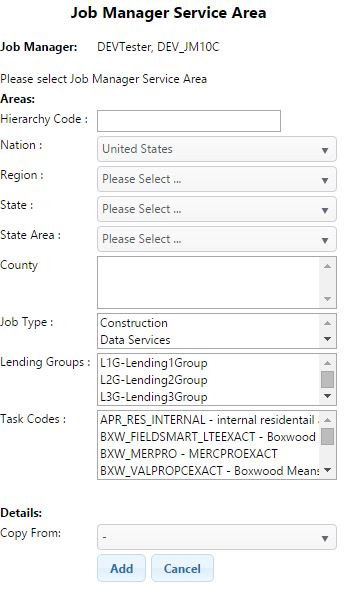
Use the same method of entering information as described previously and then click the Add button to add the additional Job Manager Service Area.
You can also provide this same type of information by click on the pencil icon displayed in the last column of the subject service area.
To further define your Job Manager Service Area profile click on the View/Edit Link in the Details column to specify property types as shown in the following display:
.png)
