- Print
- DarkLight
- PDF
Job List
- Print
- DarkLight
- PDF
Moving from left to right, the first button on the Job Summary toolbar is Job List.
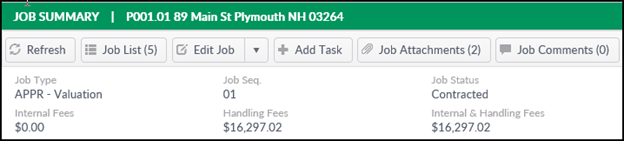
Click the Job List button to see a list of Jobs associated with the currently-selected Property.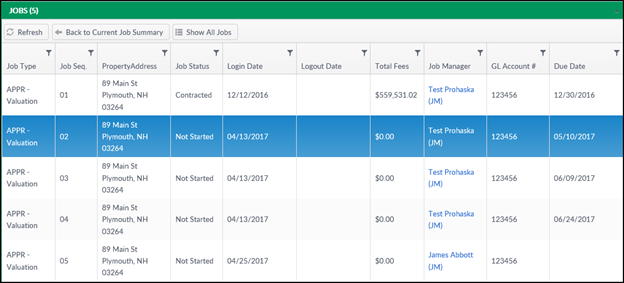
In the example above, five Jobs are associated with the Property that’s currently selected.
The list of Jobs can be filtered by clicking on the icon at the top of a column.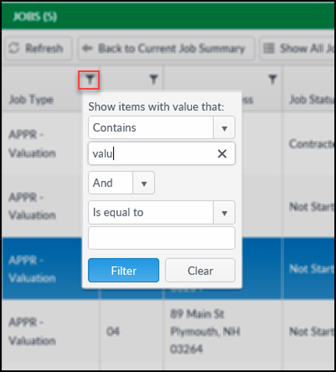
In this example, the Job Type column is being filtered to only display Jobs that contain the text "valu" in the Job Type field
Click on a Job to open it in the Job Summary section.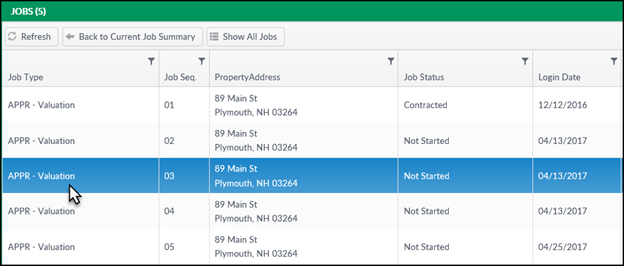
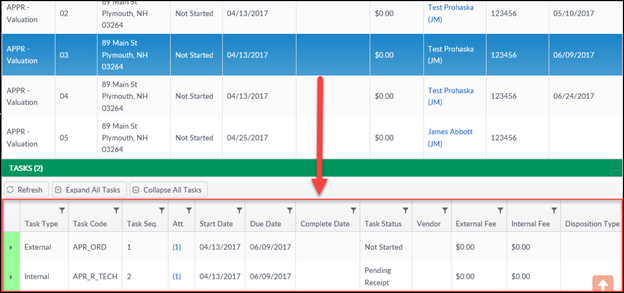
To close this screen and return to the Jobs Summary screen, click on the Back to Current Job Summary button.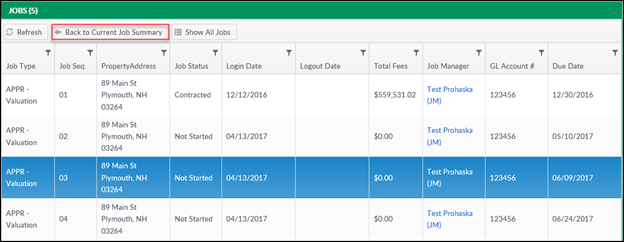
.png)
