- Print
- DarkLight
- PDF
Job Attachments
- Print
- DarkLight
- PDF
Job Attachments is the next button on the Job Summary toolbar.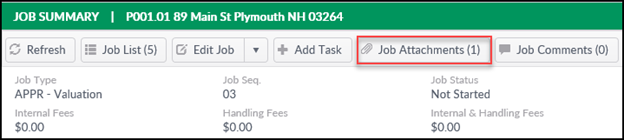
Clicking on the Job Attachments button will open a new modal listing the Attachments associated with the currently-selected Job. To search Attachments, click on the magnifying glass icon in the upper left-hand corner of the page, which will expand the window with several search fields.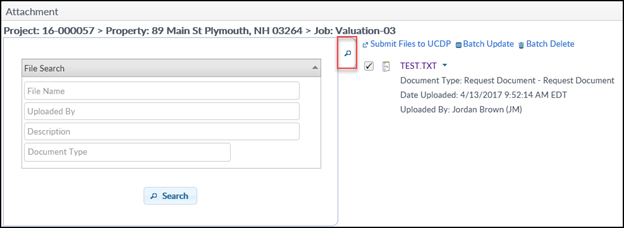
Job Attachments is the next button on the Job Summary toolbar.
There are several options for working with the Attachments individually and as a batch. Select one or more of the Attachments by clicking the checkbox next to the file name and then click one of the blue buttons at the top.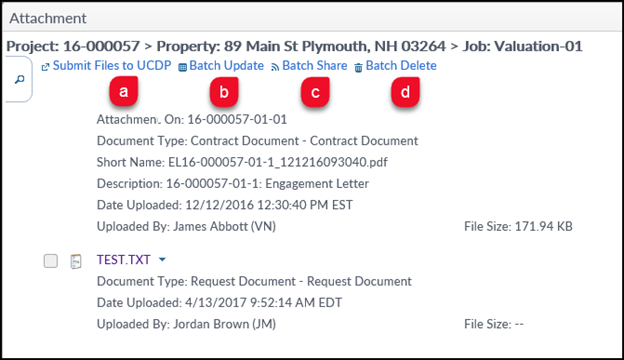
a. Submit Files to UCDP: This will open a new window. If any appraisal files can be submitted to the Uniform Collateral Data Portal, they will appear here. This is site specific.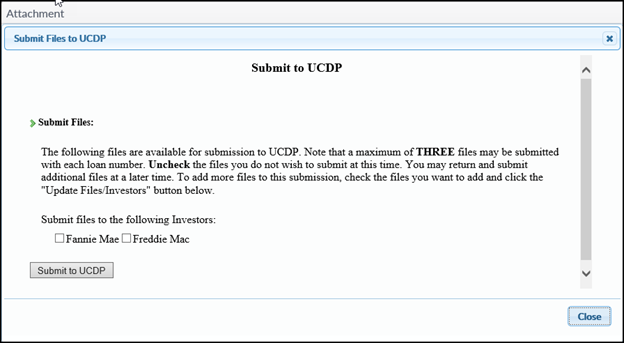
Select Fannie Mae, Freddie Mac, or both, then click on Submit to UCDP.
b. Batch Update: Opens a new Process File window with fields to change the File Short Name and Description of one or more files at once. To remove a file from the list to be updated, click on the X after the file name. Note that selecting more than one file and then entering a New File Short Name and New File Description will change that information for all files selected.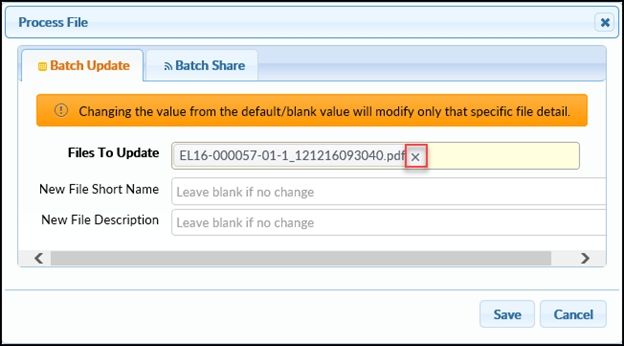
c. Batch Share: The Batch Share window allows one or more files to be shared with a Task across Jobs. Review the files to be shared and remove any that should not be shared by clicking the X next to the file name, then click the appropriate task from the drop-down menu. Click Save to share the file(s) and close the Process File window.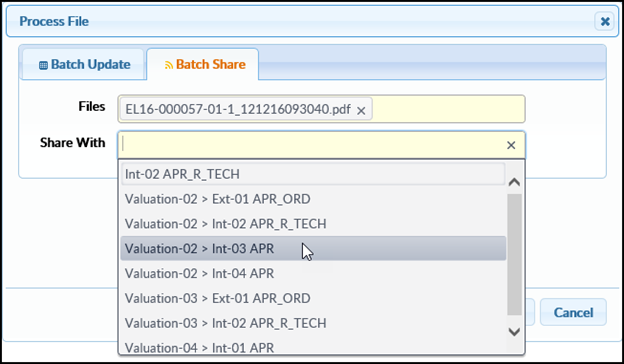
d. Batch Delete: Opens the Confirm Batch Delete window. Click the X next to a file name to remove it, then click Yes to delete the remaining files. A popup window will confirm that the files were deleted.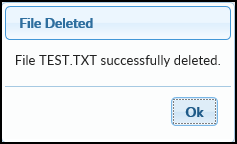
.png)
