- Print
- DarkLight
- PDF
Hold Task
- Print
- DarkLight
- PDF
Click Hold Task to open the Hold Task window.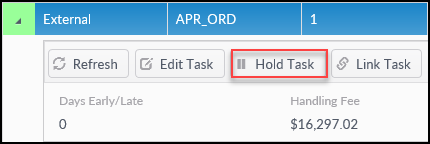
This window logs any holds placed on the Task, as well as the associated comments and modifications.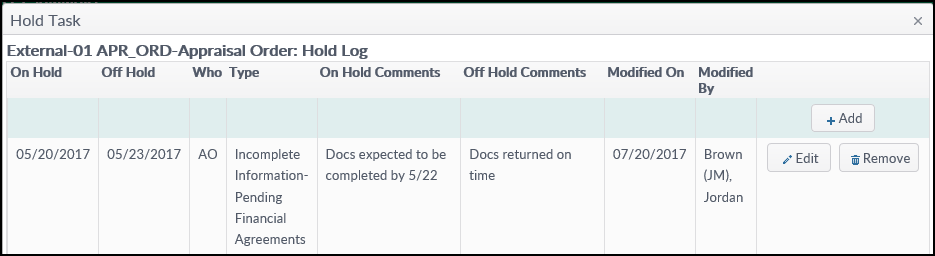
Click the +Add button to add a new hold event on the Task. The Edit Hold Entry window will open. Fill out all fields except Off Hold, then click Save. Note that any fields with a yellow background are required.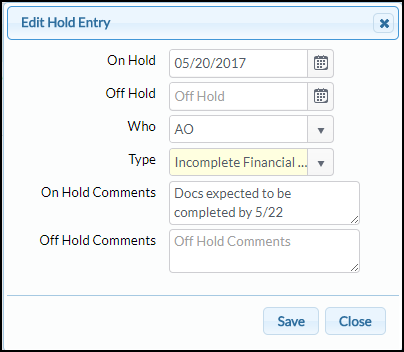
A notification will appear in the upper right-hand corner of the Hold Task screen once the entry has been saved.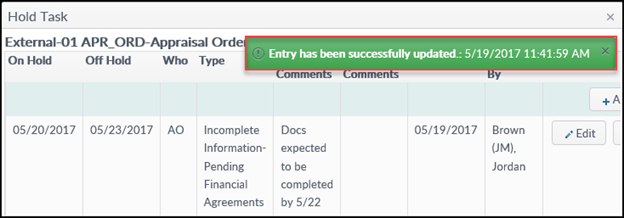
To take an event Off Hold or to edit a hold event, click the Edit button next to the Hold event.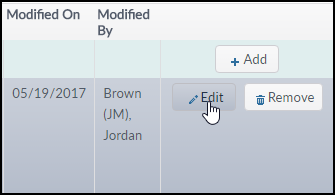
The Edit Hold Entry window will open. Make the desired changes, including adding an Off Hold comment, then click Save to save the changes and close the window.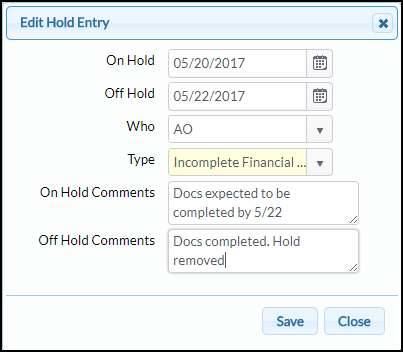
Click the Remove button next to a Hold event to delete it.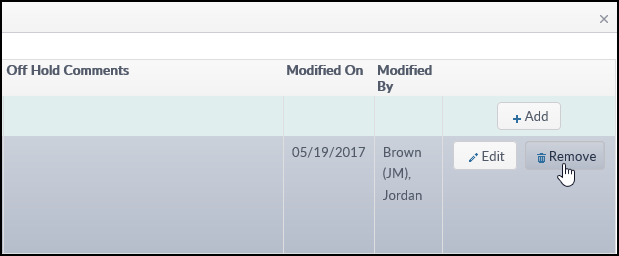
.png)
