- Print
- DarkLight
- PDF
G/L Accounts
- Print
- DarkLight
- PDF
To create or edit G/L (General Ledger) accounts, log in to RIMS as a Content Administrator.
Hover over the Settings button in the navigation bar at the top of the screen, then click on View All Settings.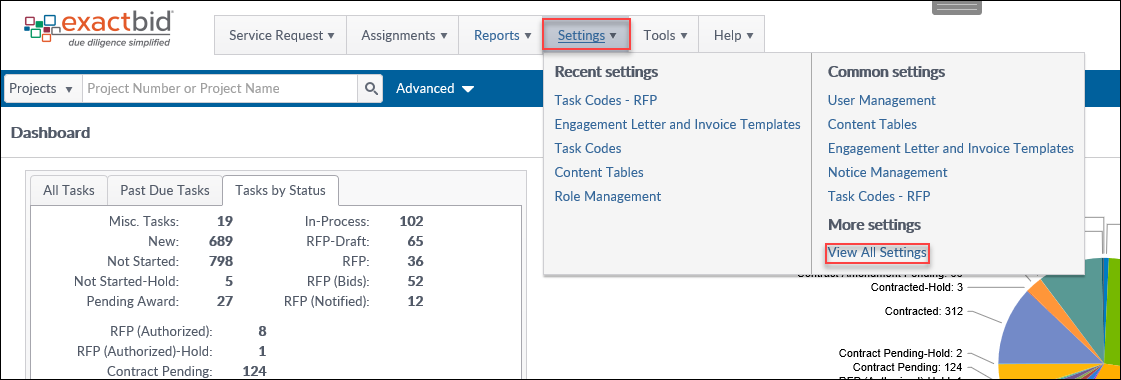
On the Settings page, click Content Tables in the RIMS Content section. 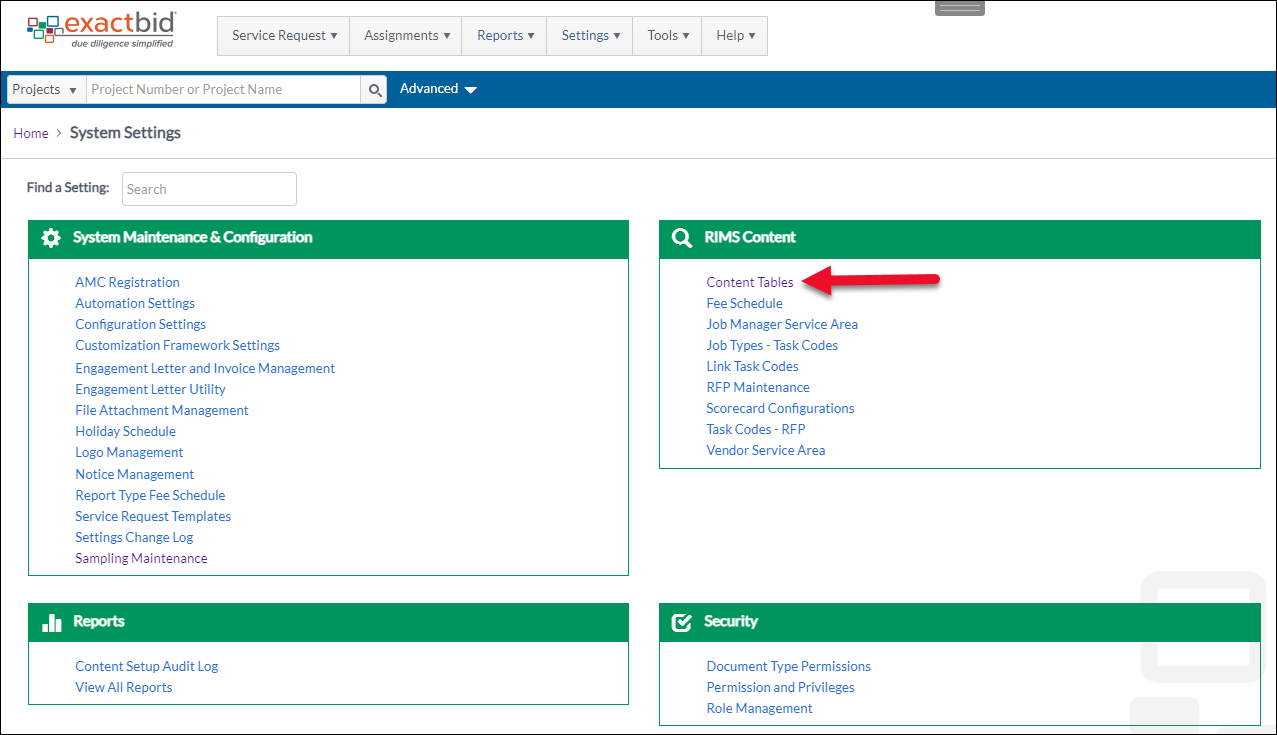
Click G/L Accounts in the Workflow section.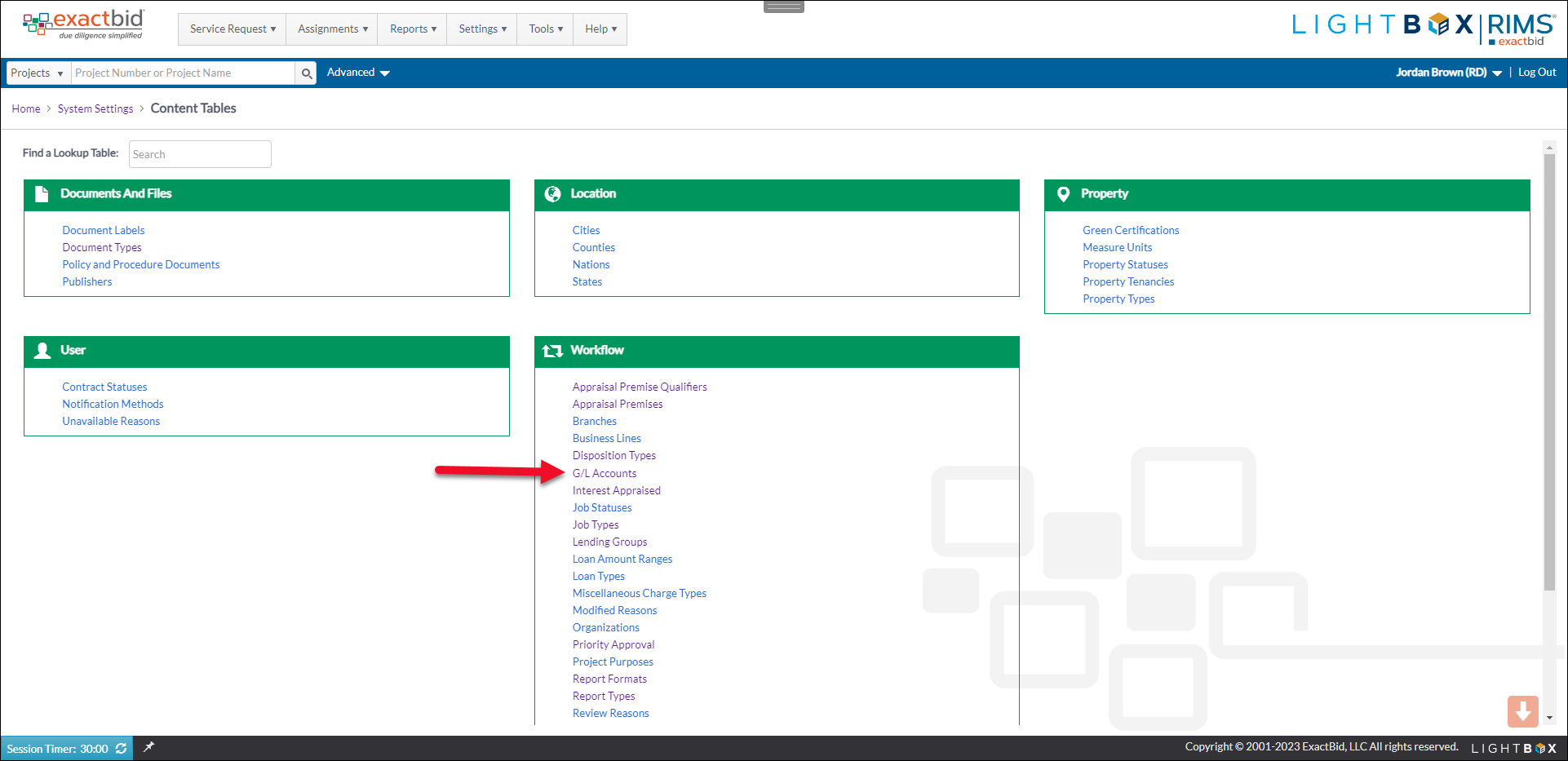
The G/L Accounts page features a form for creating a new G/L account at the top, and a table containing the existing G/L accounts below that.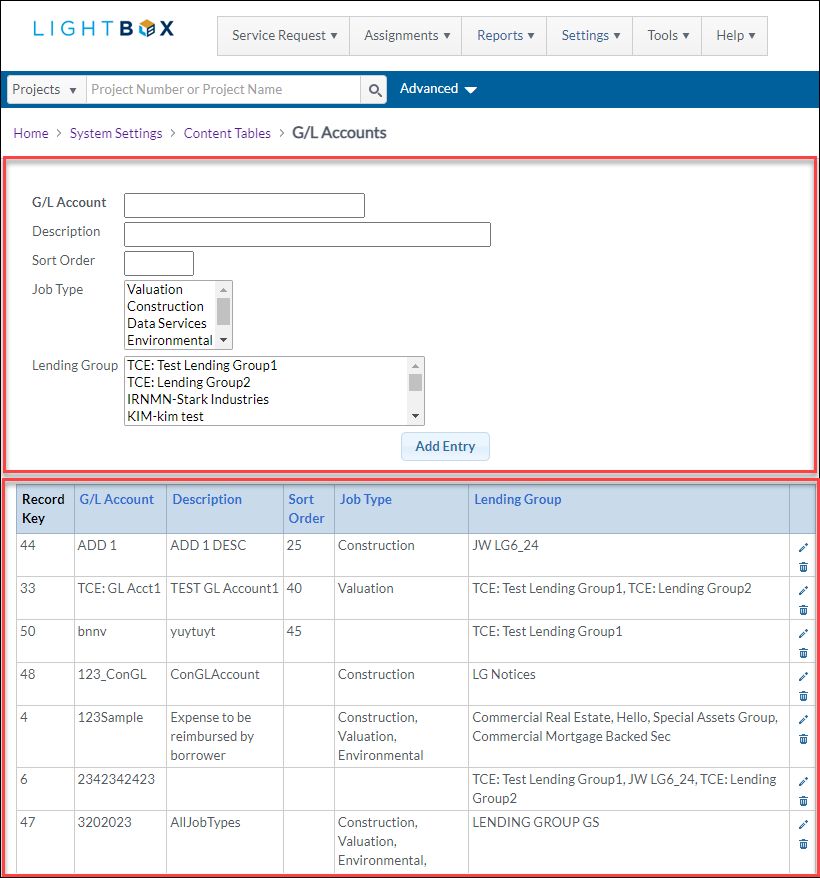
The form for creating a new G/L account contains several fields.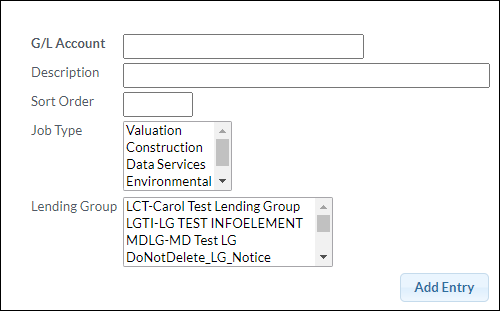
- G/L Account: Enter a unique account number.
- Description: Information about the G/L account.
- Sort Order: The position relative to other G/L accounts for sorting in the G/L Accounts table. Accounts with lower numbers appear higher in the table than those with higher numbers or no number. This field is optional.
- Job Type: Select the Service Group(s) to which the G/L account applies, e.g., Appraisal, Construction, etc. Hold the ctrl key on your keyboard to make multiple selections.
- Lending Group: Which Lending Group to associate the G/L with. NOTE: G/L Accounts need to have associated Lending Group(s).
After completing the fields and making the desired selections, click Add Entry to create the new G/L account entry.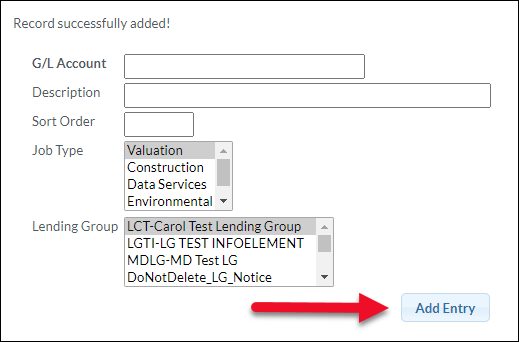
If the required information has been entered, a success message will appear above the form.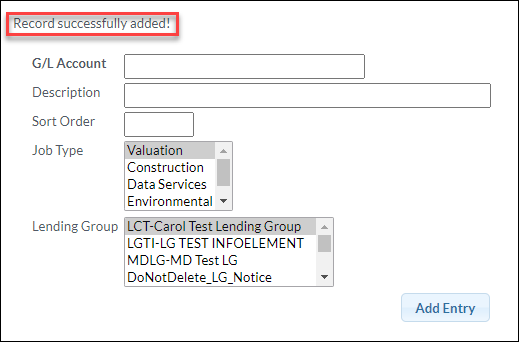
Managing G/L Account Entries
Click the pencil icon in the far-right column of the G/L Account table to open the corresponding entry for editing.
.png)
The G/L account opens for editing above the table.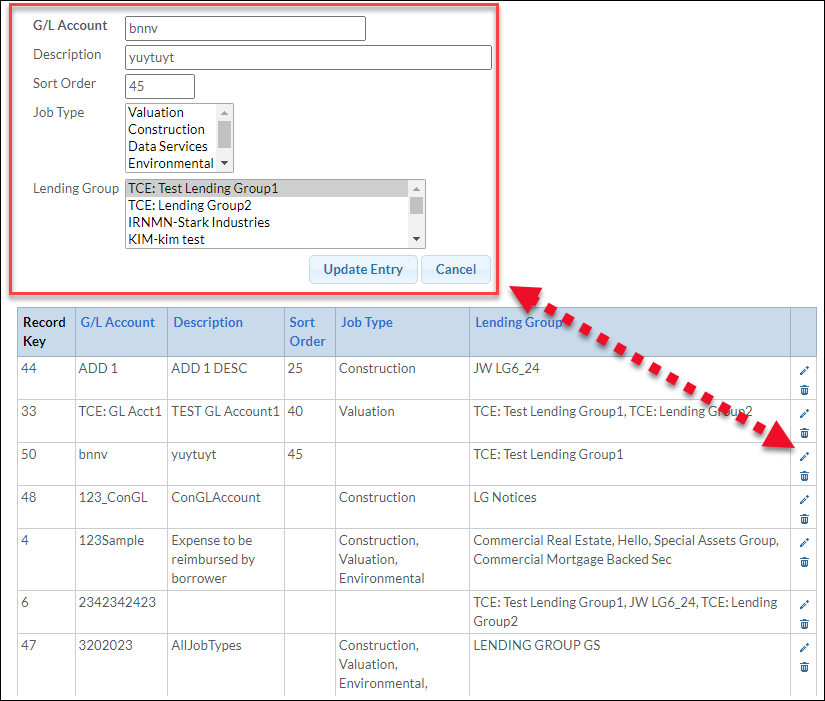
Make the desired changes, then click Update Entry to apply the updates.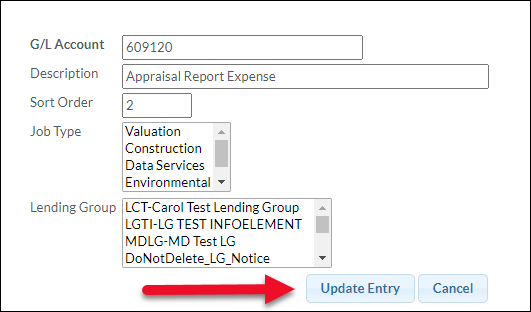
Upon successfully updating, a notification appears above the form.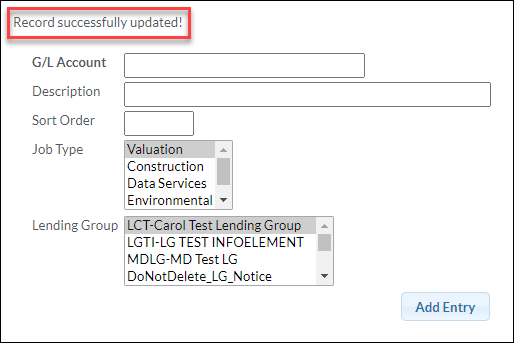
To delete an entry, click the trash can icon in the far-right column of the G/L Account table.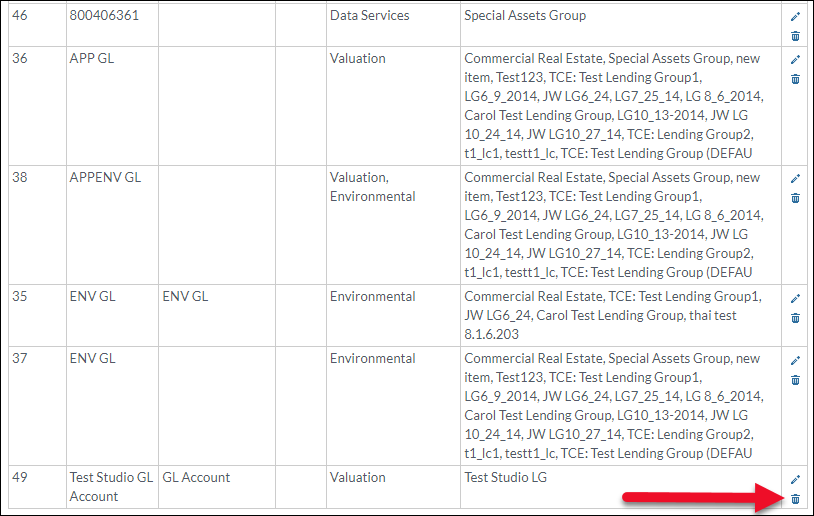
A popup will request confirmation. Click OK to delete the record.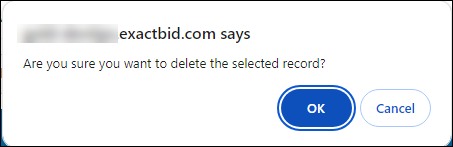
.png)
