- Print
- DarkLight
- PDF
Engagement Letter Utility
- Print
- DarkLight
- PDF
The Engagement Letter Utility is a tool that allows you to generate or regenerate engagement letters when there has been a processing failure or key information has been updated.
Access the tool by selecting Engagement Letter Utility from the System Settings page. The opening page contains a search tool to assist in finding the target assignment. Available search options include:
- Task ID - system generated ID that would not be visible in the user interface
- RFP ID - system generated ID that would not be visible in the user interface
- Award ID - system generated ID that would not be visible in the user interface
- Vendor ID - system generated ID that would not be visible in the user interface
- Project Number - Project # only, do not include Job Sequence; partial match enabled - does not require complete project # entry
- Award Date - date assignment was awarded; all awards for the selected date will be displayed
- Vendor Name - search by vendor; click the 'people' icon to find a vendor
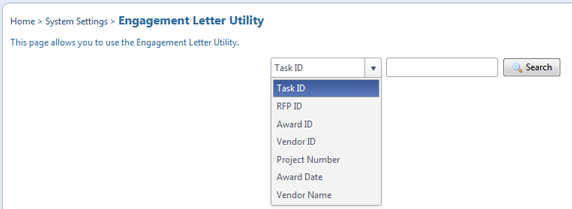
Search Results will display rows matching your search criteria. Within this display, clicking the RIMS Project number will display the current Award Details in the RFP Manager page; this opens in a separate window. To update or recreate an engagement letter, click the View link in the Content column for the selected record. Note: if RIMS failed to generate an engagement letter or no letter was identified for the RFP template, the link in the Content column will be Create and will allow you to select a template (if more than one is available) and create the letter.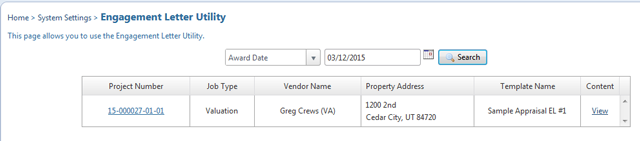
When the View link is selected, the existing engagement letter is presented, along with an Edit toolbar with extensive formatting and functional features consistent with the toolbar in the Engagement Letter and Invoice Templates area. The letter will display the Header(s), Body and Footer(s) just as they were created using the template editor.
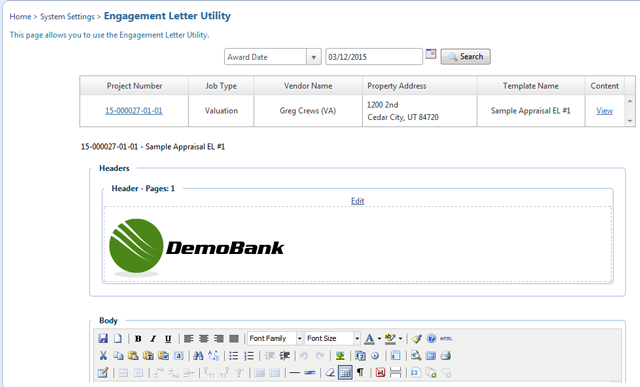
Below the Footer section are five buttons:
- Preview PDF - exports the current letter to Adobe Acrobat
- Replace Smart Fields - regenerates the letter so that any changes to RIMS data will be reflected in the appropriate sections of the letter template.
- Recreate - generates the letter starting with a prompt to select an engagement letter template, then regenerates the letter. The existing letter is deleted in this process.
- Save - saves changes after an edit or recreate action
- Delete - removes the current letter. After deletion a new letter can be generated if desired.
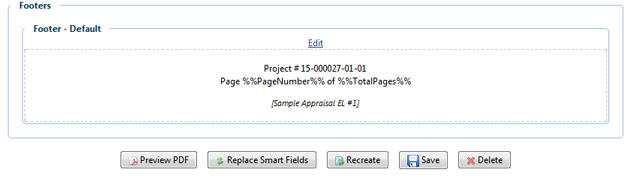
Reminder: clicking Recreate will delete the current letter; the prompt below reminds you of that action.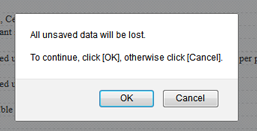
Once you acknowledge the prompt above you'll be asked to select from your available engagement letter templates; choose a template and click Select to have RIMS generate the engagement letter using the selected template.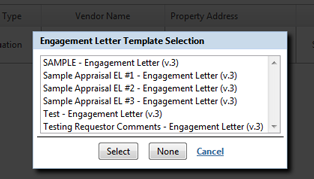
.png)
