Email
- Print
- DarkLight
- PDF
- Print
- DarkLight
- PDF
Article summary
Did you find this summary helpful?
Thank you for your feedback!
The Email button is the next on the Job Summary toolbar.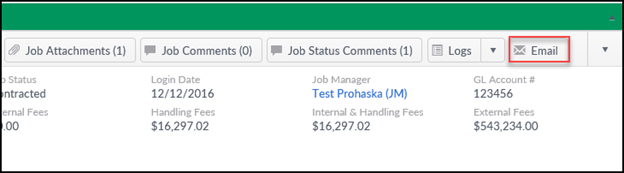
Click the Email button to open an email window. This page includes the standard email fields, such as Recipient, Subject, and Body. Fill out the required fields and body, then click Send. Note that all emails will be logged in the Notification Log.
For security reasons, the type and size of file attachments are limited. A maximum of 3 files (max. 1mb per file) with any of the formats allowed per customer’s site settings can be attached.
For a file larger than 1mb, use a zip tool to compress it before attaching.
Note:
Users associated with the Job, such as the Account Officer, are listed on the right side of the screen. Each user has a radio button under the email address, with options to include them in the email recipients as a TO, CC, or BCC. By default, the radio button for each user will be set to NONE.
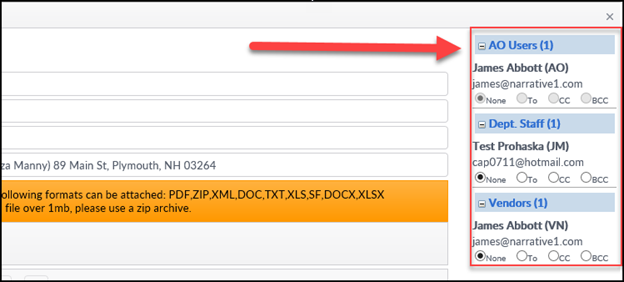
Was this article helpful?
.png)
