- Print
- DarkLight
- PDF
Editing the Transaction Level of a Template
- Print
- DarkLight
- PDF
Once a new Template has been created and Services have been added to it, the next step is to define what will be displayed at the Transaction level of the SRF. Click Define next to the new Template, in the Template column.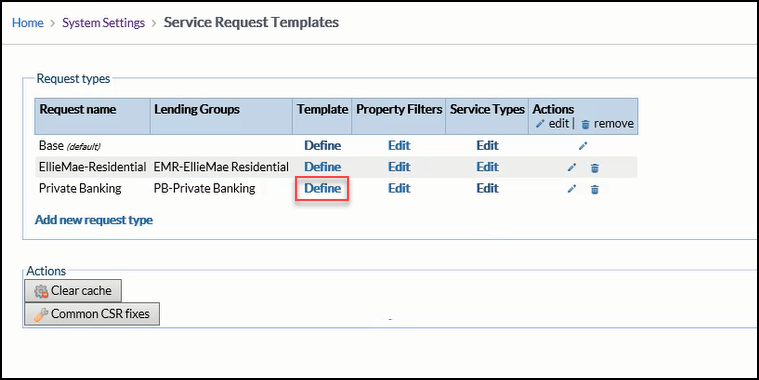
This will open a Template that displays all of the possible fields that are available on the Service Request. This page is further divided into into several sections, each of which corresponds with a section on the SRF:
This is all of the information that creates the Project level of the Project Console page.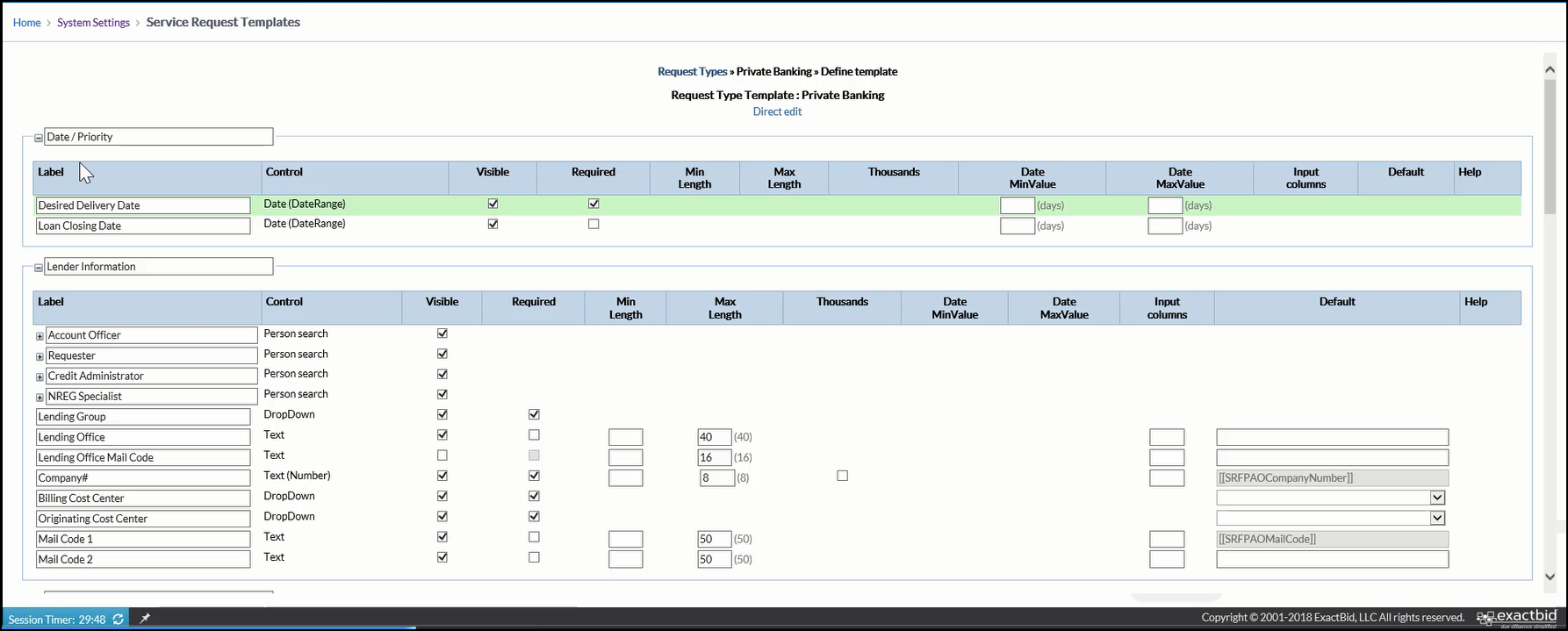
In the example above, the Date/Priority and Lender Information sections are visible.
Moving from top to bottom, the first of the three sections is Date/Priority.
Date/Priority
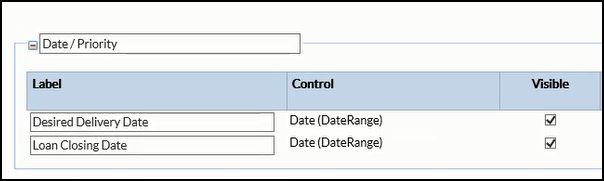
Changes made in this area will be reflected on the Service Request. For example, if the Labels for Date/Priority and Loan Closing Date are changed, those changes will be reflected on the SRF.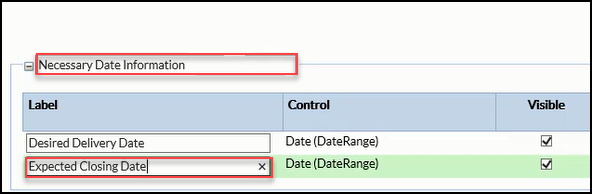
Here's how that would look on the SRF.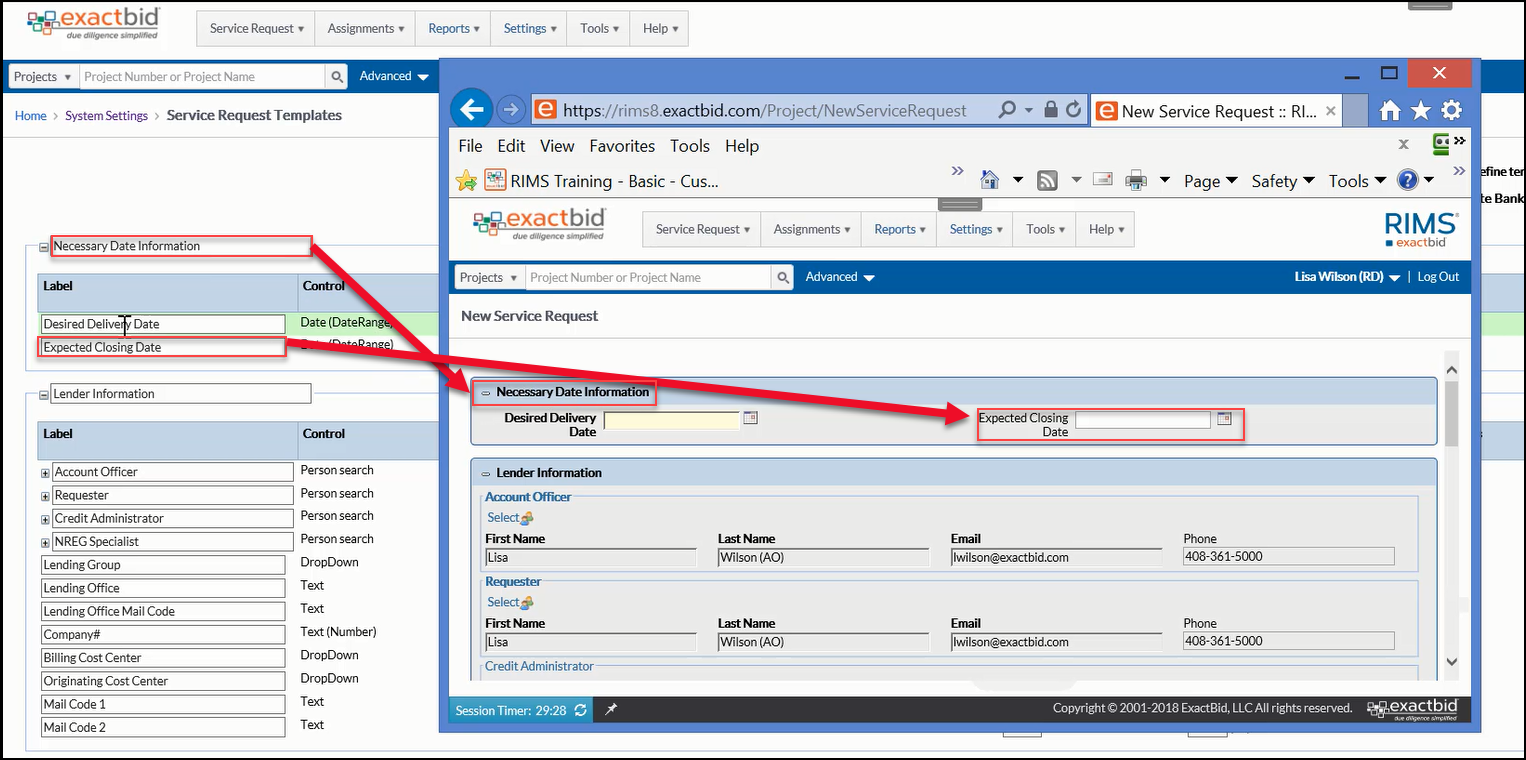
Note that the Desired Delivery Date field is bolded and highlighted on the SRF, while the Expected Closing Date is not. This is because the Expected Closing Date field was marked as "Required."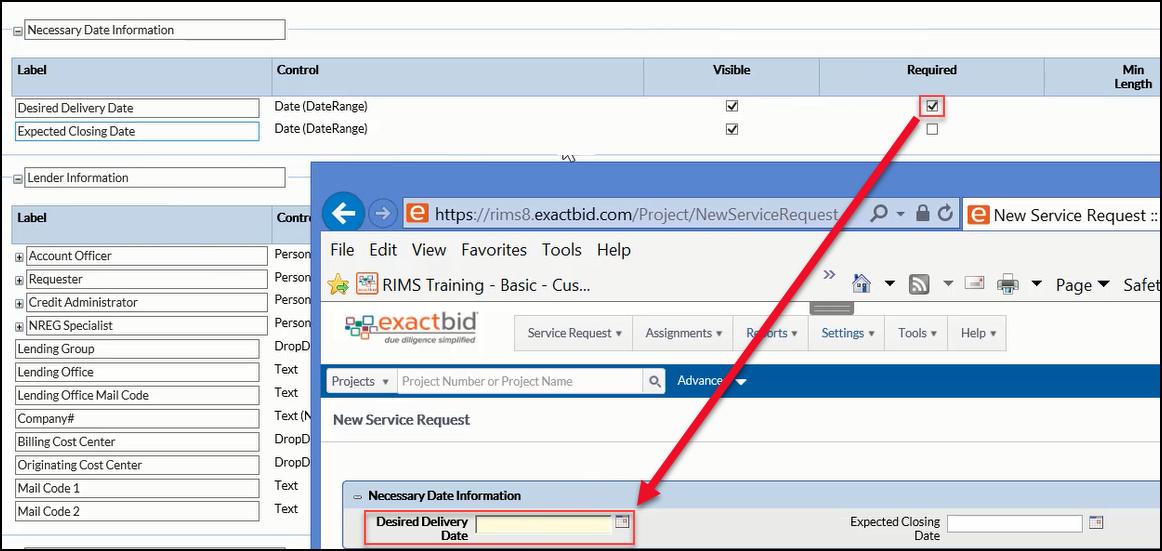
Lender Information
Moving from top to bottom, the next section is Lender Information.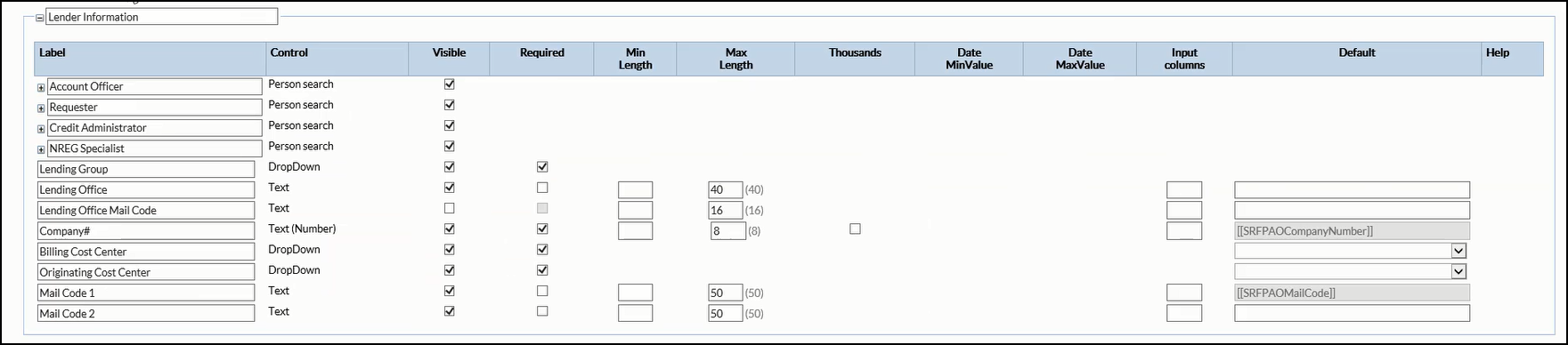
Each Service Request can have up to four spaces where an Account Officer User Type can be added. The Labels can be changed. However, when determining which of these Users are included in Notifications, the Database Field Name must be used.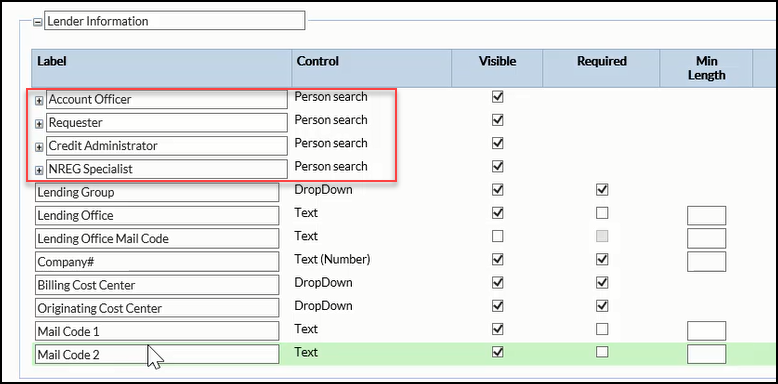
The database names are: Account Officer, Requester, Credit Administrator, Loan Administrator.
This is important because RIMS will use the database names above - not the Labels - when determining what Notifications are sent to Users when the Service Request is submitted.
Clicking on the + symbol next to one of the four User fields will expand it to display all of the associated fields. Each of these fields can be made required or optional.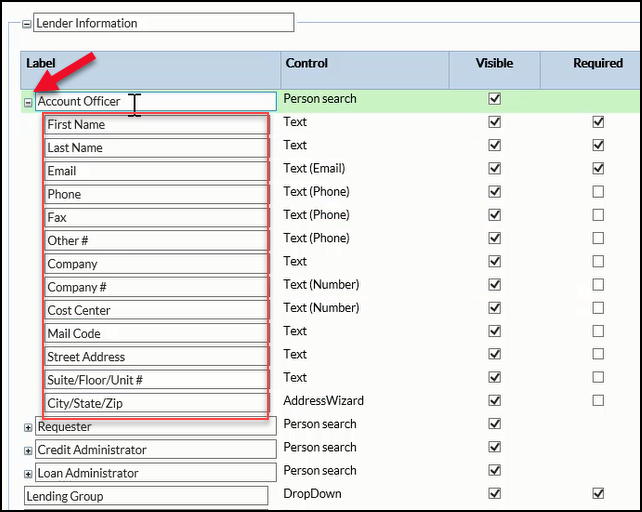
The remainder of the fields in the Lender Information section can be hidden and/or made required.
Transaction Information
The third and final section is Transaction Information.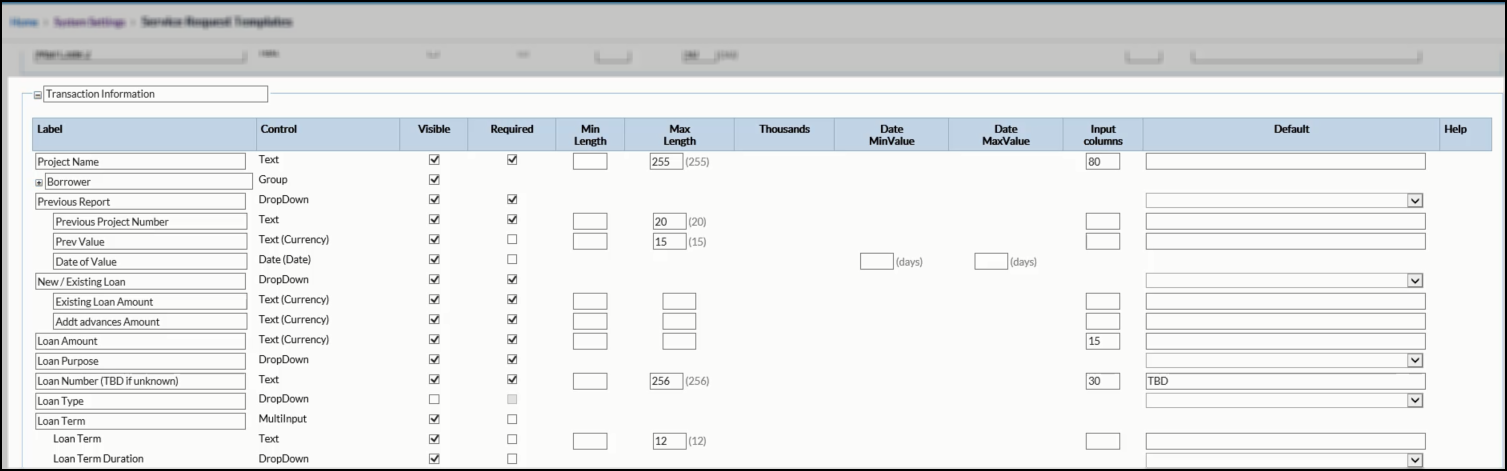
In this portion of the SRF the Account Officer provides information about the Loan, the Borrower, and the Project. The fields in this section can be moved up or down.
In this example, Last Name is required. All other fields can be set to optional.
If a field is indented, its appearance on the SRF is contingent upon the parent (non-indented) field above it being answered in a certain way. For example, "Was there a previous report?" If answered YES, it will expose the child pages.
Columns
There are several columns on this page, which allow the user to control nearly every aspect of the Date/Priority, Lender Information, and Transaction Information sections of the SRF.
Moving from left to right, these columns are:
Label
This defines what the Account Officer sees in clear text when they look at the Service Request.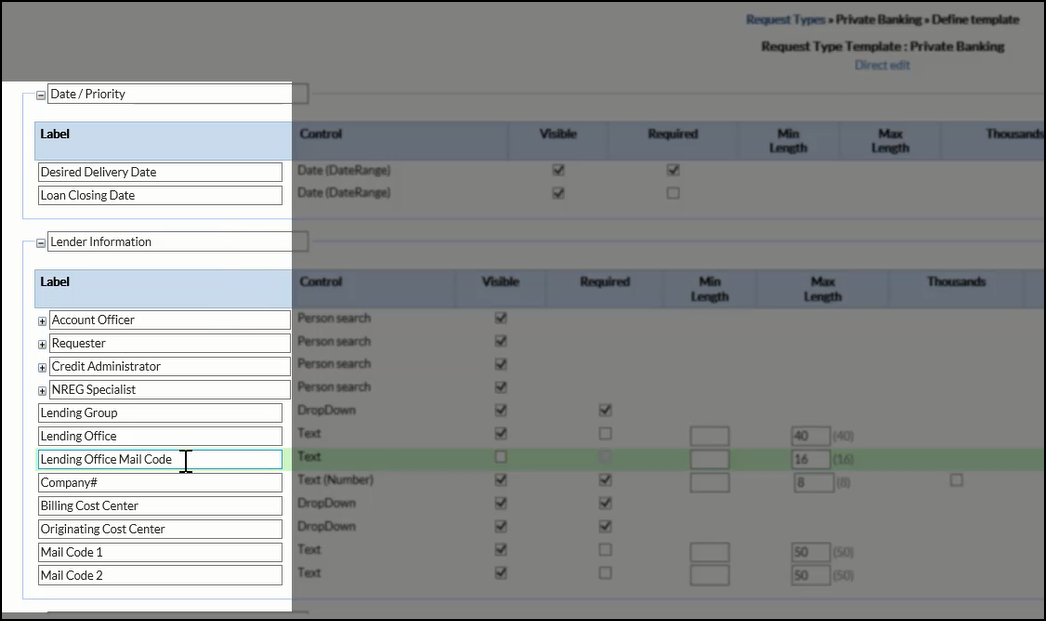
Control
This defines the type of interface or control the Account Officer will use to enter/select the field value. Examples: date range; person search; drop-down selected from a table; text entry; text-entry numeric value. This is hardcoded and cannot be modified on the Template.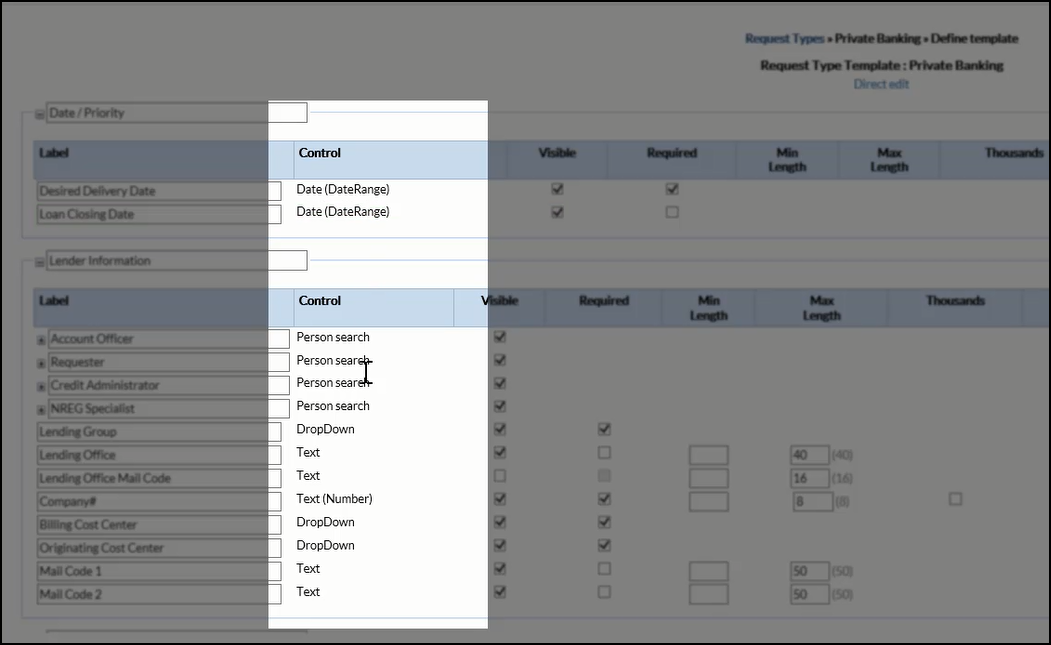
Visible
This determines whether or not that field appears in the Service Request.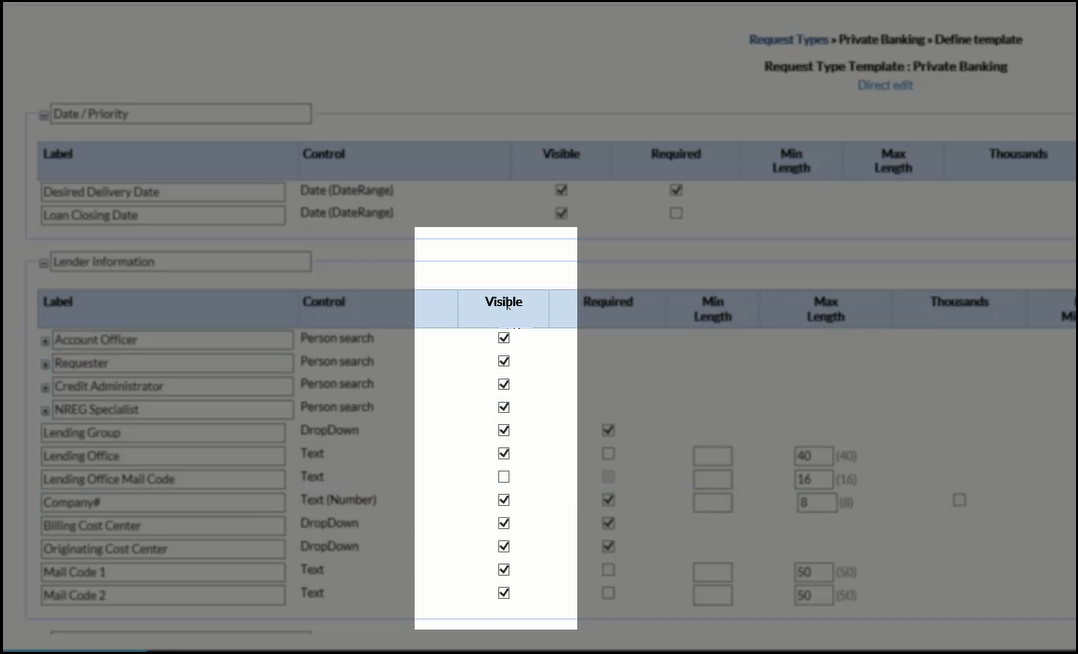
In the example above, the Lending Office Mail Code field will not be visible in the SRF, as the Visible column is not checked.
Required
The Required column defines whether or not the Account Officer must complete the field in order to send the SRF. Required fields are bolded and highlighted on the SRF. If the Account Officer fails to enter the required information, the SRF will notify them that they cannot proceed until the required information has been entered/selected.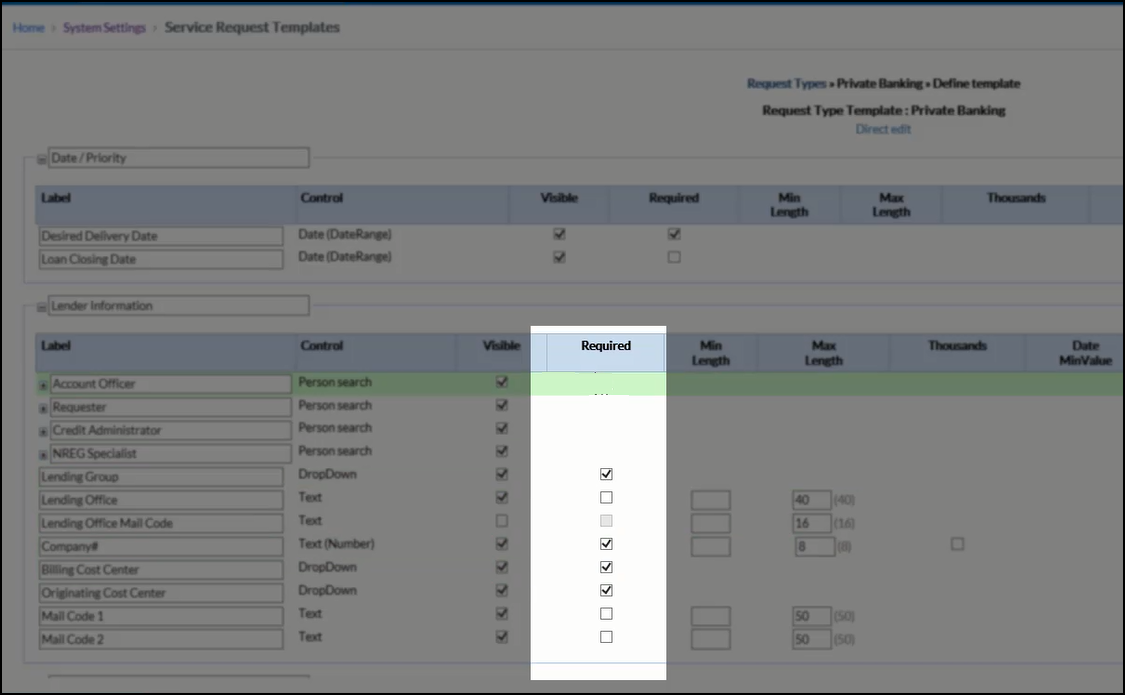
Min Length and Max Length
These are for fields where a precise number of characters is required, such as Cost Centers. This forces the user to enter a value that matches the schema.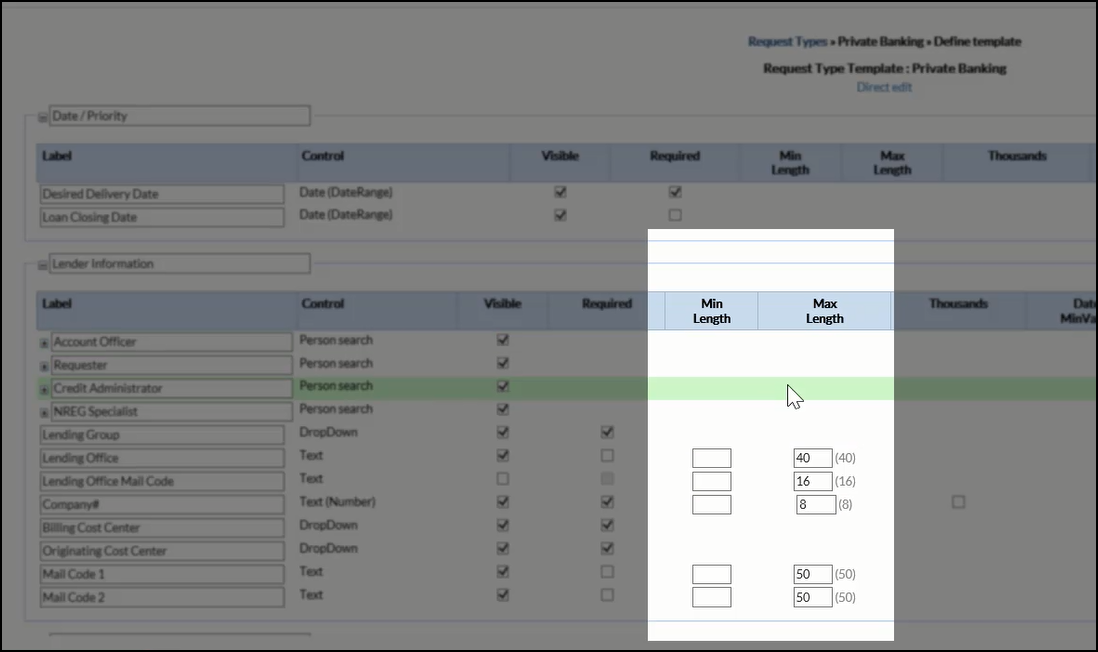
Thousands
Checking this box adds a comma after every three digits for numbers in the thousands. This only applies to fields that accept numeric values.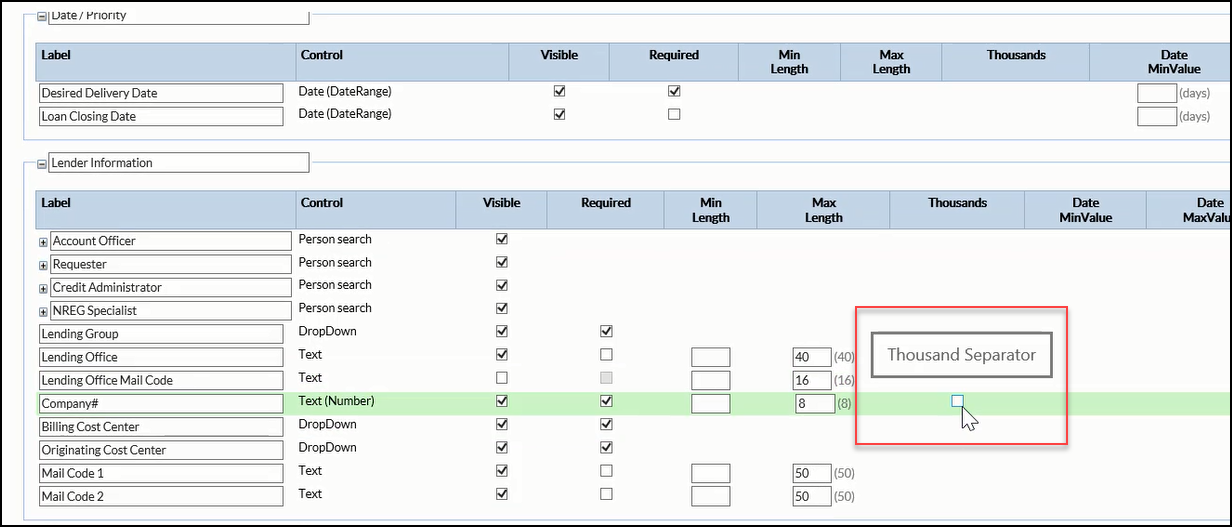
Min and Max Date
This defines for the Account Officer what constitutes a reasonable Date Range. For example, if the AO is requesting a new Appraisal, the minimum can't be less than X days. A maximum can also be entered, preventing the AO from selecting a date too far in the future.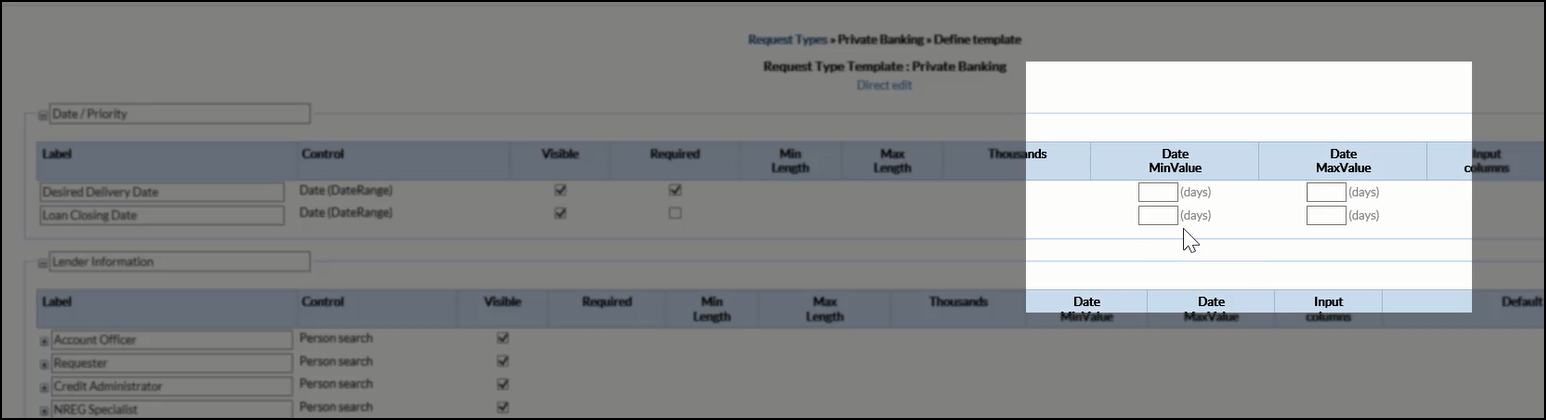
Input Columns
This defines the length of the columns on the SRF.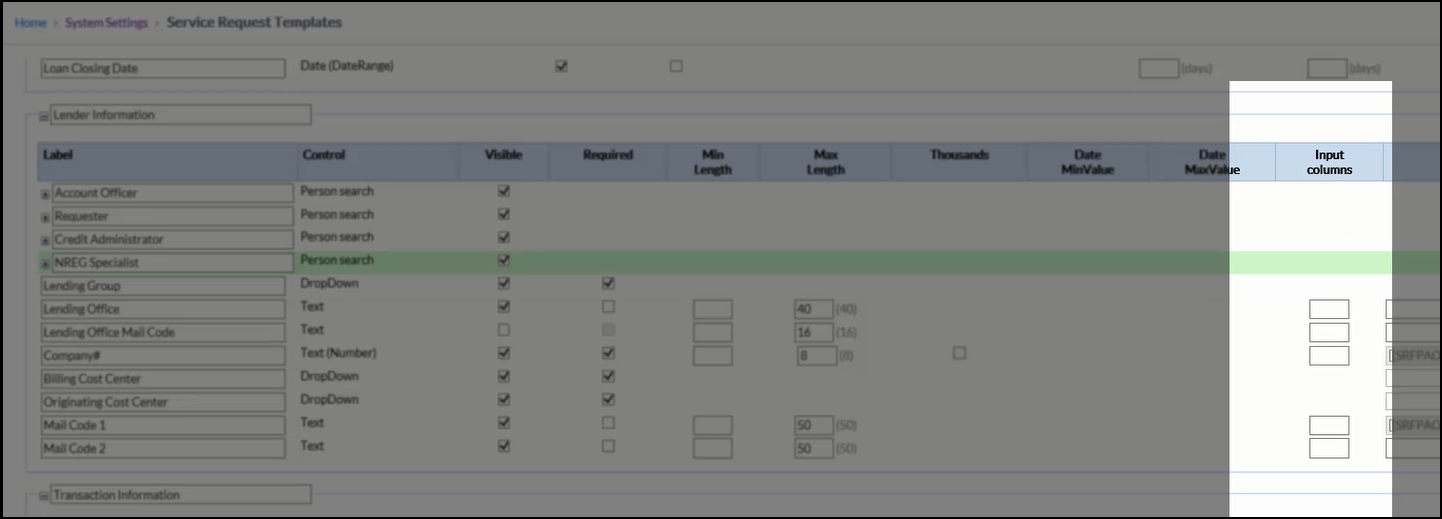
Default
This adds default text or selection to a field. For example, to indicate that the typical response is "New," that can be entered. The Account Officer will be able to change the text/selection.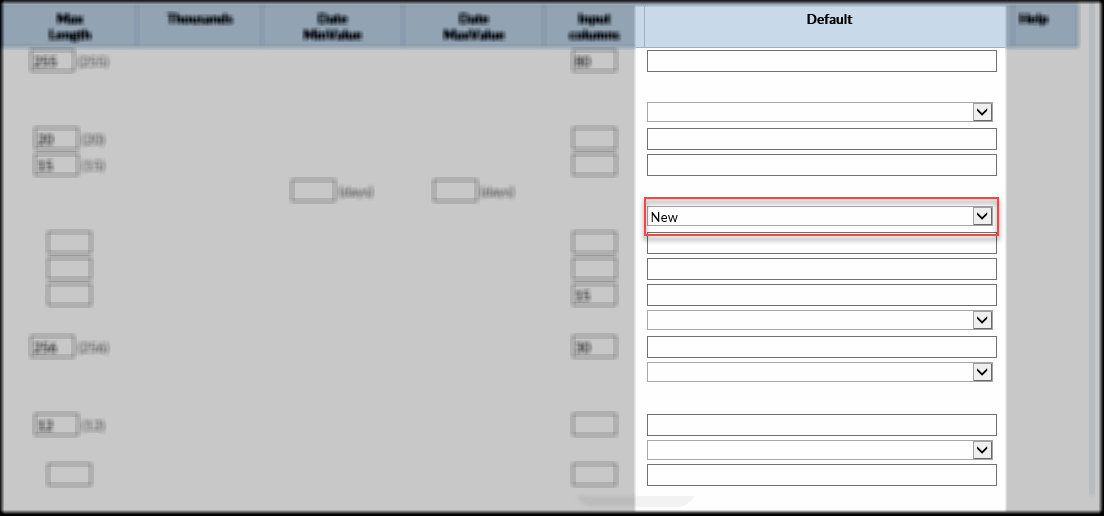
Now that the Date/Priority, Lender Information, and Transaction Information sections of the SRF have been defined, it's time to move onto the Property Level of the Template.
.png)
