- Print
- DarkLight
- PDF
Edit Task
- Print
- DarkLight
- PDF
Click Edit Task to expand the Edit Task screen.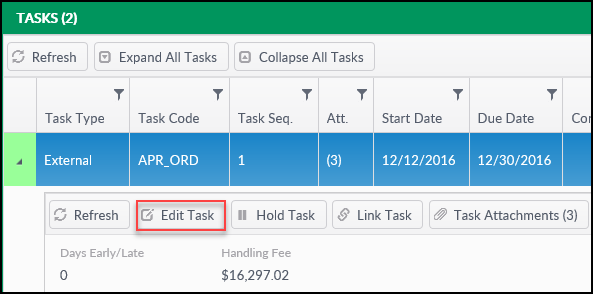
Make the desired changes to the Task. Note that fields with a yellow background must be filled out.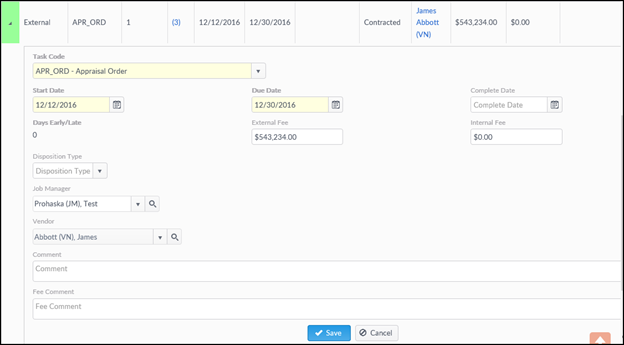
Click Save to save all changes. If required fields are missing data, or have invalid entries, they will be highlighted in red and there will also be a notification ribbon at the bottom of the screen; changes will not be saved until the errors/omissions have been addressed.
Navigating away from the Edit Task screen without saving or cancelling will result in a notification appearing in the upper right-hand corner of the screen. Click Save or Cancel at the bottom of the Edit Task screen.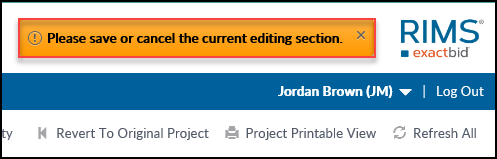
If the changes to the Task have been saved, a notification will appear in the upper right-hand corner of the screen.
.png)
