- Print
- DarkLight
- PDF
Edit Job
- Print
- DarkLight
- PDF
The Edit Job button is next on the Job Summary toolbar.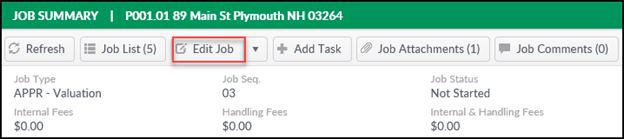
Click the Edit Job button to make changes to the currently-selected Job. Note that any yellow fields are required. The fields which are required vary by site. 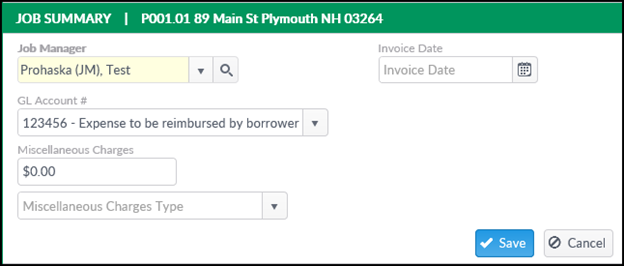
Click Save to save any changes. A notification will appear in the upper right-hand corner of the screen, and then the Edit Job screen will close and the Project Console screen will reopen.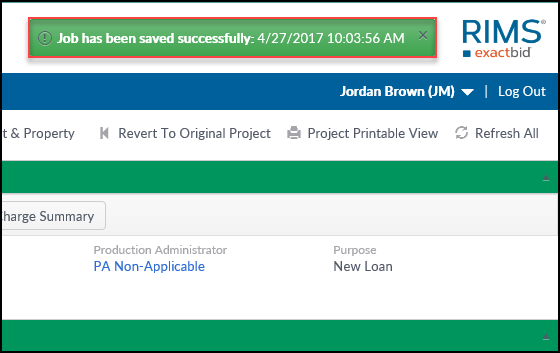
Click on the down arrow on the Edit Job button to display a drop-down menu containing the Remove Job button. Note that not all institutions allow their Job Managers to remove Jobs.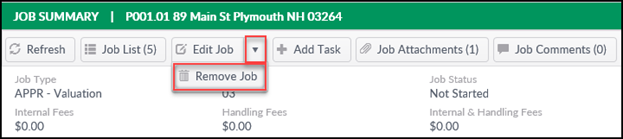
A popup window will request confirmation. Clicking Yes will delete the Job and then load the list of all Jobs in the Job Summary section.
.png)
