Document Type Setup
- Print
- DarkLight
- PDF
Document Type Setup
- Print
- DarkLight
- PDF
Article summary
Did you find this summary helpful?
Thank you for your feedback!
The Document Type determines what Users see a particular Document. In some cases, the Document Type also determines what Notices are triggered and what Statuses change.
While logged in as a Content Administrator or RIMS Developer, click on Settings in the top navigation bar. Next, click on View All Settings.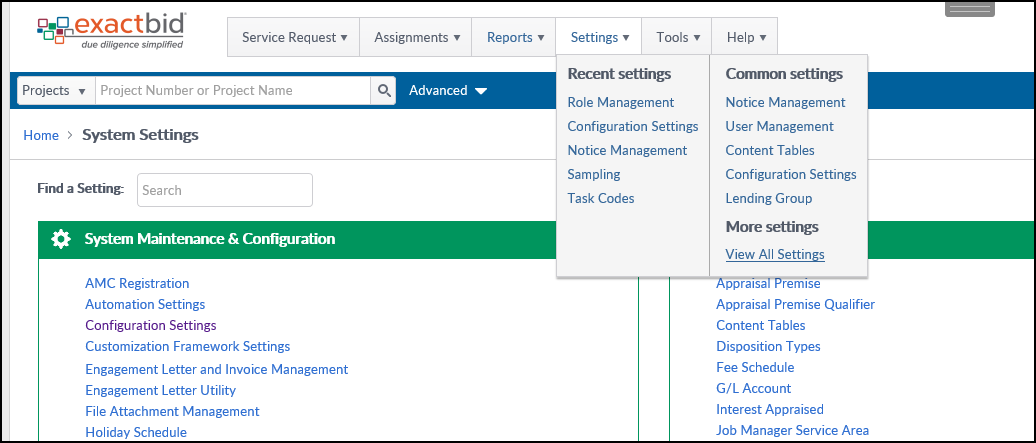
On the System Settings screen, click on Content Tables.
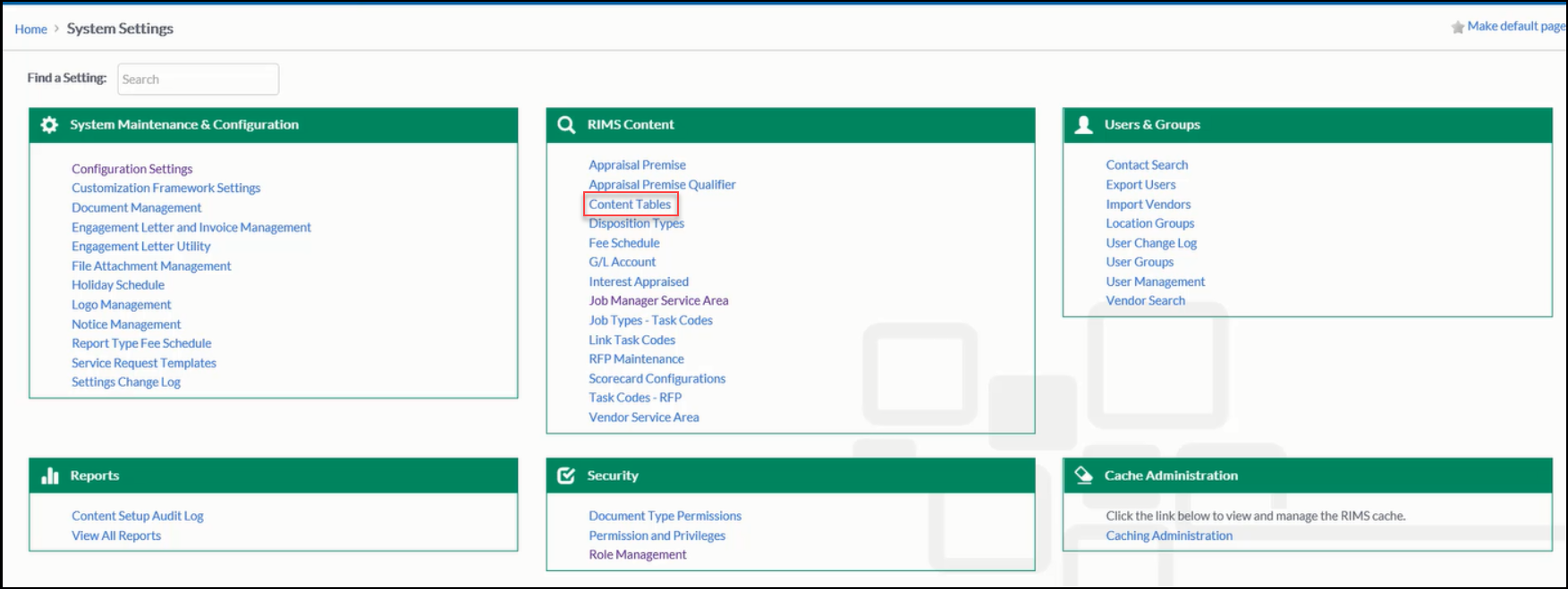
Then click on Document Type.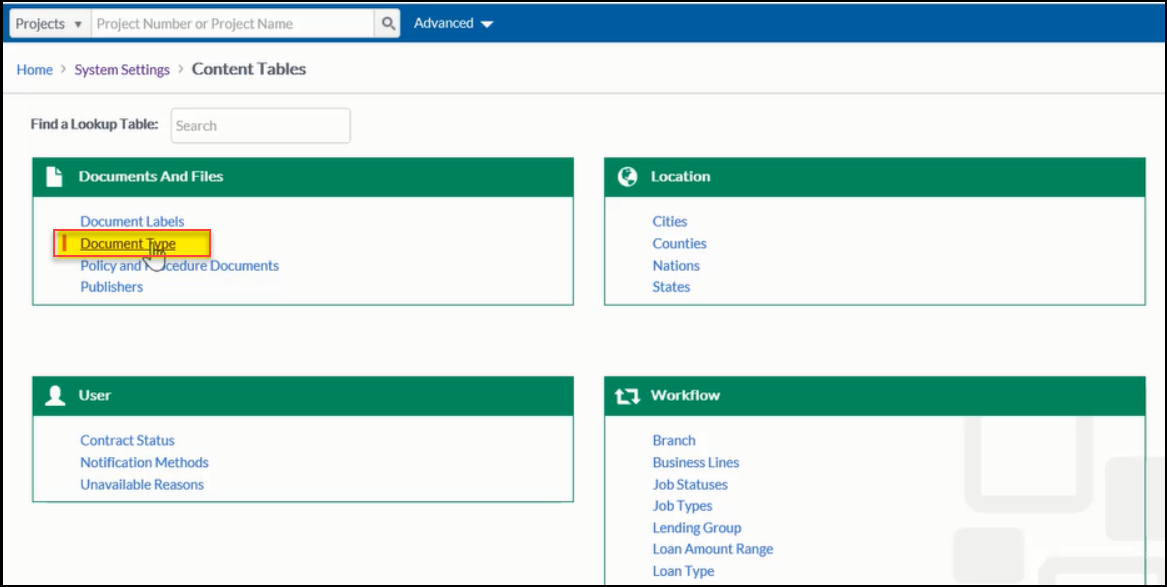
The Document Type screen will load with a list of all the existing Document Types on the left.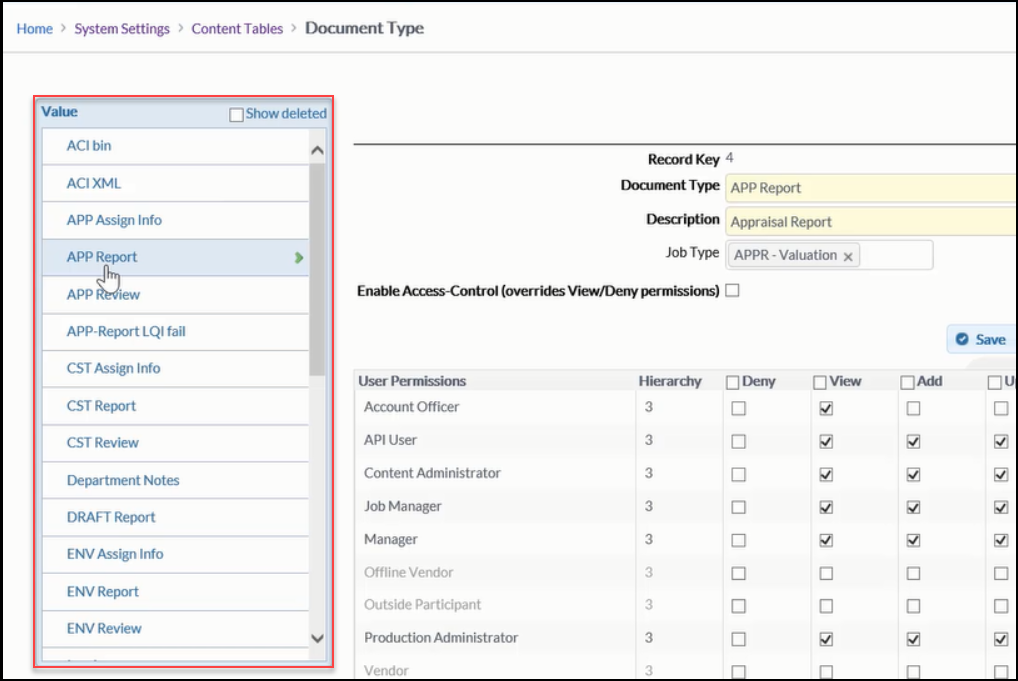
For more information about working with Document Types, refer to the following pages:
- Adding and Editing Document Types
- User Permissions and Override Roles
- File Access Control
- Doc Type Config Items
Was this article helpful?
.png)
