Creating SRFs by ORG or Lending Group
- Print
- DarkLight
- PDF
Creating SRFs by ORG or Lending Group
- Print
- DarkLight
- PDF
Article summary
Did you find this summary helpful?
Thank you for your feedback!
You can create SRFs either by ORG or Lending Group. You can use this feature in order to create SRFs that are specific to your ORG (e.g., user specific fields, risk ratings).
To create an SRF by ORG or Lending Group:
- Login as the CA.
- Go to the Settings > Service Request Templates
The Service Request Template screen displays.- Click the Add new request type link.
The Add Request Type screen displays.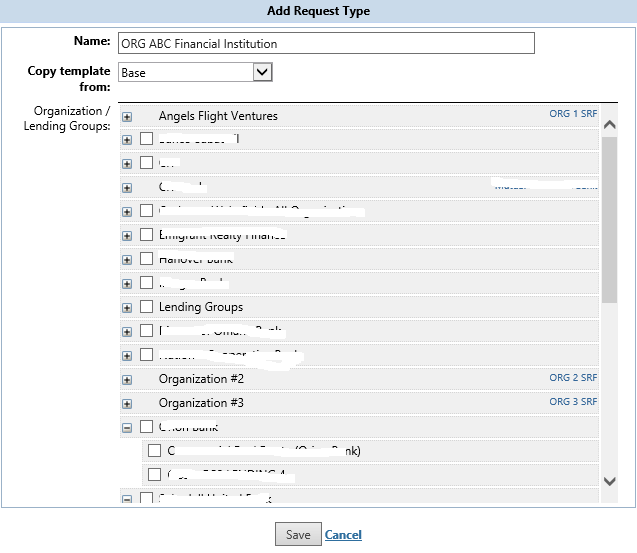
- Click the Add new request type link.
- Using the drop down menu, select Base or another existing template to copy the information from.
You can also select the Lending Group option to associate with your RFP. - Click Save.
Your created ORG SRF request type is displayed on the Service Request Templates screen.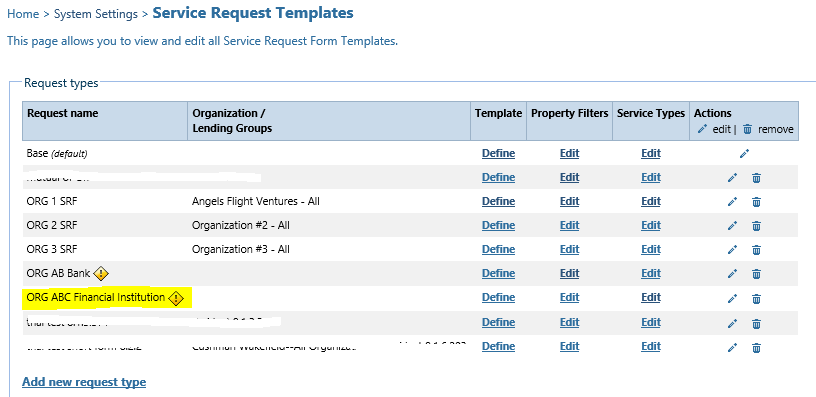
- Click Edit on the Service Types column to add services to the created ORG SRF.Note:You must create the Service Types - they are not copied forward.

- Click on the magnifying glass icon to add additional requirements.
Was this article helpful?
.png)
