- Print
- DarkLight
- PDF
Creating and Editing Dispositions
- Print
- DarkLight
- PDF
To create or edit Disposition Types, log in to RIMS as a Content Administrator.
Click the Settings button in the navigation bar at the top of the screen.

On the Settings page, click Content Tables in the RIMS Content section. 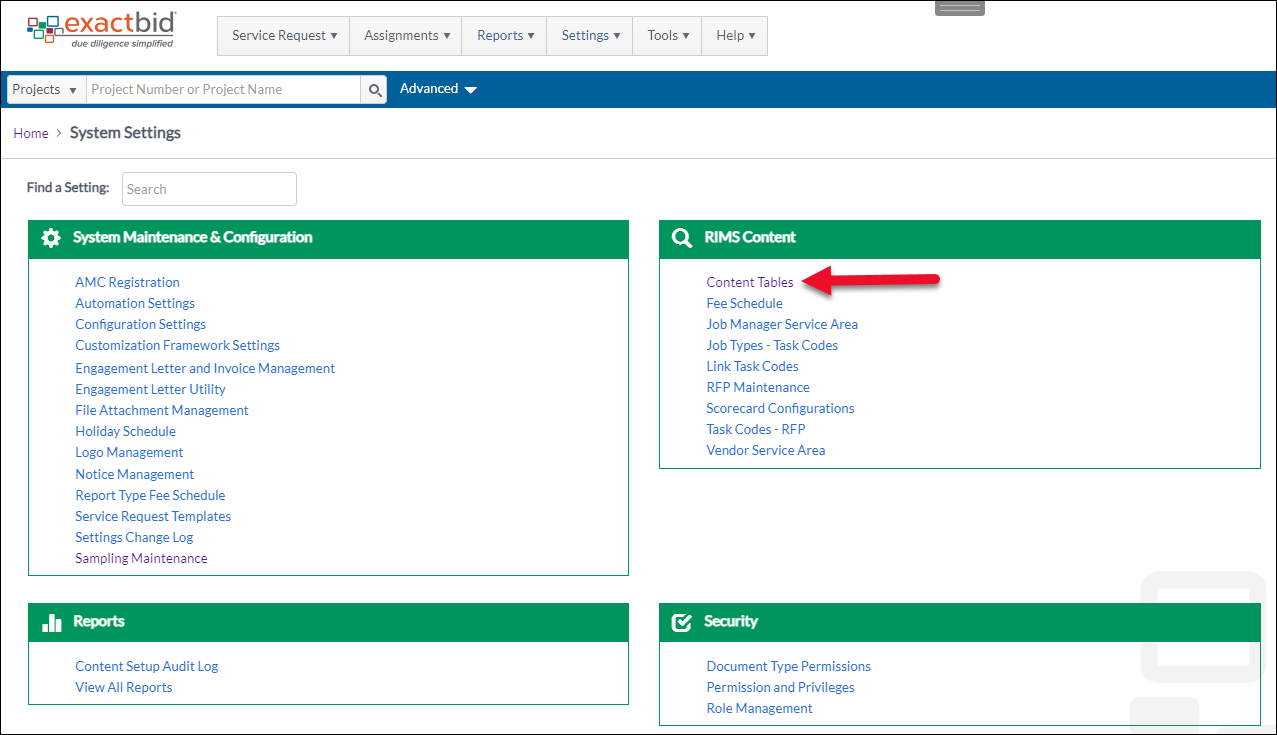
Click Disposition Types in the Workflow section.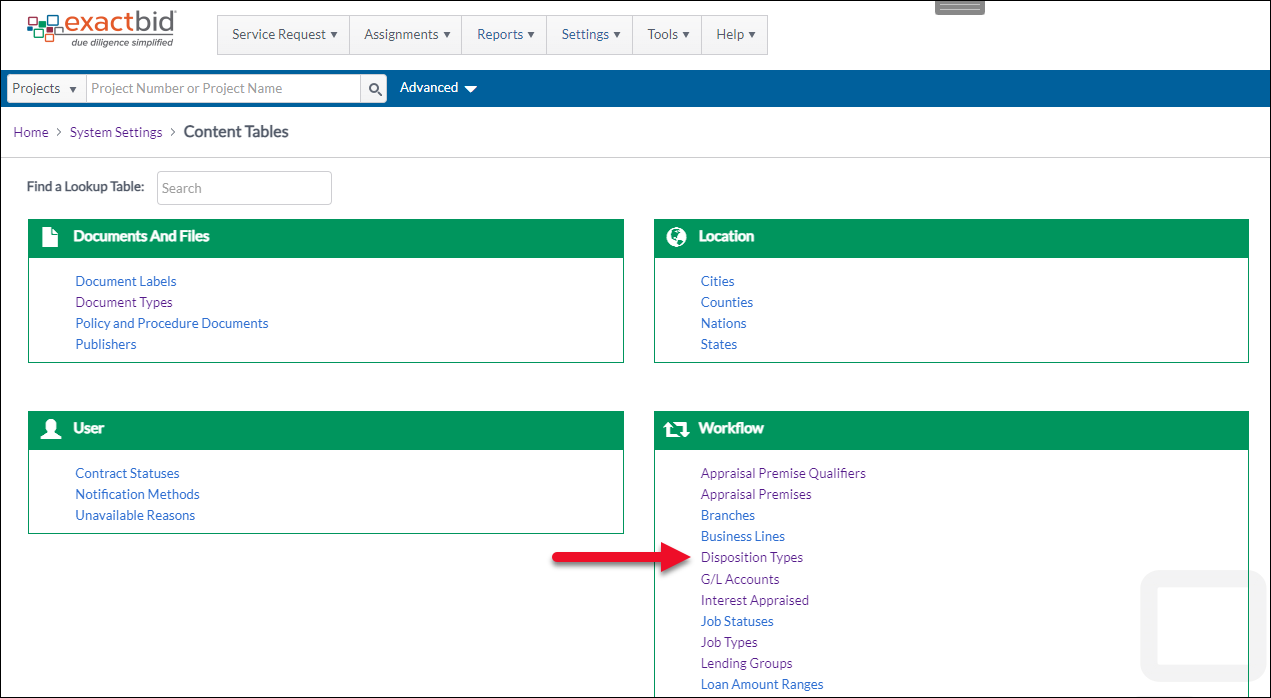
The Disposition Types page will load. At the top of the screen there is a form for creating new Disposition Types. Below that the existing Disposition Types are listed.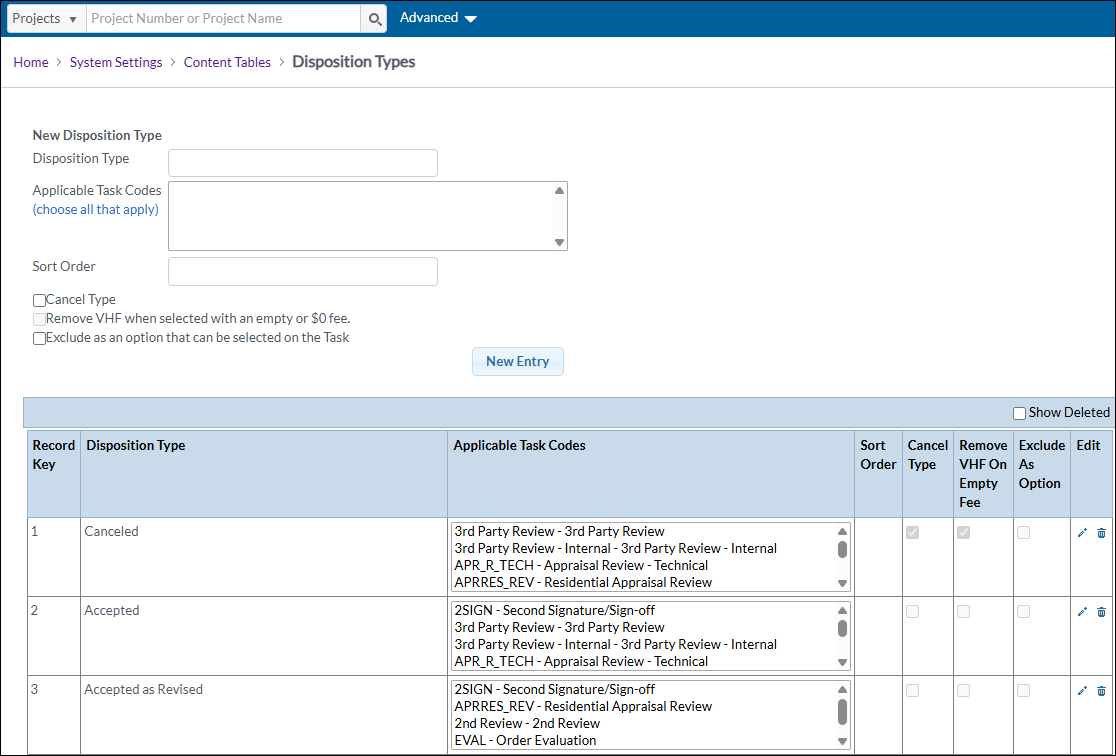
Note: Deleted Disposition Types are not visible by default. Click the Show Deleted button in the top right corner of the table. Deleted Disposition Types will appear in the table with red text.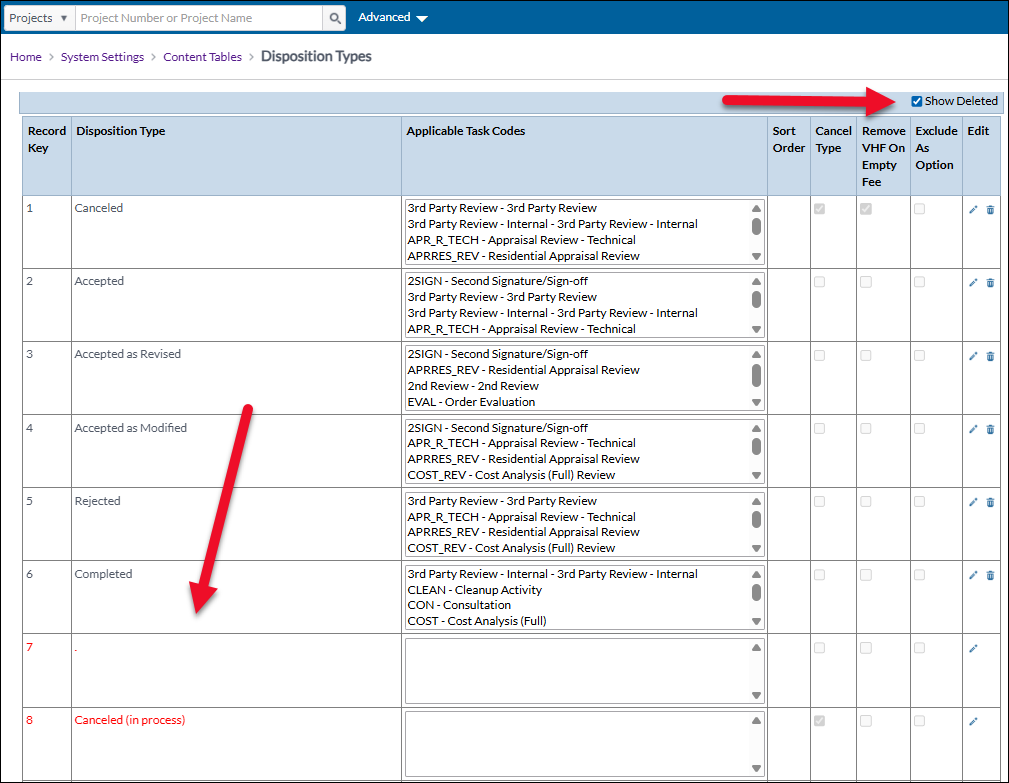
To undelete an entry, click the pencil icon for that entry.

Then, on the Modify Disposition Type page, click the Modify/Undelete Entry.
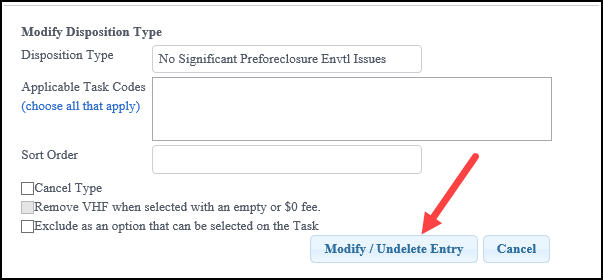
Creating a New Disposition Type

To create a new Disposition Type, use the form in the upper left-hand corner of the page.
a. Disposition Type: Enter the Disposition Type. This is the title that will appear for selection on the Project Console screen.
b. Applicable Task Codes: Select at least one Task Code for which this Disposition Type should be available. Hold down the ctrl key to select more than one. Once all selections have been made, click Select.
c. Cancel Type: If this checkbox is checked and the Disposition Type is selected, the Task Status will go to Cancelled. Cancel Type will follow the appropriate cancellation process for external awards, such as the reason for the award cancellation and whether there will be an invoice or not, so that the Task Status can go to Unpaid first.
d. Remove VHF when selected with an empty or $0 fee: There are two types of handling fees: calculated percentage fees are based on the amount of the Award, while flat rate fees are a fixed amount. Checking this box will remove the Vendor Handling Fee for External Tasks that have a fee of $0. Otherwise, it will be adjusted commensurate with any change in the External Fee. This is typically used on cancelled Tasks, so that they don't get charged on Tasks that were not completed. Note: By contract, there may be tasks that have a Vendor Handling Fee even with a cancelled disposition. This is often related to residential services.
e. Exclude as an option that can be selected on the Task: This is for Dispositions that are created automatically by RIMS. When this box is checked, the Disposition will not be available for selection at the Task. This is used for Insufficient Data Dispositions.
Once all selections have been made, click New Entry to create the new Disposition Type. The new Disposition Type will now be available for the Task Codes selected. 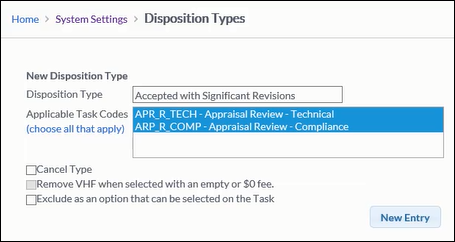
In this example, the new Disposition Type is available for the "Appraisal Review - Technical" and "Appraisal Review - Compliance" Task Codes.
To verify, click the Settings button in the navigation bar at the top of the screen.

On the Settings page, click Content Tables in the RIMS Content section. 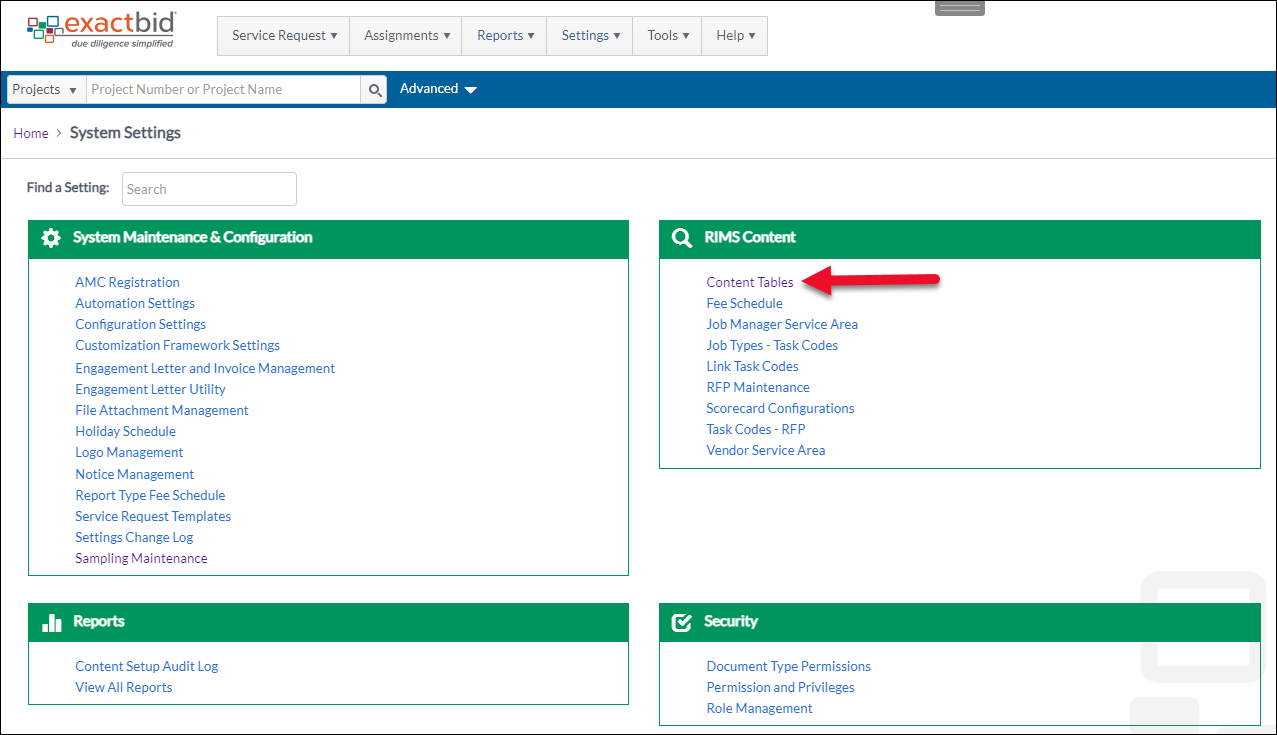
Click on Task Codes in the Workflow section.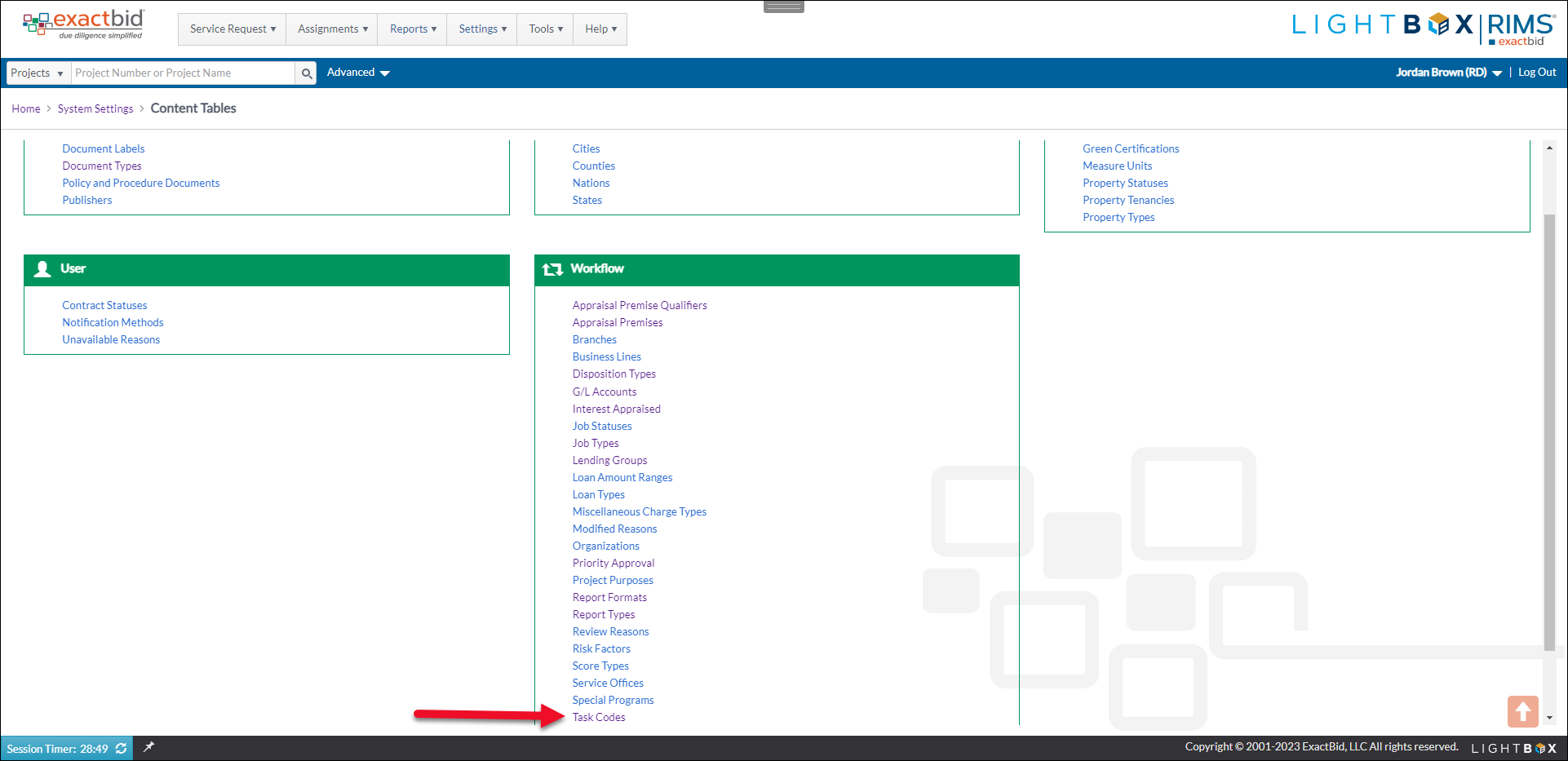
Click on one of the Task Codes for which the new Disposition Type is available.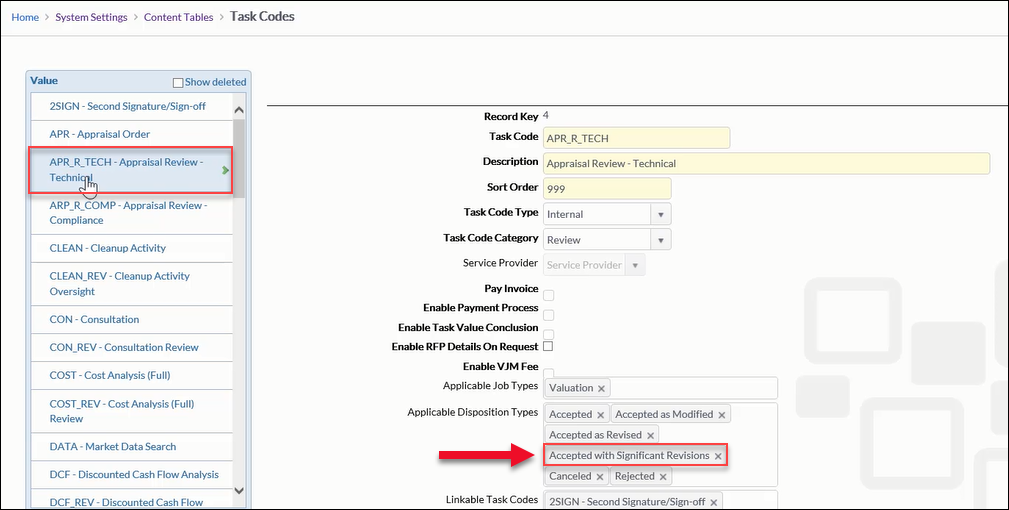
In the example above, the "Appraisal Review - Technical" Task Code has been selected. The new Disposition Type - Accepted with Significant Revisions - is listed as one of the available Disposition Types.
When a new Task Code is created, the new Disposition Type will be available for selection.
Editing and Deleting Disposition Types
To edit an existing Disposition Type, click on the pencil icon at the right-hand end of the row for that item.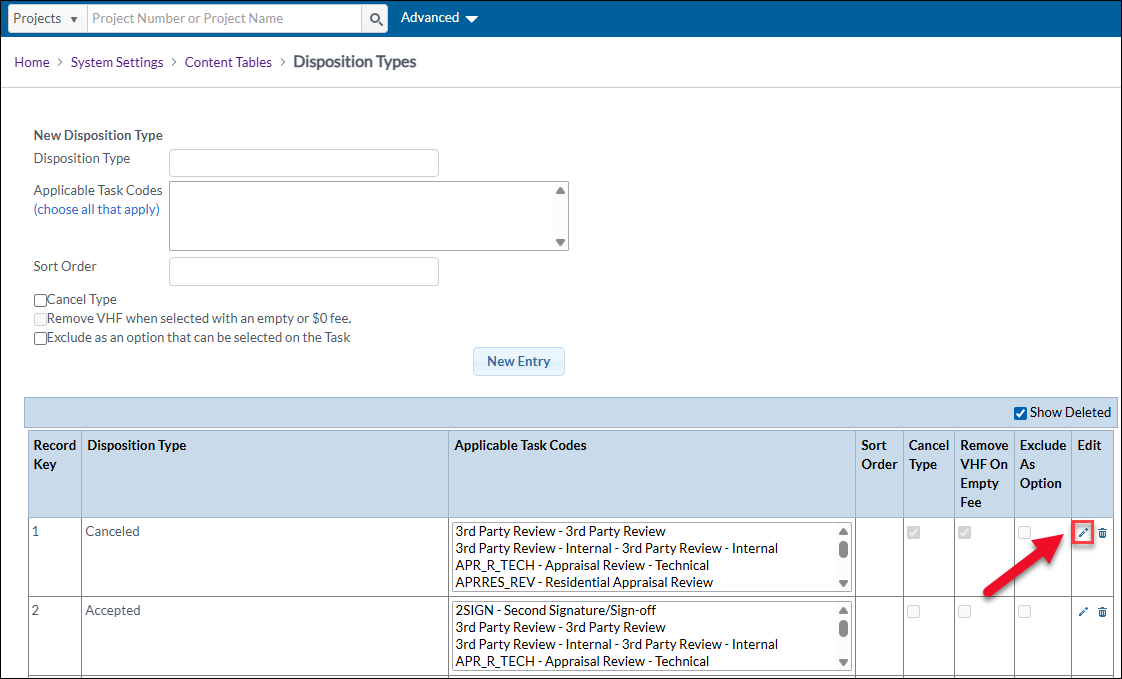
The Disposition Type editing modal will open in the upper left-hand corner of the screen. 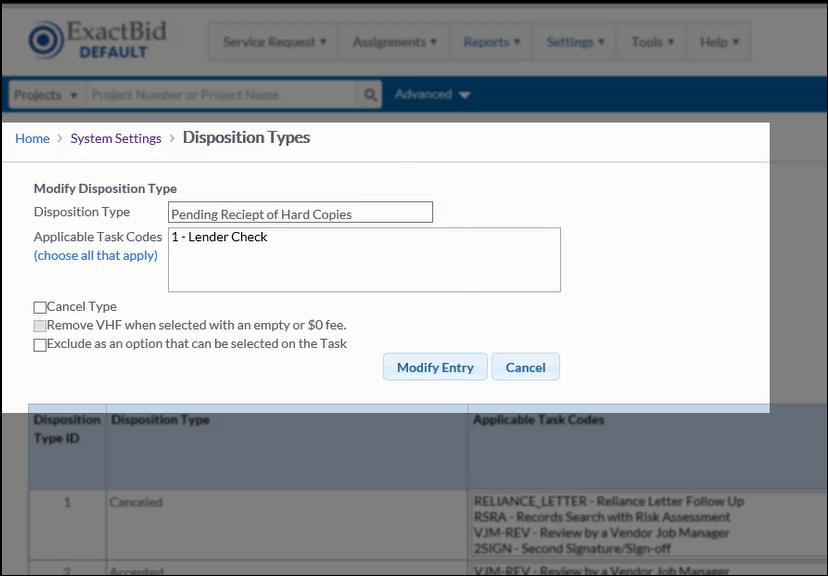
Make the desired changes, then click Modify Entry to save the changes.
To delete a Disposition Type, click on the trashcan icon in the row of the item to be deleted.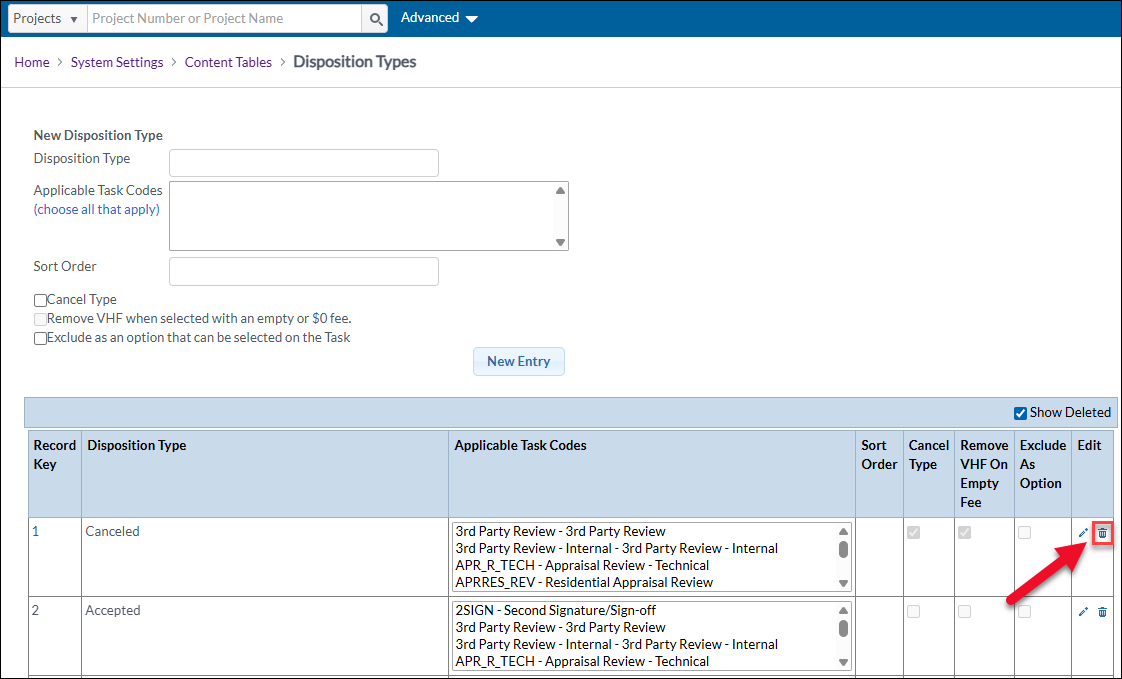
A confirmation pop-up will appear. Click Yes to delete the Disposition Type.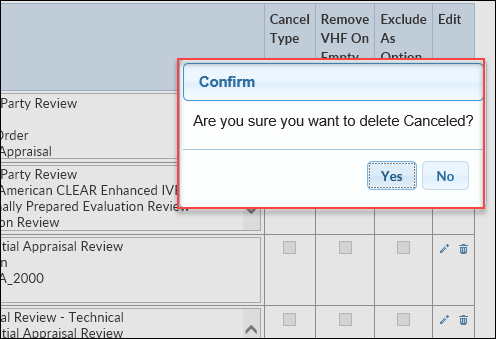
.png)
