Creating an ORG
- Print
- DarkLight
- PDF
Creating an ORG
- Print
- DarkLight
- PDF
Article summary
Did you find this summary helpful?
Thank you for your feedback!
To create an ORG in your institution's RIMS implemetation:
- Login as the CA
- Go to System Settings > RIMs Content > Content Tables > Organizations
The Organizations page displys: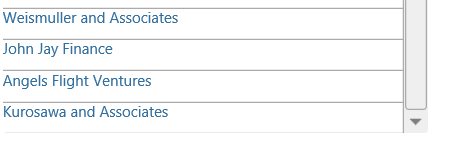
- Go to the right portion of the page and select Add New Item.
The Add New Item for Organizations screen displays: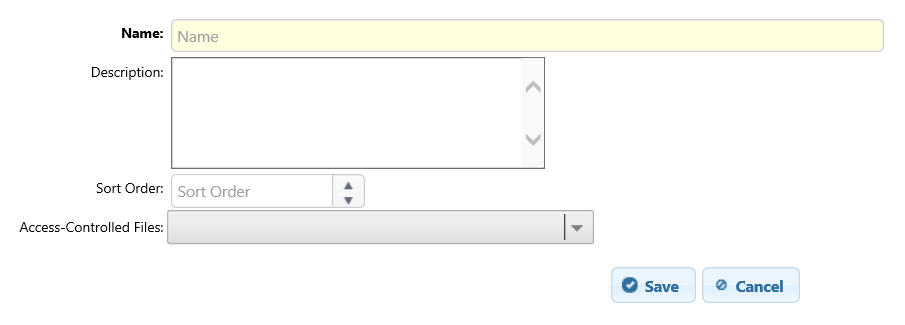
- Enter the name of the ORGOptional:Enter a sort order for the ORG. The list of ORGs displays alphabetically unless a sort order is assigned.
- (Optional) Select the Access-Controlled Files drop down menu to assign accessibility rules for the ORG files.
Unless selected, the ORG members can access all indicated file types depending on regular document type permissions set for each user type.
Use this feature when the ORG seeks to restrict access of specific document file types according to user type or open access only to those with access-control permissions.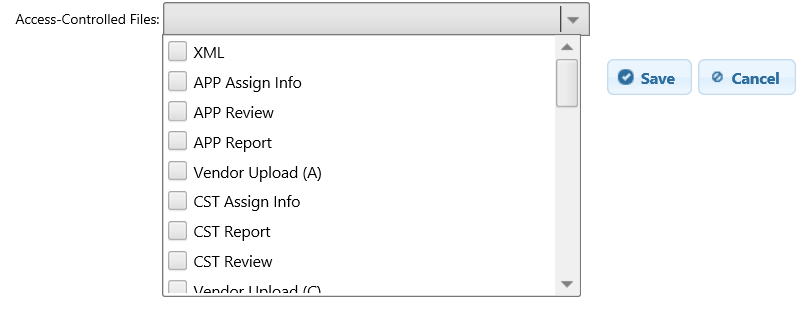
- Click Save to save your created ORG.
Was this article helpful?
.png)
