- Print
- DarkLight
- PDF
Completing the Review Document
- Print
- DarkLight
- PDF
Once all values have been entered in the Appraisal Summary/Review, click on Store & Create Doc in the bottom right-hand corner of the modal.
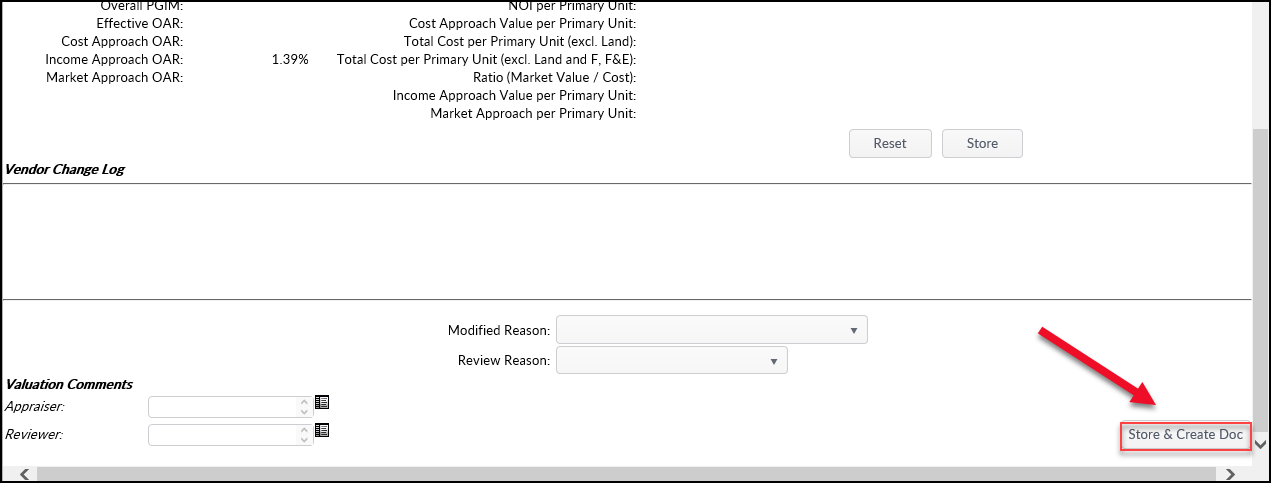
This will save all values and load the Review Doc selection screen.
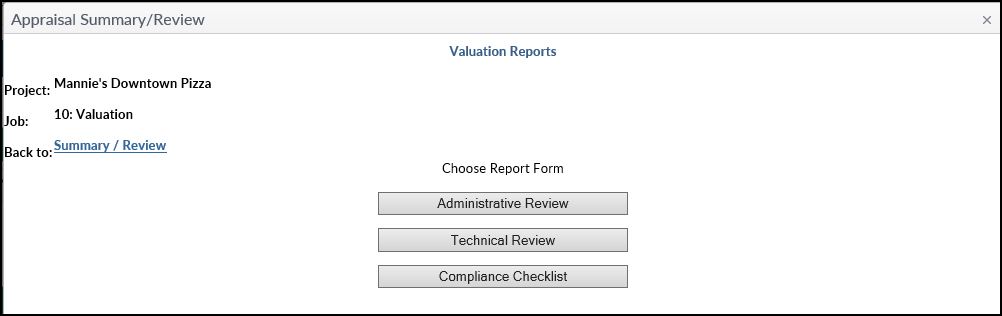
Click one of the three buttons to open the corresponding Review Document.
The Review Document will open in Microsoft Word. Many of the fields will be populated with information from the Appraisal Summary Review. Note: This feature is ONLY available in Internet Explorer, not Edge, Chrome, Firefox, Safari or other browsers.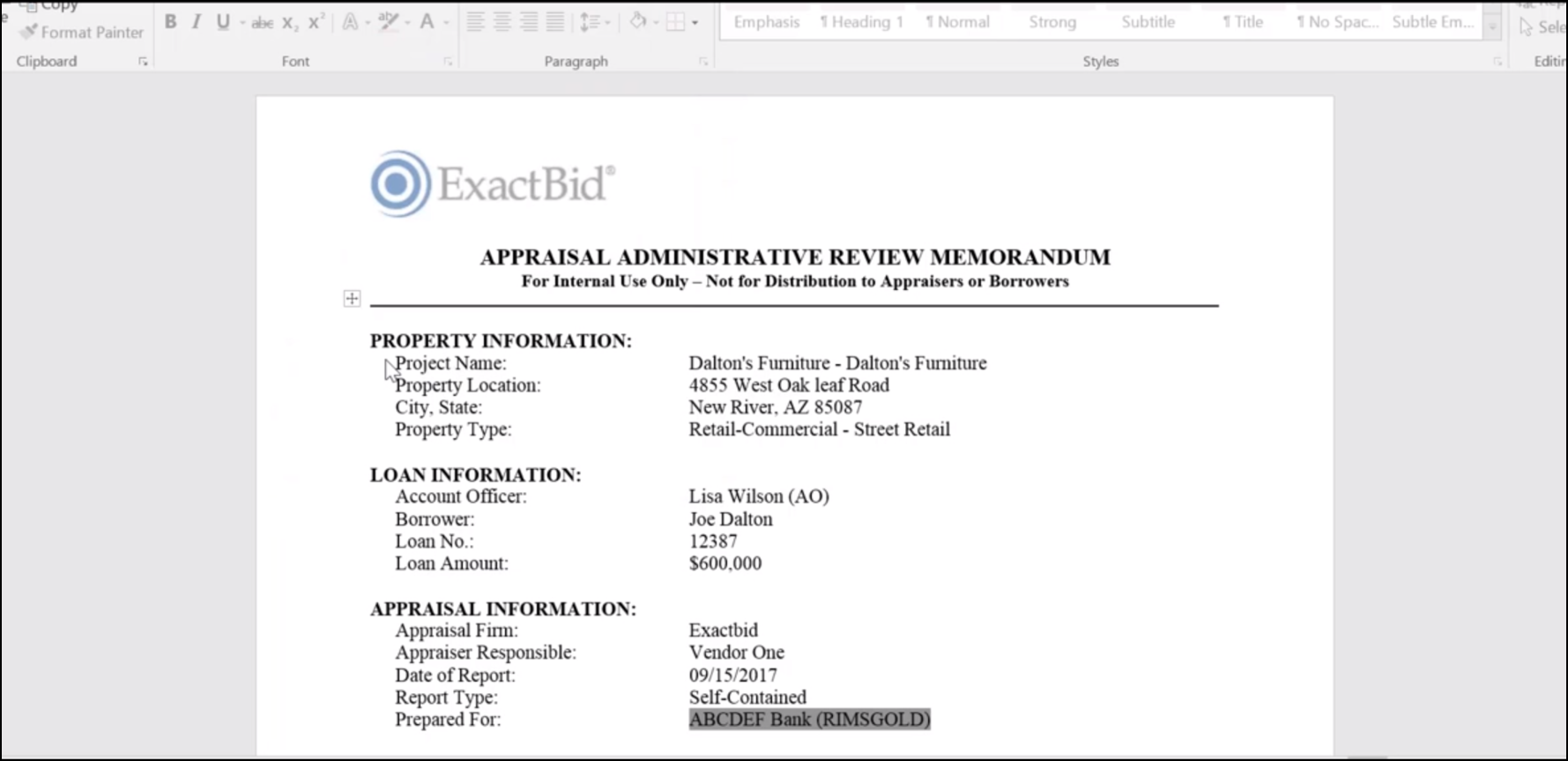
Verify the information and fill in any user-input fields.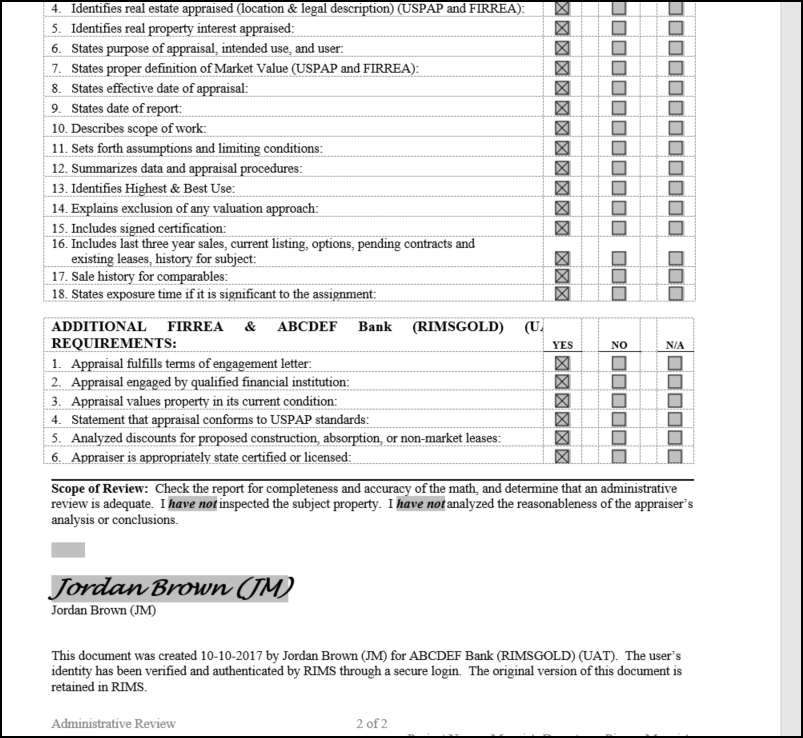
Once the Review Document is complete, click the File button in the upper left-hand corner of Microsoft Word, then click the Save As button. Select a location on your computer and click Save.
Next, close the Appraisal Summary/Review modal and return to the Project page. Click on the Internal Task to expand it, and then click the Tasks Attachments button.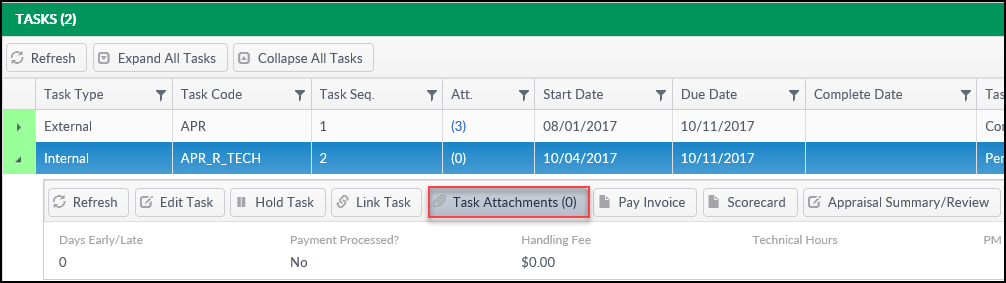
On the Task Attachments screen, click Upload a File.
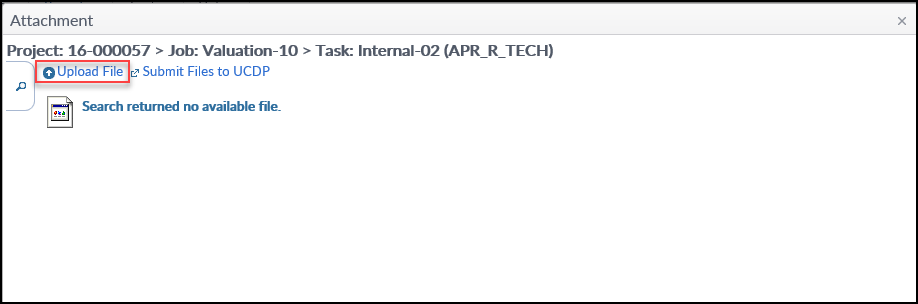
In the Process File pop-up window, click Select a file to upload.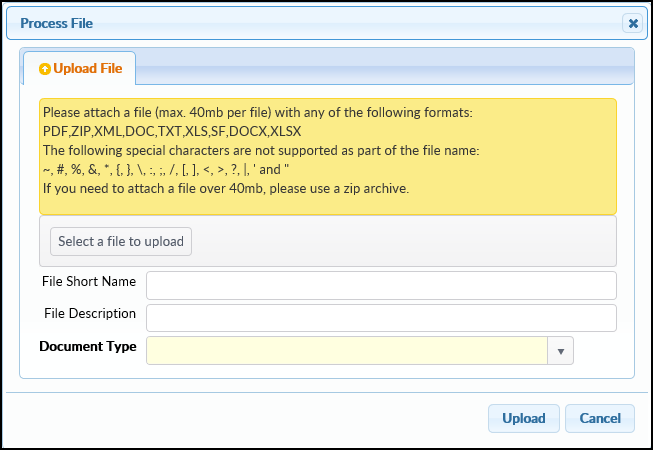
A Windows Explorer window will open. Browse to the location in which the Appraisal Review document was saved and double-click on it, or click on it once, then click the Open button below. This will upload the document to the RIMS site.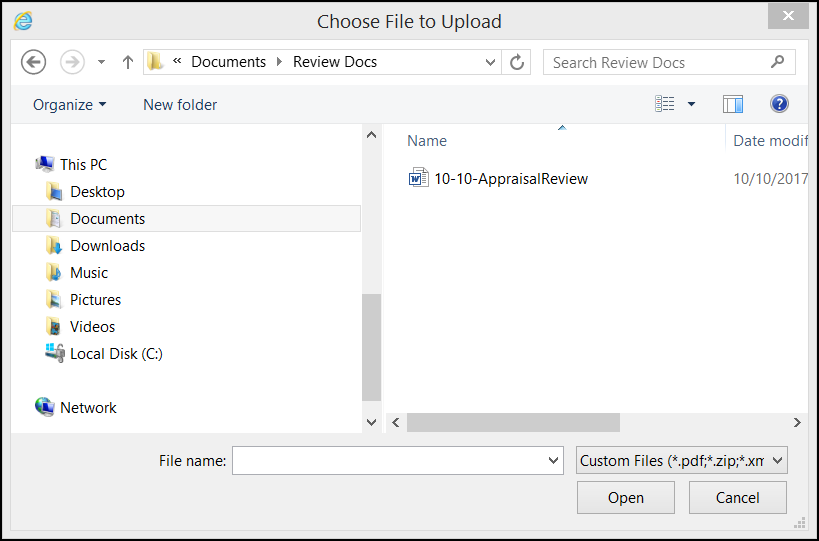
Next, select a Document Type from the drop-down menu. Usually, this will be Appraisal Review. Then, click the Upload button. Note: The Document Type controls who sees the Document and what Notifications are sent.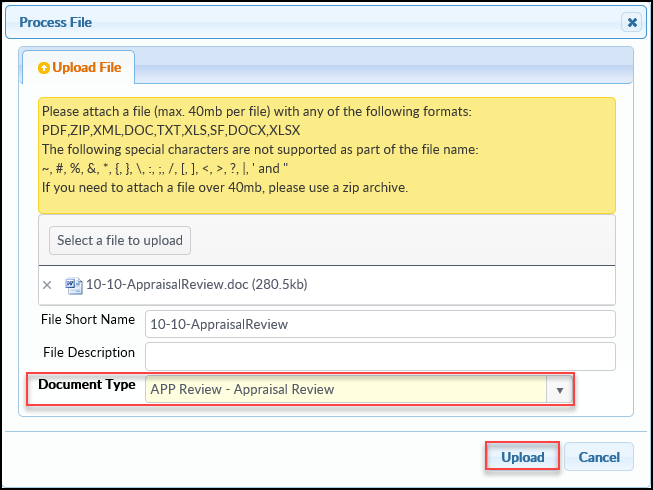
A confirmation pop-up will appear and the file will now be visible in the Task Attachments modal.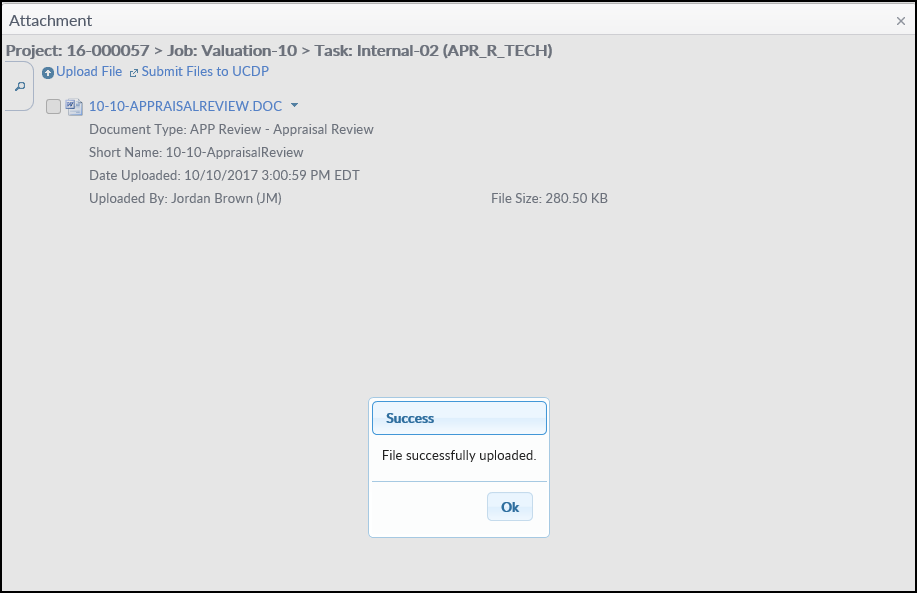
The Account Officer will receive a Notice that an Appraisal Review has been uploaded. The Account Officer will be able to view the document from their My Jobs Report.
.png)
