- Print
- DarkLight
- PDF
Closing Jobs and Viewing Fees
- Print
- DarkLight
- PDF
This documentation describes the process for closing a RIMS Job. It covers the following topics:
- Overview of Job and Task Dates
- Closing Tasks
- Reviewing Turnaround Times for the Job and Tasks
- RIMS Handling Fees
Overview of Job and Task Dates
There are several important date-related fields in the Job Summary and Tasks sections of the Project Console page.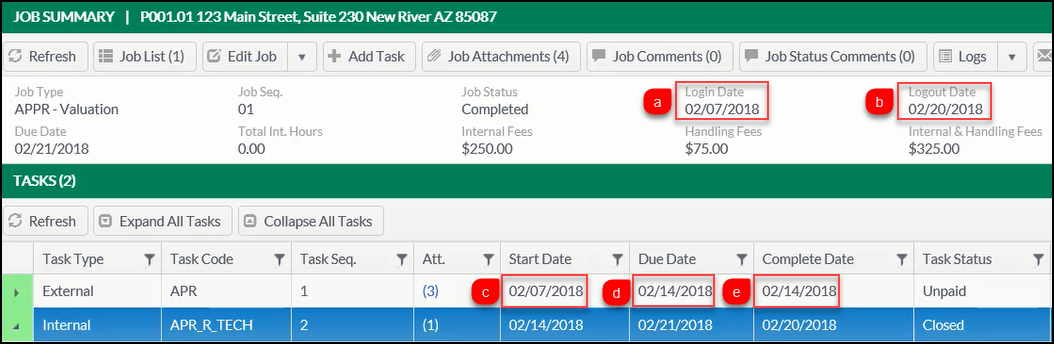
The image above is an example of a closed Job with two completed Tasks.
Date fields in the Job Summary section:
- Login Date: The date that the Service Request was sent.
- Logout Date: The date on which the final Task in the Job was completed.
Date fields for each Task in the Tasks section: - Start Date: The date on which the Task was started.
- Due Date: The date by which the Task must be completed.
- Complete Date: The date on which the Task was completed.
Closing Tasks
Once the Appraisal Report has been received from the Vendor and the External Task is ready to be closed out, click on the Edit Task button on the External Task menu.
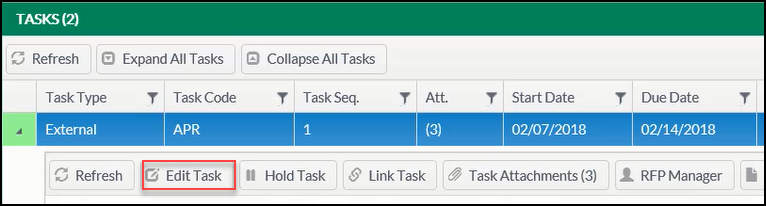
The Edit Task screen will open. Enter a Complete Date and select a Disposition Type from the drop-down menu, then click the Save button at the bottom of the screen.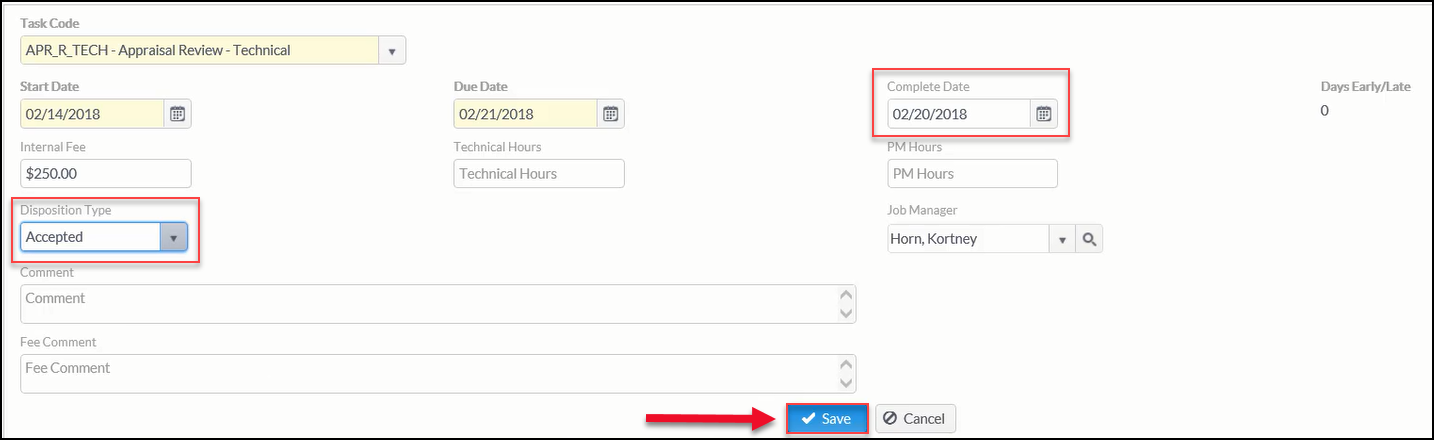
Upon saving, the Edit Task screen will close and a confirmation message will appear in the upper right-hand corner of the Project Console page.
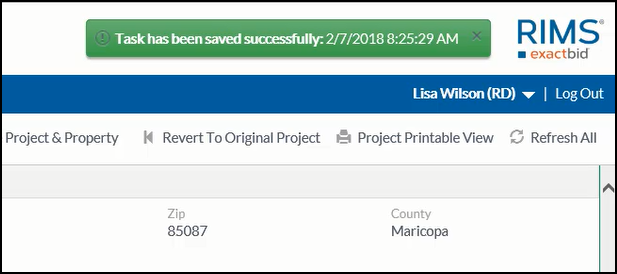
The Task Status will change to Unpaid. This indicates that the Vendor’s Invoice needs to be submitted to the Accounting Department for payment.
After changing the Task Status of the External Task to Completed, next complete the Appraisal Review and Vendor Scorecard associated with the Internal Task. Once those steps are done and the Task is ready to be closed, click Edit Task on the Internal Task.
.png)
The Edit Task screen will open. The Start Date and Due Date fields will be prepopulated. If necessary, the Start Date can be adjusted to correspond with the Complete Date of the Vendor’s Report.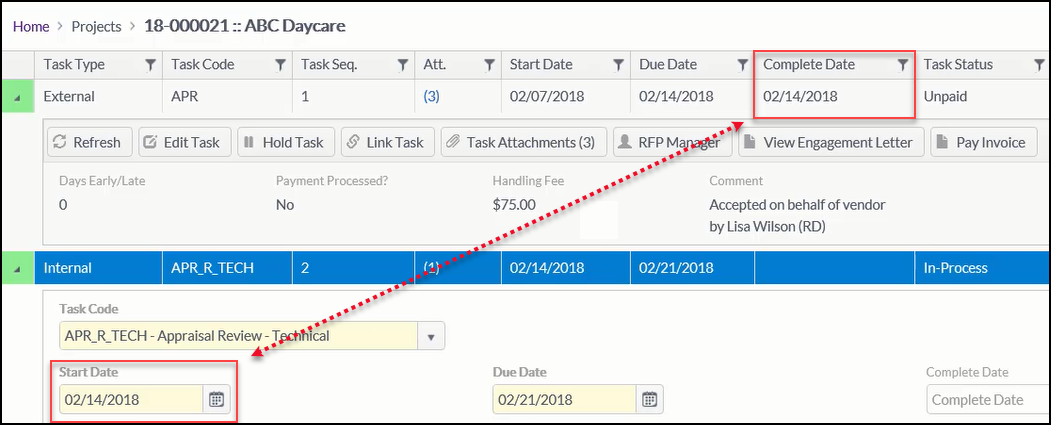
In the example above, the Start Date for the Internal Task already matches the Complete Date for the External Task, so no change is needed.
On the Edit Task screen, enter a Complete Date and select a Disposition Type from the drop-down menu, then click the Save button at the bottom of the screen.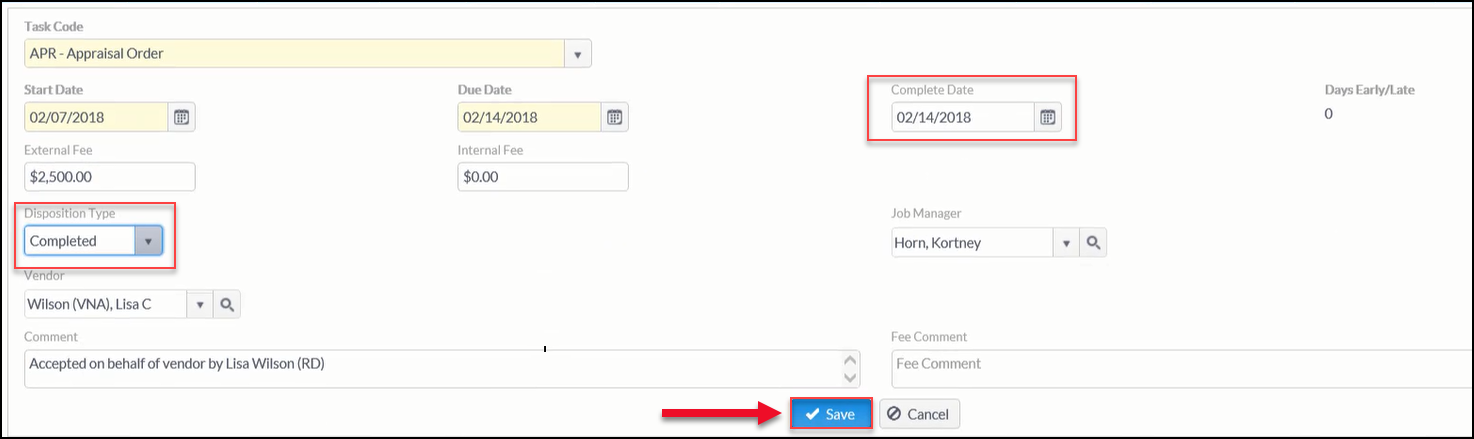
Upon saving, the Edit Task screen will close, and a confirmation message will appear in the upper right-hand corner of the Project Console page.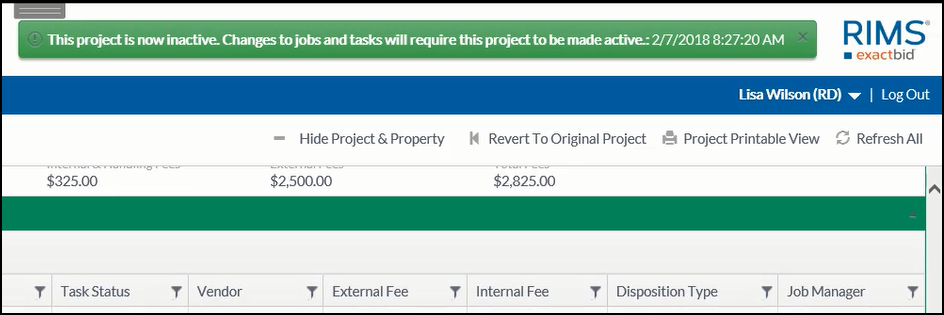
When the Internal Task is selected on the Project Console page, a Days Early/Late value will be visible. This value is derived from the difference between the Due Date and the Complete Date.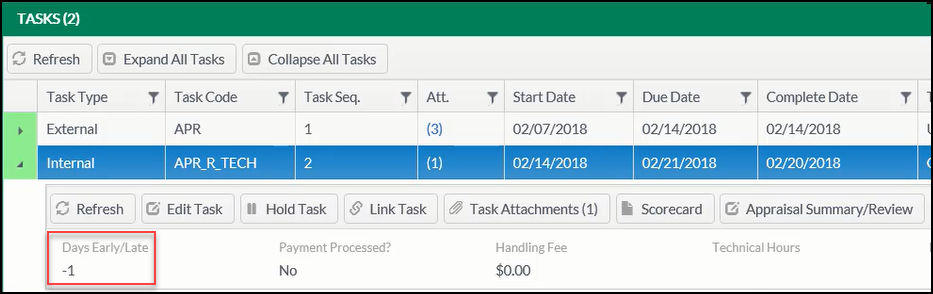
In the example above, the Days Early/Late value is -1, which indicates that it was one day early.
Reviewing Turnaround Times for the Job and Tasks
Once Complete Dates have been entered for all Tasks in the Job, a Logout Date value will appear in the Job Summary section.
The difference between the Login Date and Logout Date is the turnaround time for the Job.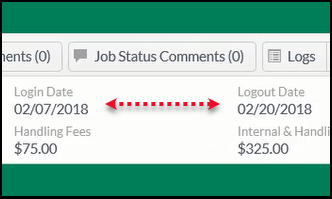
If a Job was put on Hold, those days spent on Hold are included in the Gross Turnaround Time value found in RIMS Reports. Conversely, the days a Job spent on Hold are not included in the Net Turnaround Time found in RIMS Reports.
RIMS Handling Fees
To see the Fees associated with a Job, click on the Show $/Hour Detail button found in the Job Summary section of the Project Console page.
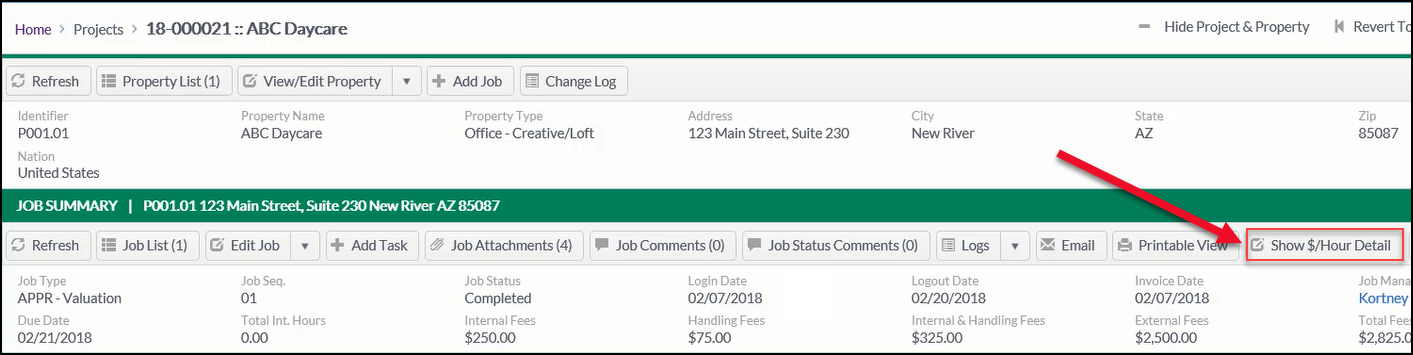
The $/Hour Detail screen will open.
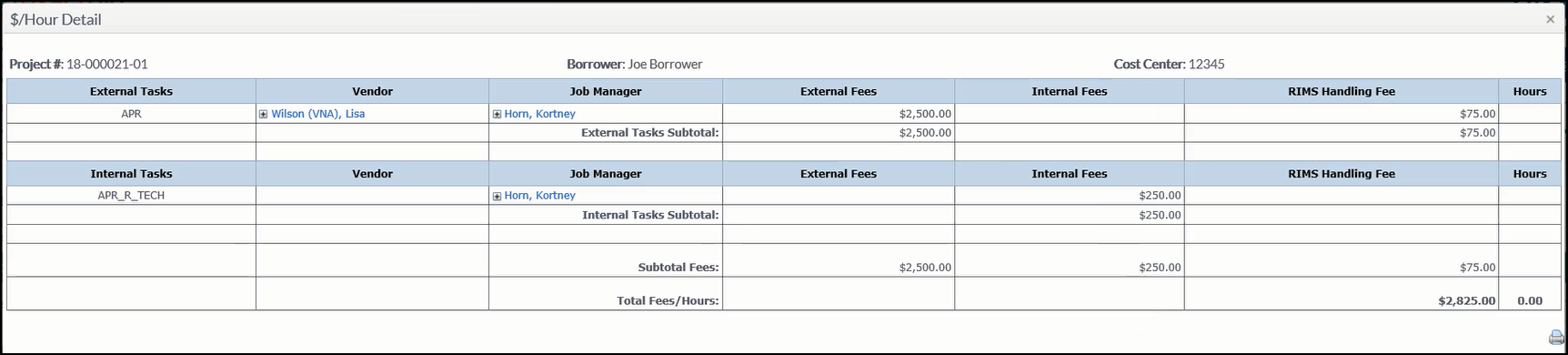
All the External Task Fees will be listed at the top; all the Internal Task Fees will be listed below. Any Task that has a RIMS Handling Fee associated with it will list the amount of that Fee. The RIMS Handling Fees can be calculated on a percentage basis or as a flat rate.
If the RIMS Handling Fee is calculated as a percentage, note that changing the External Fee amount will also change the RIMS Handling Fee. As such, it’s important to adjust the External Fee for accuracy if there are any changes to the Award, such as a cancellation or a change of scope that leads to a larger or smaller Fee amount.
To ensure accurate billing each month, make sure the Complete Date for any Task that has an associated RIMS Handling Fee is correct. Each month, ExactBid bills any Job with a Complete Date in the previous month if it has an associated RIMS Handling Fee.
.png)
