- Print
- DarkLight
- PDF
Calculated Columns
- Print
- DarkLight
- PDF
Click on the Calculated Columns tab at the top of the data selection screen. Note that this tab, and all subsequent tabs on the data selection screen, are optional.
Calculated Columns allows the user to define one or more calculations and display the results in a new column.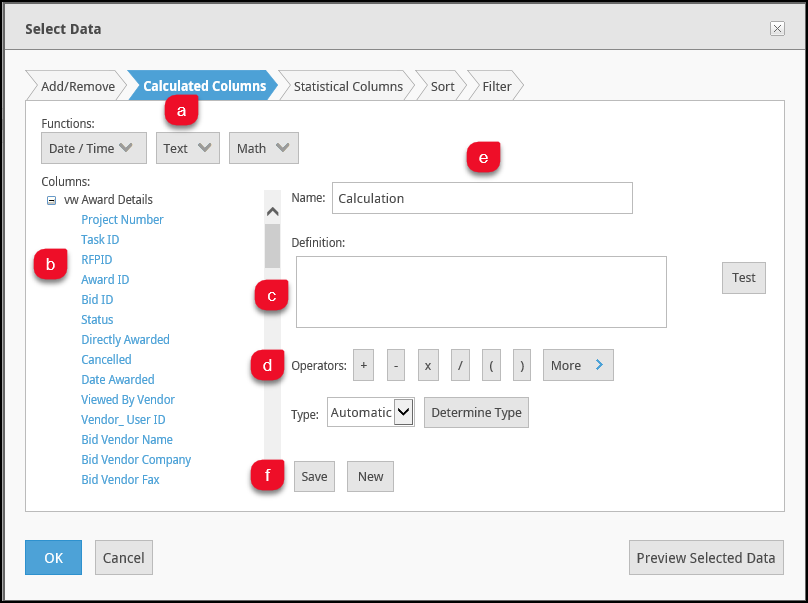
a. Functions: These are the three basic data types of columns: date, text, and numeric data.
b. Columns: The columns used in the calculation. Click on one or more columns to add them to the definition.
c. Definition: This is the actual calculation. It can be edited directly, or by using the columns and operators.
d. Operators: Click to insert one or more operators in the definition.
e. Name: enter a name for the new calculated column.
f. Save/New: Click Save to save the calculation or click New to clear all selections made and start a new calculation.
Example: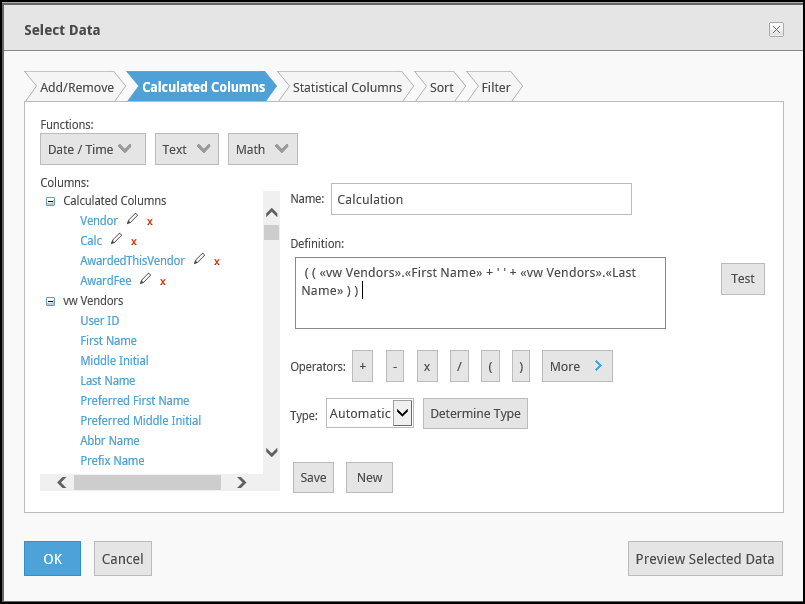
To create this calculated column, the following steps were taken:
1. Click First Name in the Columns list
2. Click the plus symbol (+) in Operators
3. In the Definition box, type two single quotes, with a space between
4. Click the plus symbol (+) in Operators
5. Click Last Name in the Columns list
Click the Test button to see the result. In this case, the Vendor's first name and last name are combined, with a space in between, in a single column.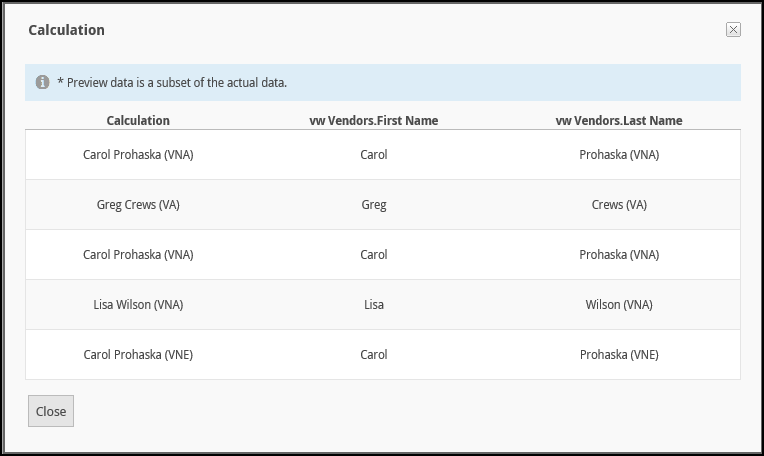
For more information about Calculations, refer to the Creating Data Columns section of the Logi Help. Additionally, view the Global Reports for examples. Remember to click Save before creating a new Calculation or moving on to a new page.
.png)
