- Print
- DarkLight
- PDF
Batch Invoice
- Print
- DarkLight
- PDF
Overview
The RIMS Batch Invoice feature enables the Content Administrator (CA) or Job Manager (JM) the ability to batch approved vendor invoices for submission to an institution's accounting department. This Batch Invoice feature provides a reduction in time to process vendor invoices when compared to individual, task-by-task payment methods.
The workflow is as follows:
- The vendor uploads project task invoices on RIMS Central for approval by the project CA or JM (refer here for more information about this process)
- The submitted invoices are accessible using the RIMS Batch Invoice tool
- The CA or JM accesses the Batch Invoice tool on RIMS and then process the invoices in a batch format (if warranted)
Draft Invoices
On the Draft Invoices display area, new invoices are displayed at the top of the page.
- Click on the View link in the View Draft Details column to review the invoice
- To make a draft of the invoice click the Create link in the Draft File column
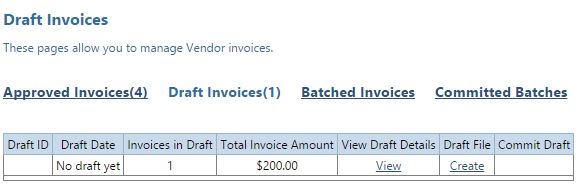

Batched Invoices
The Batched Invoices area displays the invoices which have been moved from the Draft Invoices area and have been batched according to the date displayed in the Invoice Date column.
You can view all of the invoices according to a date range of according to specific project details such as project name or number or other identification criteria.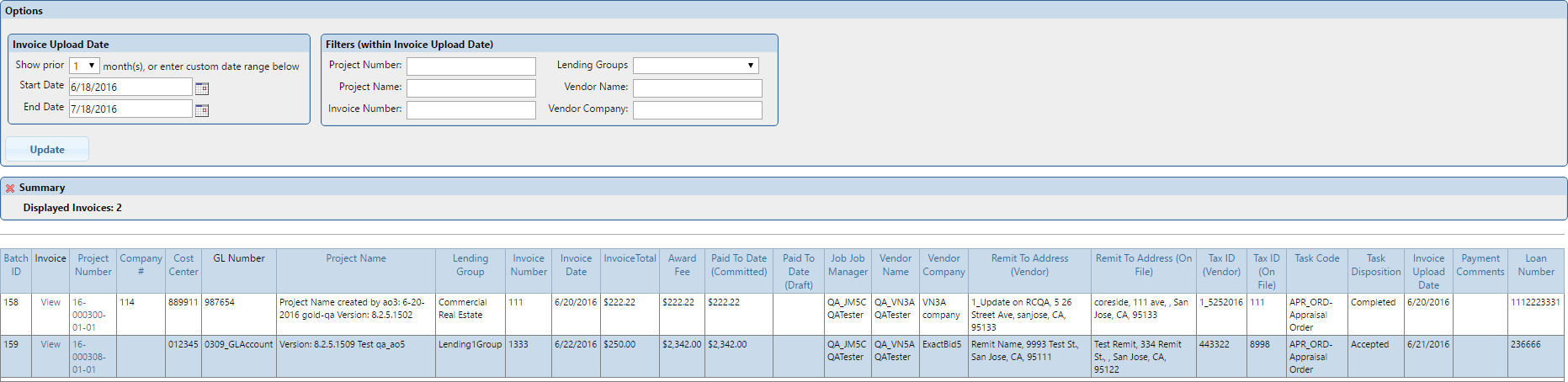
Committed Batches area shows all of the invoices prepared for payment to the institution's accounting department.
Click on the View link to view the batched invoices and click on the Download link to download either the Batch invoice file of the Draft invoice file..png)
.png)
