- Print
- DarkLight
- PDF
Approving a Bid
- Print
- DarkLight
- PDF
When a Job Manager submits Bids for approval, the Account Officer receives an email notice of the request.
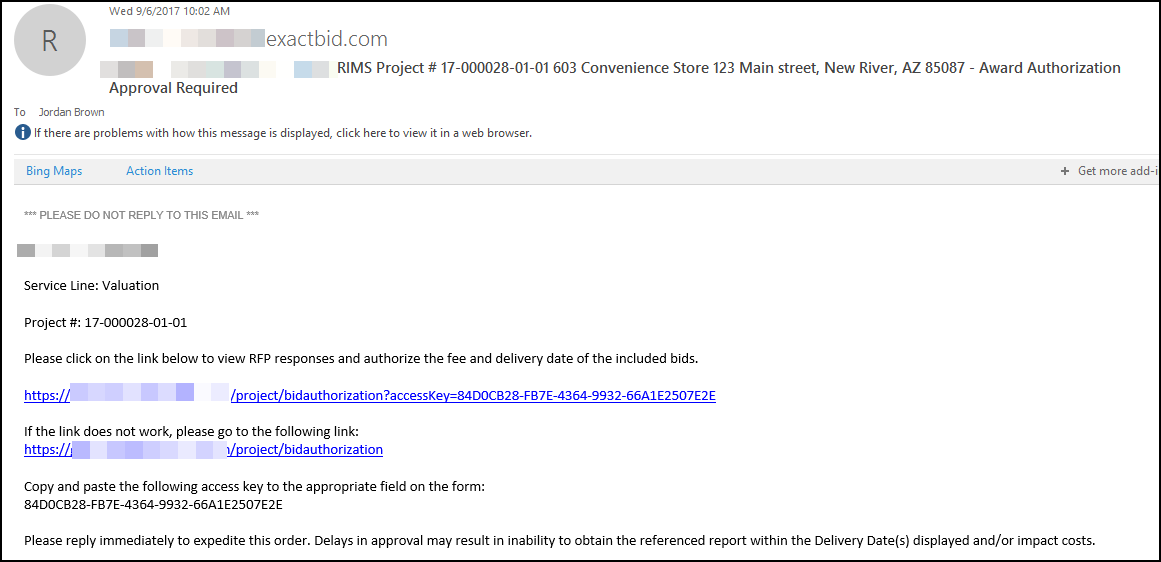
Click on the link to open RIMS. After logging in, the Bid Authorization page will be displayed.
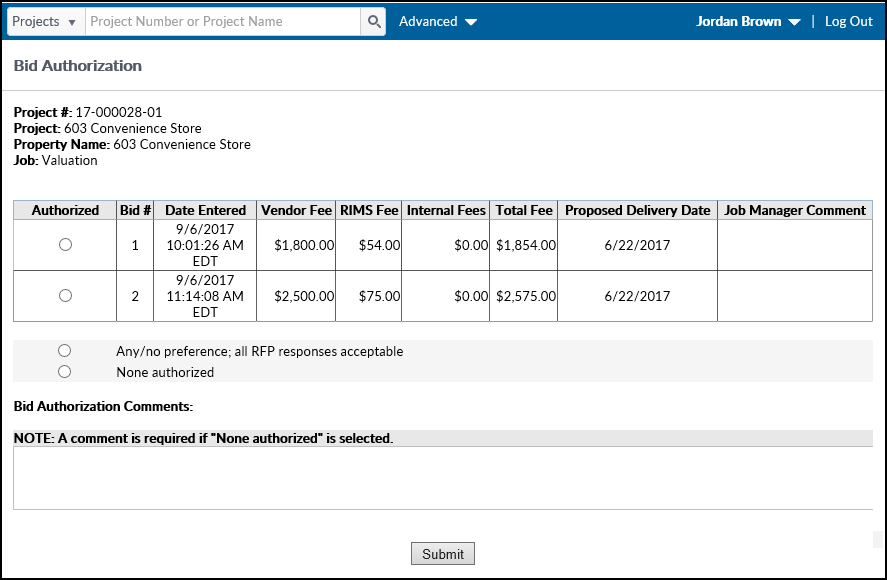
Click the radio button next to the Bid you wish to authorize and click Submit. If you have no preference, click the radio button next to Any/no preference; all RFP responses are acceptable and then click Submit.
If none of the Bids are acceptable, click the radio button next to None Authorized. Before clicking Submit, a comment must also be added to explain why none of the Bids were acceptable. The Job Manager will be notified.
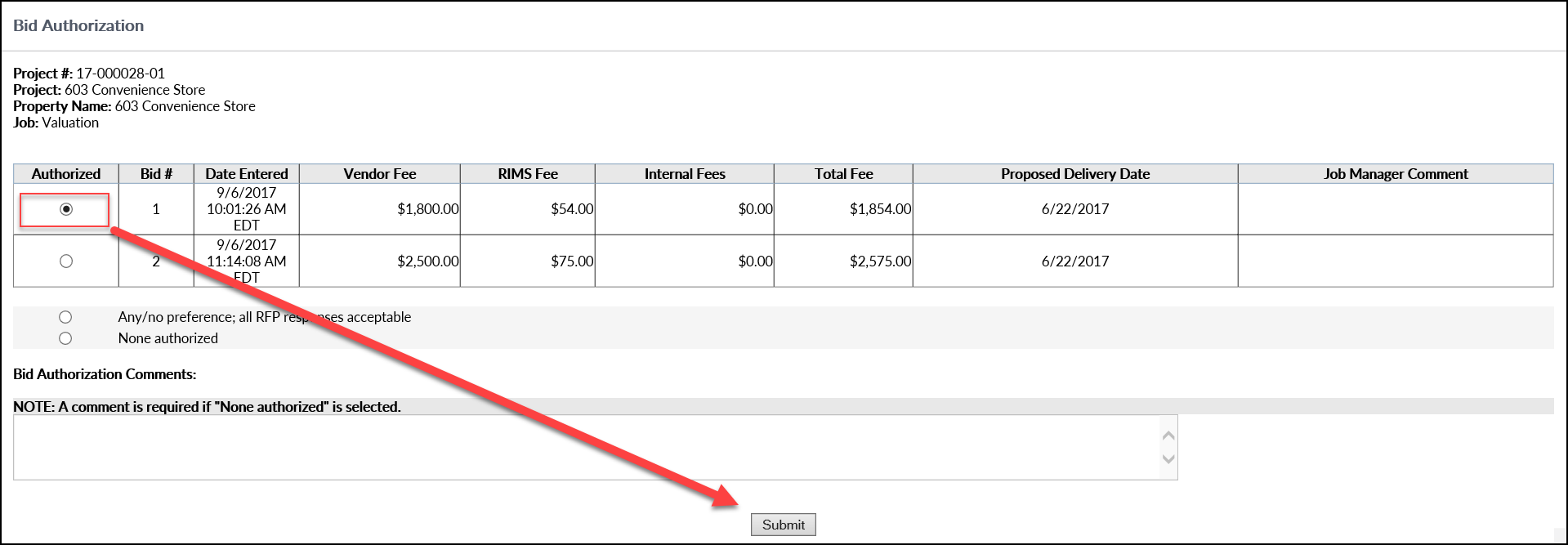
In this example, Bid #1 will be authorized when the Submit button is clicked.
.png)
