- Print
- DarkLight
- PDF
Appraisal Summary
- Print
- DarkLight
- PDF
Click on the Appraisal Summary/Review, found on Internal Appraisal Review Tasks which have received an appraisal.
The Appraisal Summary/Review window will open. This page contains both manual-entry and calculated fields.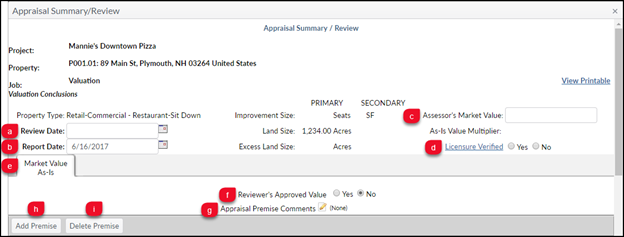
- Review Date: Date on which the Job Manager is performing the review of the report.
- Report Date: This value can be entered on the Scorecard page or here. It is the date of the report.
- Assessor’s Market Value: This value comes from the report and is entered manually by the reviewer.
- Licensure Verified: Click the link to open ASC.gov site, making it simple to verify Vendor licensure before confirming Yes or No. Note that not every site includes this field.
- Valuation Scenarios (Default Market Value As-Is): If the same valuation scenario is entered twice, the user will be required to enter appraisal premise comments to differentiate.
- Reviewer’s Approved Value: Reviewer marks which value they want the loan department to use. It will change the value to green, indicating this is the value to be used. Note that no one aside from the Job Manager sees this.
- Appraisal Premise Comments: This field is typically optional, but it is required if using the same valuation scenario.
- Add Premise: Add premises as needed. (as-is, stabilized, liquidation, etc). These are part of a lookup table.
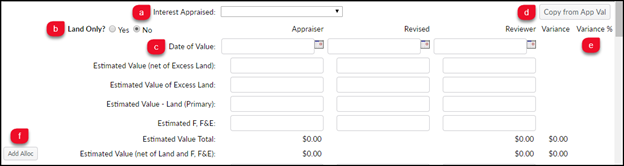
- Interest Appraised: These are found in a lookup table.
- Land Only: This is a Yes/No value.
- Date of Value: Appraiser/Revised/Reviewer (three columns): The first value is the Appraiser’s. If the Reviewer notes a flaw, they will require that the Appraiser provide a new, Revised value. The final column is the Reviewer column.
- Copy from App Val: Click to copy the Appraiser’s values to the Reviewer's column. Note that the fields in the Reviewer column will remain editable, so it’s possible to copy all of the Appraiser’s values using the Copy form App Val button and then make modifications to one or more of the fields.
- Variance/Variance%: Lists any variance between the Appraiser’s value and the Reviewer’s.
- Add Allocation:
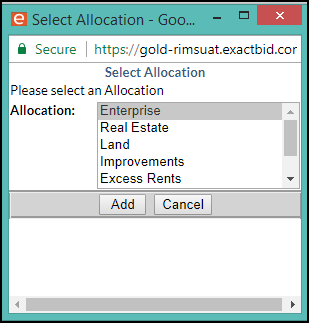
.png)
a. Reset/Store: The Store button saves all field entries. The Reset button resets any entries that have not been stored.
b. Vendor Change Log: Tied to sites using Executive Summary. Executive Summary opens up Appraisal Summary/Review fields to vendor in RIMSCentral to enter the values. The values can then be imported into the core site without having to have the reviewer manually enter the appraiser value column fields. Where can I get an example of this?
c. Modified Reason: These are found in a lookup table.
d. Review Reason: These are found in a lookup table.
e. Valuation Comments: The Reviewer can enter their own comments here, or comments from the Appraiser. Each text box has a 3500 character limit.
f. Store & Create Doc.: Available if the user has review documents. Takes user to list of review documents available.
.png)
