- Print
- DarkLight
- PDF
Amend Award
- Print
- DarkLight
- PDF
Once an Award has reached the Contract Pending status, or when an Award has been accepted (Contracted), the Amend Award feature can be used to make changes to the Fee, Delivery Date, and Scope Comments.
To use the Amend Award feature, click on the RFP Manager for an External Task that has one of the above statuses, then click on the Amend Award button (click here for more information about the RFP Manager).

The Amend Award modal will open.
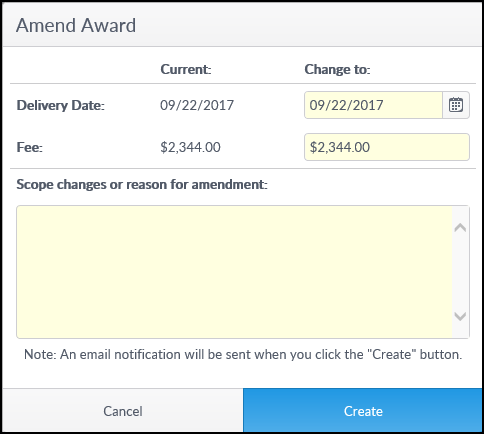
Enter changes to the Delivery Date and/or Fee, as well as the Scope changes or reason for amendment field. Then click Create. Note that the Scope changes or reason for amendment comment box is required.
The Amend Award screen will load and the Task status will change to Contract Amendment Pending.
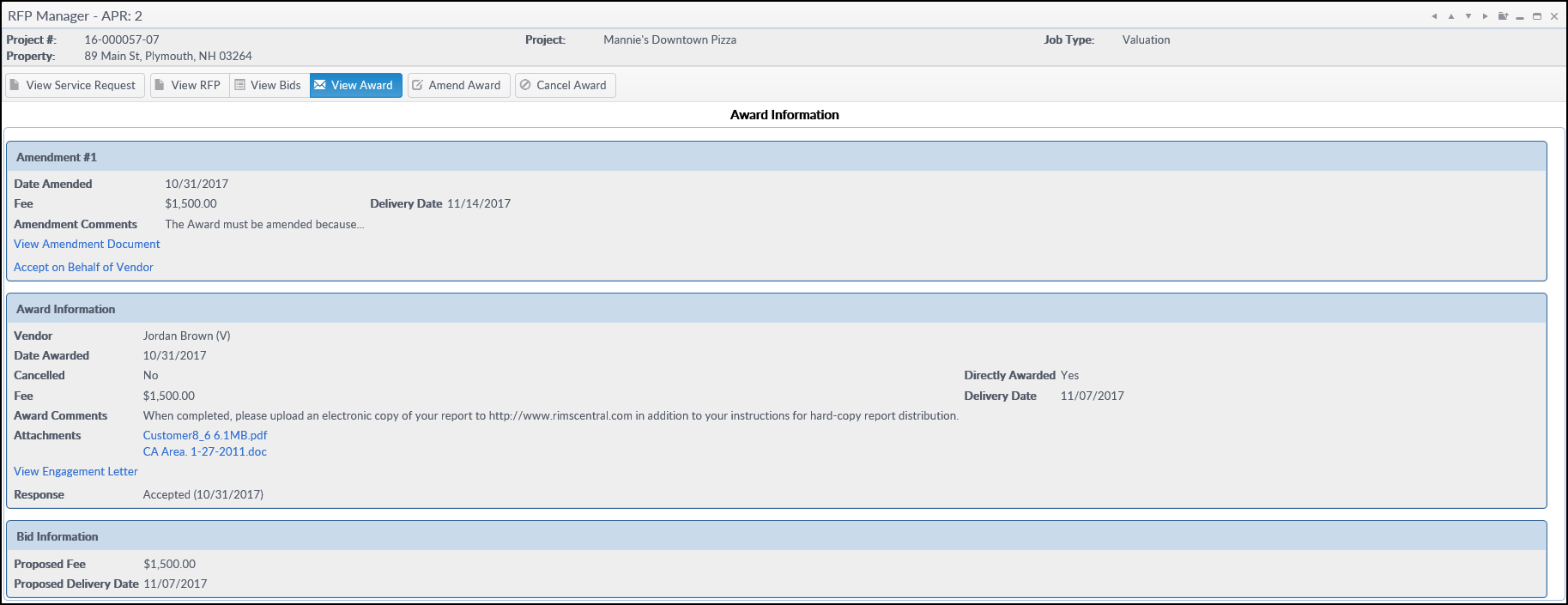
Note the Amendment #1 section at the top.
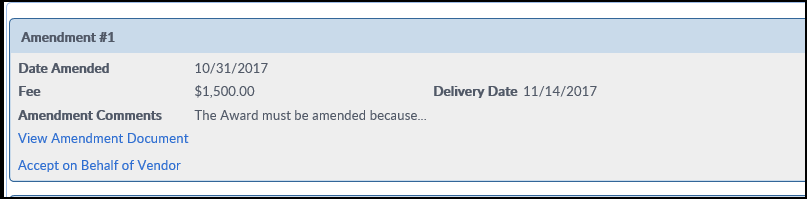
- View Amendment Document: Click to open a PDF copy of the Amendment Document.
- Accept on Behalf of Vendor: Click to accept the Amendment on behalf of the Vendor. A pop-up will confirm and then the Task Status will revert to the status it was before the Amendment was created.

When an Amendment is created, the Vendor will receive an email Notice that an Award has been amended. Upon logging into RIMSCentral, the Awards tab will list the amended assignment as New. There will be buttons for View, Accept, and Reject in the Actions column.
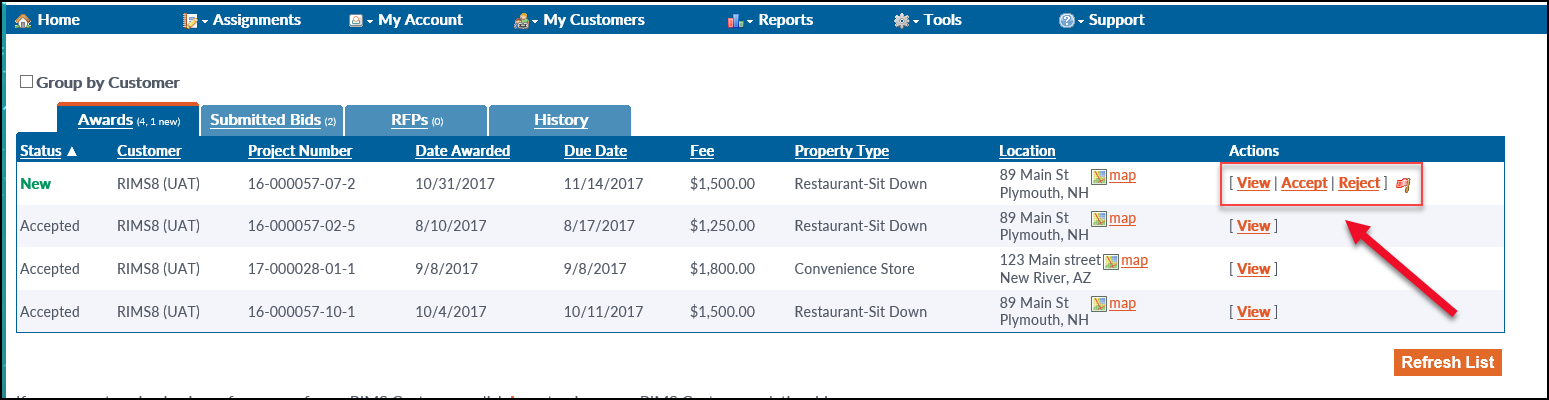
Upon clicking View, the Vendor will see a section at the top of the screen with the Amendment Document and buttons to accept or reject the Amendment. Click on View Amendment Document to open a PDF copy of the Amendment Document.
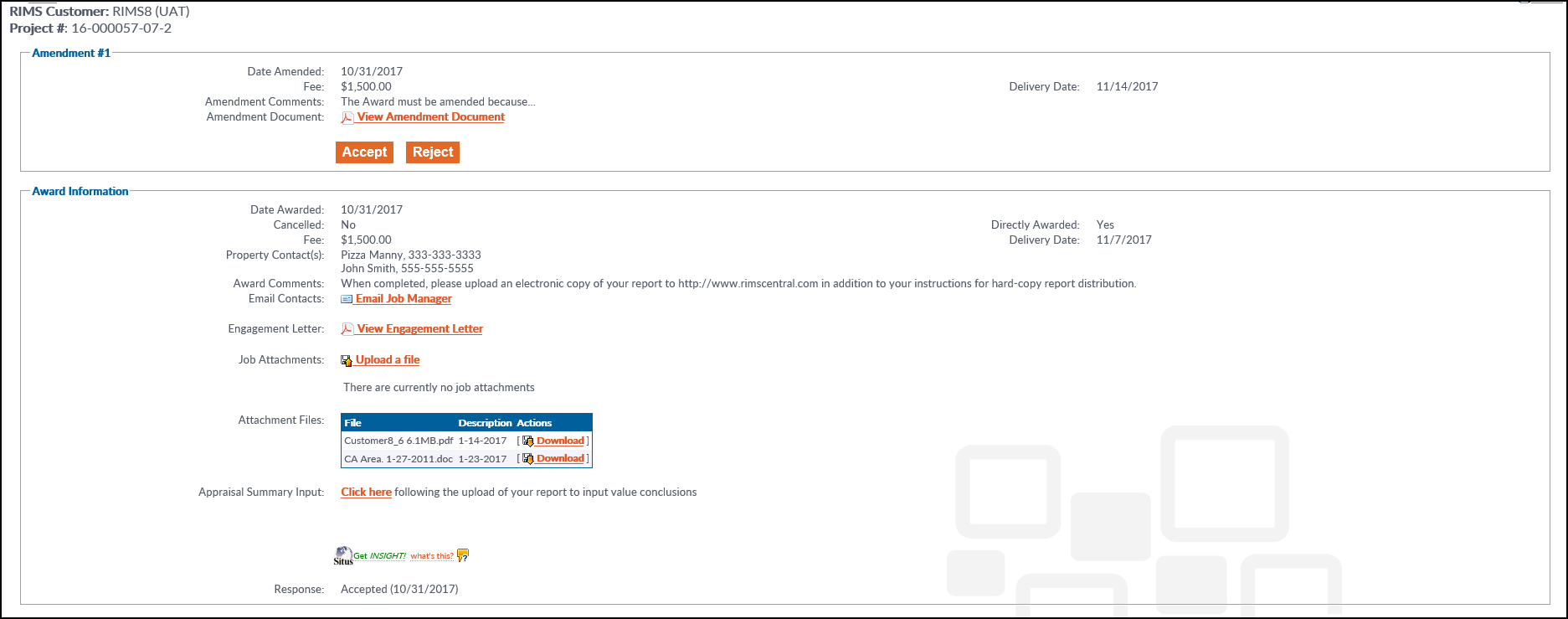
Click Reject to reject the amended Award. Enter an explanation and then click the Reject button on the pop-up.
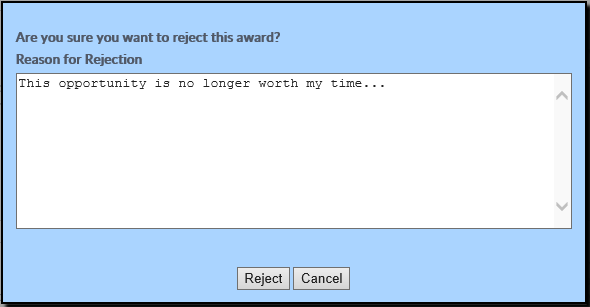
In RIMS, the Task Status will reverted to Contracted (or RFP if the original was never accepted).
Click Accept to accept the amended Award.
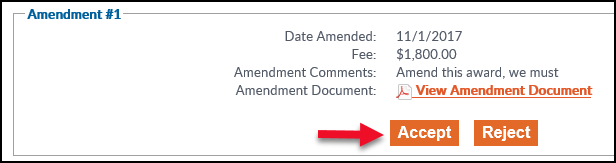
The buttons will be replaced by confirmation that the Award was accepted.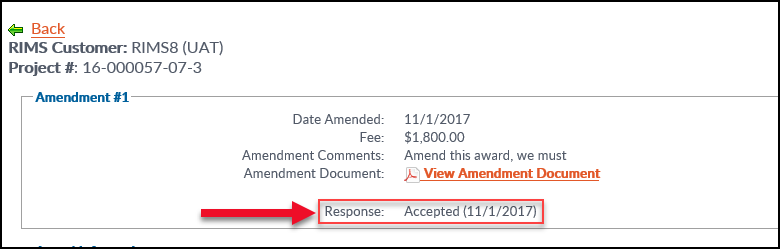
The Task Status will change to Contracted. The Job Manager can then proceed with the standard External Task process and the
Vendor can proceed with the awarded assignment.
.png)
