- Print
- DarkLight
- PDF
Additional Requirements
- Print
- DarkLight
- PDF
To add additional requirements to the final page of the SRF, navigate to the Service Request Templates page, then click on the Additional Requirements magnifying glass icon for the Template to be modified.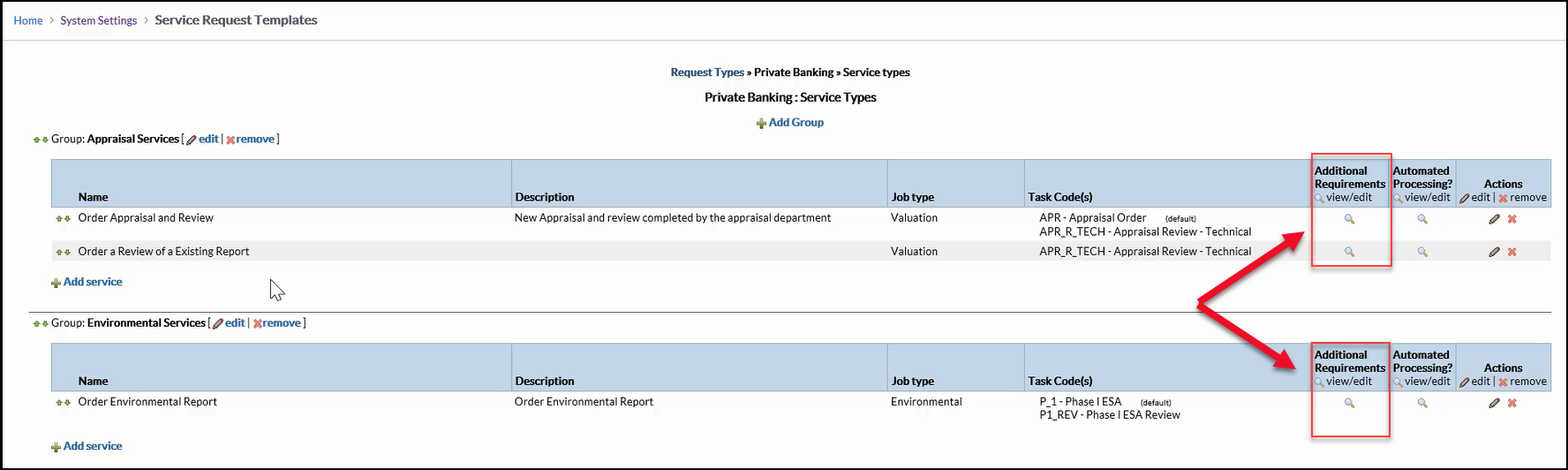
A new screen will open, listing all of the possible fields that can be displayed on the final page of the SRF. If a field is required at any other point in the Service Request, it will not appear here. Note that the Required checkbox is in a different position than on the other Template setup pages.
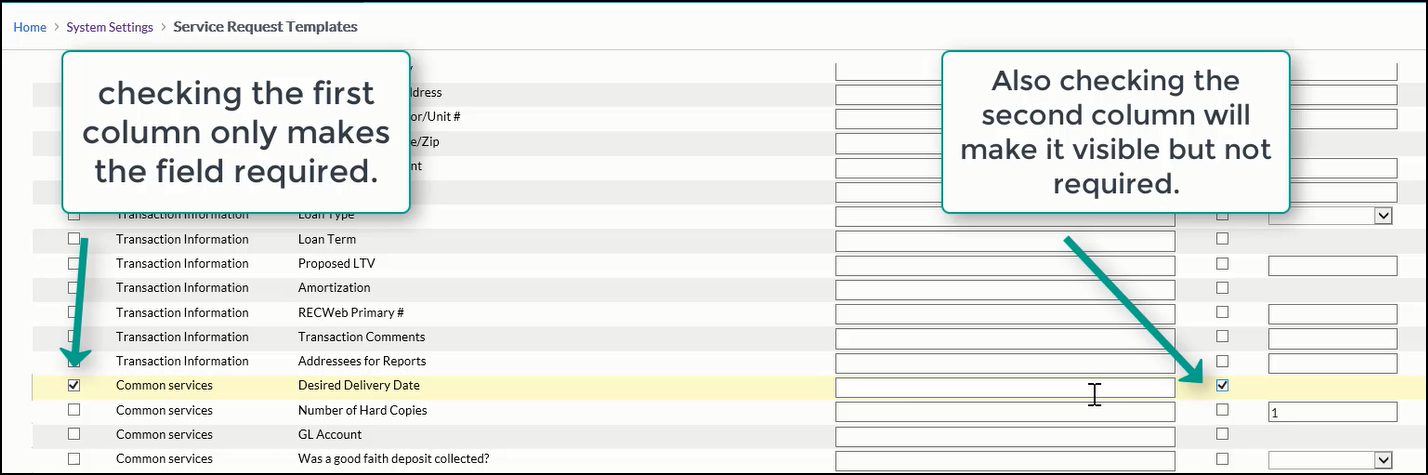
Make the desired changes, then click Save.
In more detail: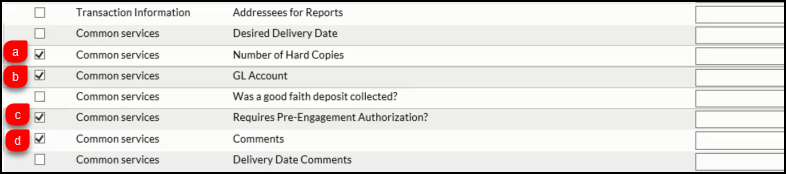
Here's how the changes made to the Template appear on the Service Request.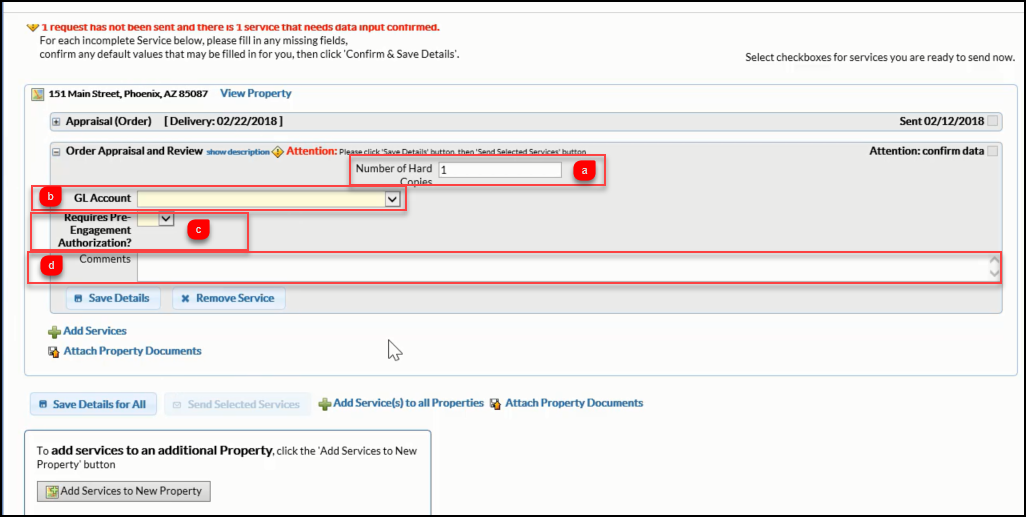
.png)
