- Print
- DarkLight
- PDF
Adding Scope Items
- Print
- DarkLight
- PDF
To add items to the list of possible Scope Items that can be included in an RFP Template, click the Settings button in the navigation bar at the top of the screen, then click View All Settings.
.png)
On the System Settings screen, in the RIMS Content Section, click Task Codes - RFP..png)
On the Task Codes - RFP page, select Add/Edit Scope Item. Note: The Add/Edit Scope Item button is also accessible from the Add Record page. If clicking on Add/Edit Scope Item from that page, a pop-up message will appear, stating "Save Before Reload;" click Yes to retain any work completed on the Template so far.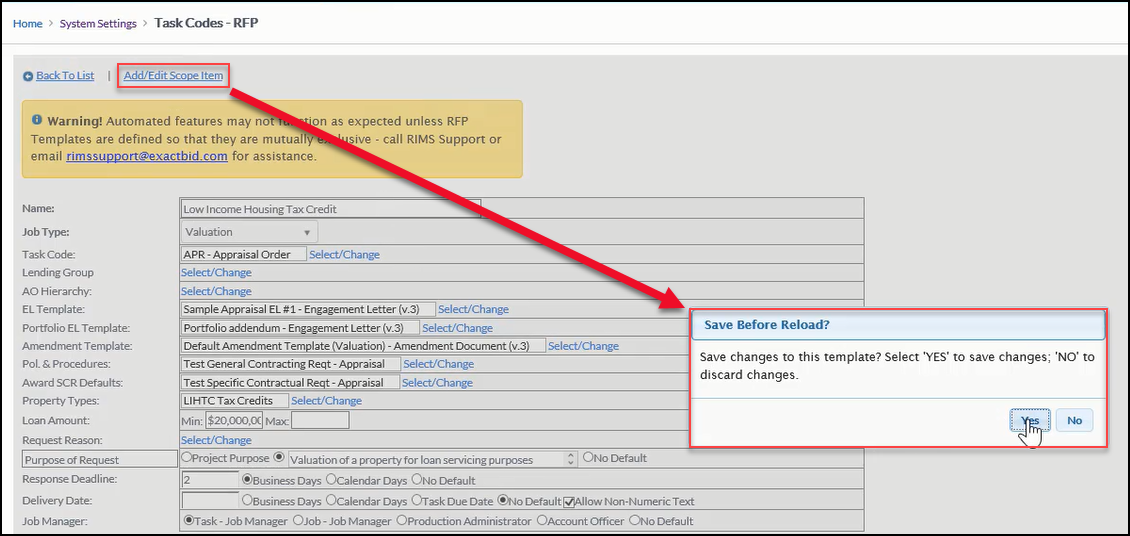
The Scope Items screen will open.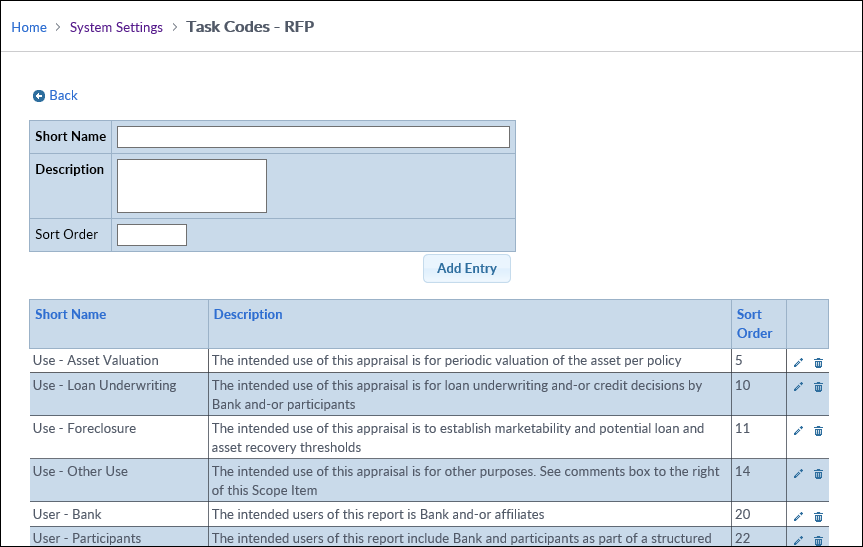
New Scope Items can be added; existing Scope Items can be edited and deleted.
When creating a new Scope Item, note that the Vendor will see both the Short Name and the Description for any Scope Items included in a Template. Once the Short Name, Description, and Sort Order have been filled out, click Add Entry to save the new Scope Item.
The Sort Order determines in what order the items appear to the JM on the RFP.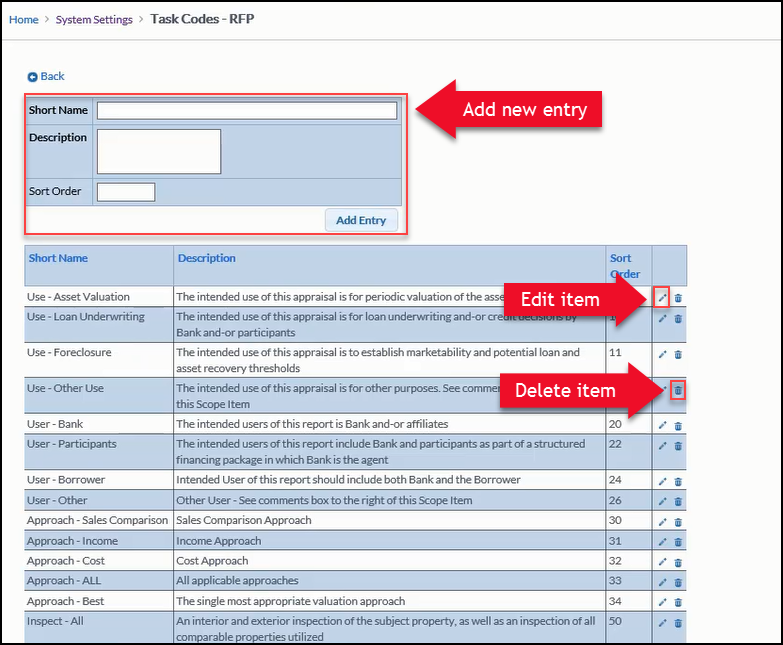
.png)
