- Print
- DarkLight
- PDF
Adding and Editing Document Types
- Print
- DarkLight
- PDF
A new Document Type can be added by clicking on the Add new item button in the upper right-hand corner of the screen.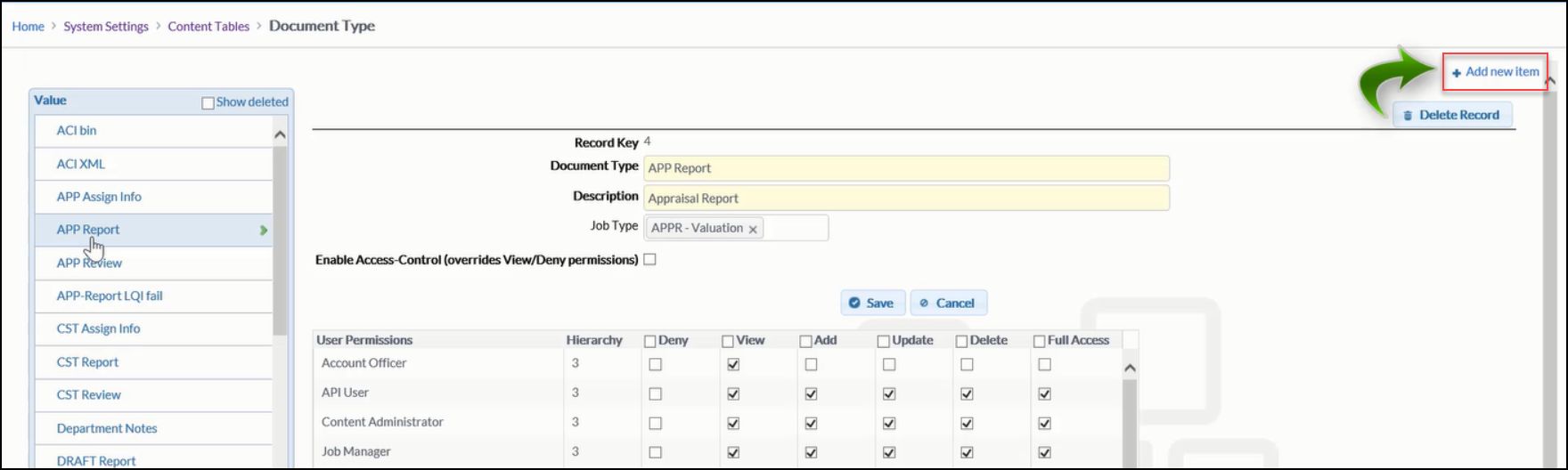
Depending on your permissions level, it may also be possible to delete a Document Type.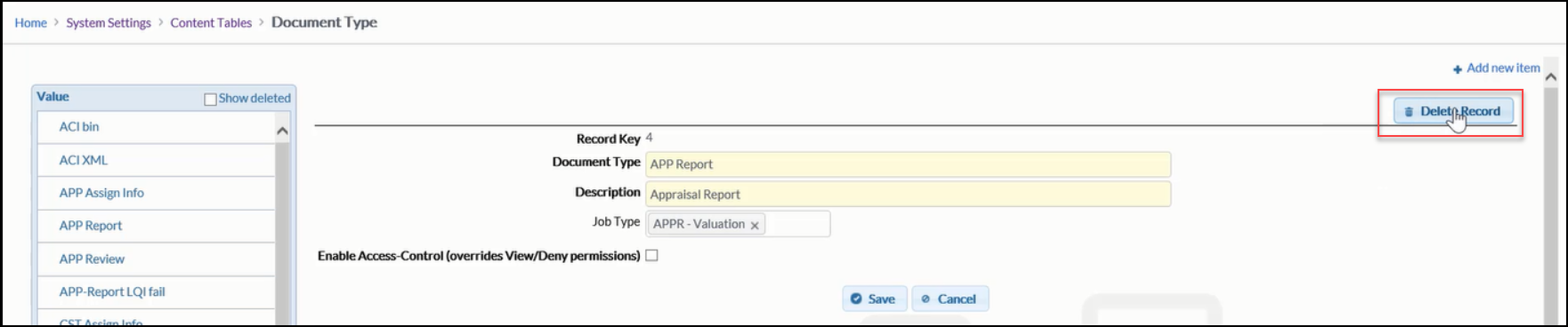
Click on a Document Type to open it for editing. The Document Type editing screen will open to the right.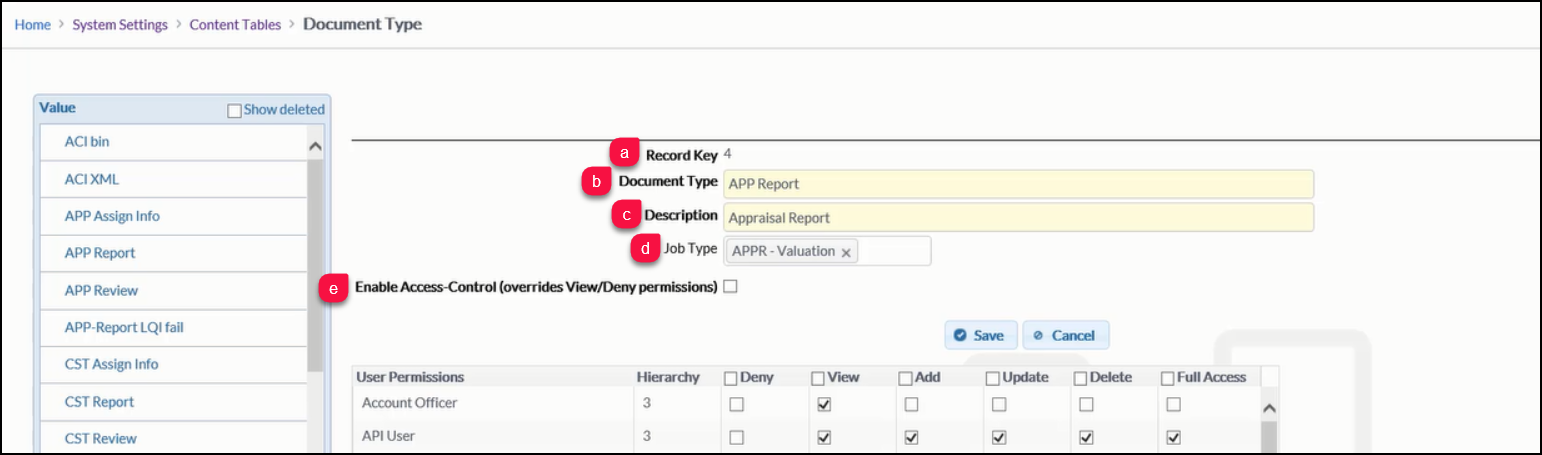
a. Record Key: This is created automatically and is used to configure settings that will trigger certain Notices and Status Changes.
b. Document Type: This is the label that the User sees when labelling a Document.
c. Description: Provides the User additional information about the Document Type.
d. Job Type: This determines what Job Type the Document Type is available for. Generally, it's best to have a unique Job Type for each Document Type. For example, if a Vendor Draft Document is required for Appraisal, Construction, and Environmental Jobs, it's best to create a separate Vendor Draft Document Type for each, labelling them in such a way that it's easy to distinguish them (ie, "Vendor Draft - Appraisal," "Vendor Draft - Construction," etc).
e. Enable Access-Control (Overrides View/Deny Permissions): This is covered in User Permissions and Override Roles.
.png)
