Adding a Content Administrator
- Print
- DarkLight
- PDF
Adding a Content Administrator
- Print
- DarkLight
- PDF
Article summary
Did you find this summary helpful?
Thank you for your feedback!
Some items of relevance to the Content Administrator User type include the following:
- More Info: Content Administrators (CAs) are not associated with Jobs, so they don't have Job Specialties or required fields in the More Info section.
- Contact: Contact information is less critical for CAs than other User types.
- Preferences: CA's are generally given access to as much as possible.
- CAs are more likely to have special Roles associated with them. To view and edit, click on View Permissions on the User Summary screen.
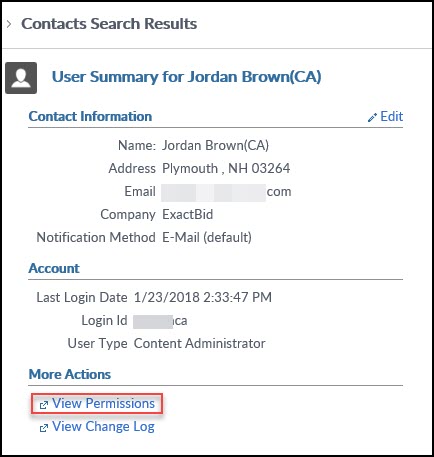 Then click on the + symbol next to the Assigned Roles text in the upper left-hand corner of the screen.
Then click on the + symbol next to the Assigned Roles text in the upper left-hand corner of the screen.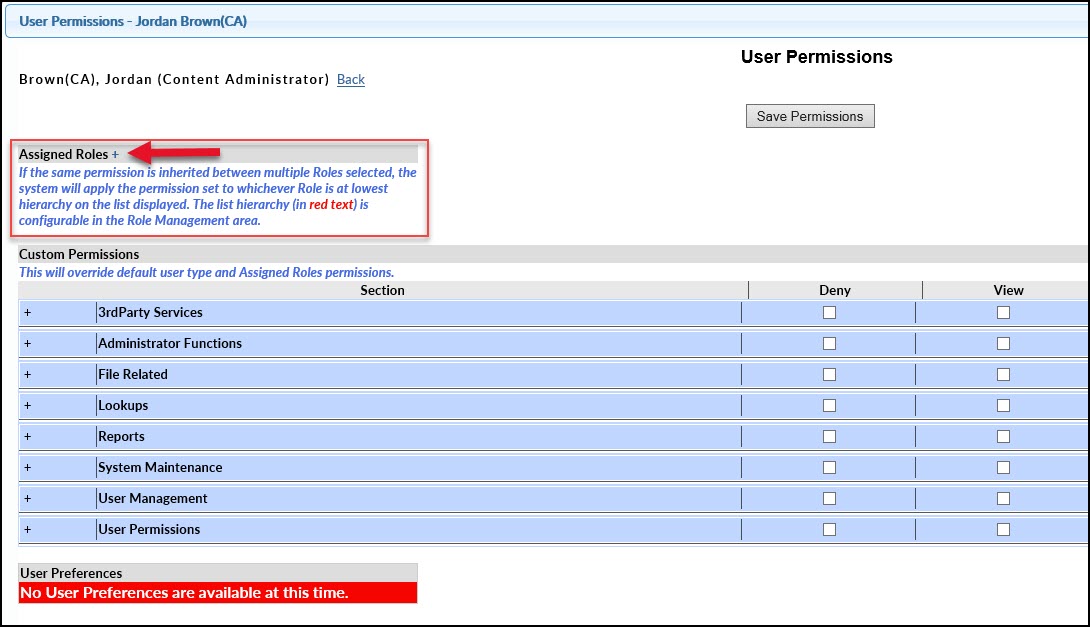 The Assigned Roles section will expand to list all of the available Roles. To assign a Role to a Content Administrator, check the box next to that role. For example, some
The Assigned Roles section will expand to list all of the available Roles. To assign a Role to a Content Administrator, check the box next to that role. For example, some
institutions have a very limited CA role that only allows CAs with that Role assigned to reset passwords. Checking that Role would limit the CA to the actions defined in that Role.
For more information about creating and editing Roles, see Role Management.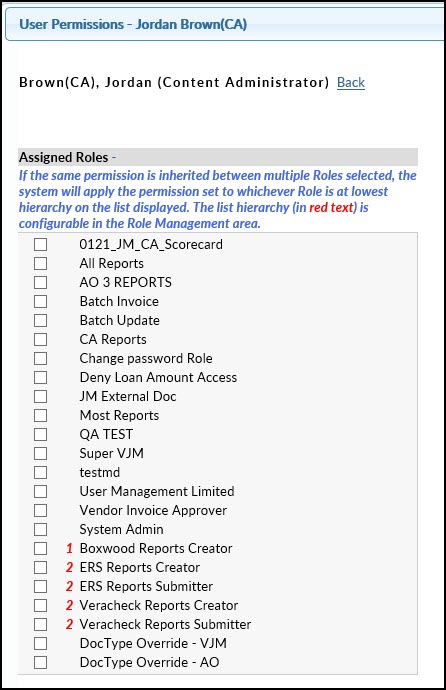 Important: Do NOT set User Permissions – use the Assigned Roles instead.
Important: Do NOT set User Permissions – use the Assigned Roles instead.
Was this article helpful?
.png)
