Add Task
- Print
- DarkLight
- PDF
Add Task
- Print
- DarkLight
- PDF
Article summary
Did you find this summary helpful?
Thank you for your feedback!
The Add Task button will create a new Task associated with the currently-selected Job.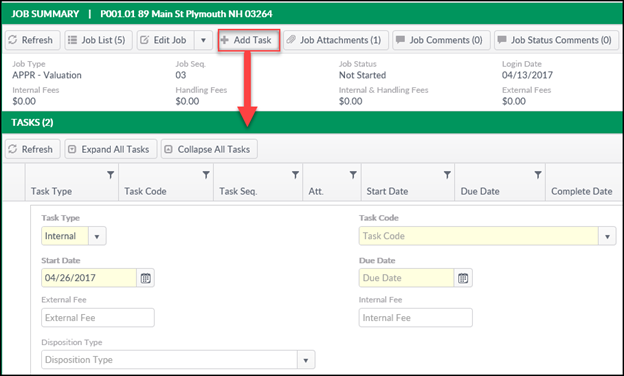 Clicking on the Add Task button will populate the Tasks section with several new fields. Note that yellow fields are required. Additionally, date validation will prevent entering a Due Date that’s earlier than the Start Date.
Clicking on the Add Task button will populate the Tasks section with several new fields. Note that yellow fields are required. Additionally, date validation will prevent entering a Due Date that’s earlier than the Start Date.
Once the appropriate information has been entered, click the Save button at the bottom of the screen to add the Task to the Job. A confirmation will appear in the upper right-hand corner of the screen.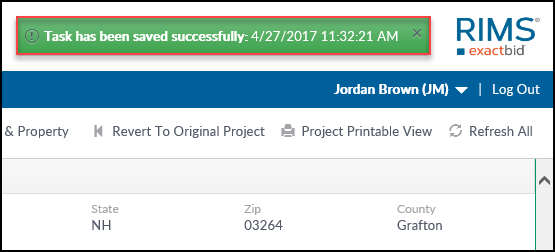
Was this article helpful?
.png)
