- Print
- DarkLight
- PDF
Add Property
- Print
- DarkLight
- PDF
The next button on the Project Summary toolbar is Add Property. Click the Add Property button to open the Add Property Page.
When the Add Property page opens, the Edit property details popup window will also appear. Drop-down menus will present a series of options. Make the appropriate selections and then click the Update button. The Property type menu is the major property type; the field next to major property type is the property sub type.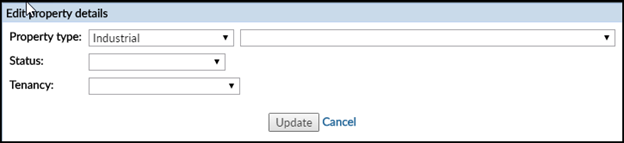
The Add Property page will then display the fields relevant to the Property type, property status and property tenancy selected. Fields with yellow backgrounds and/or bolded labels are required.
Entering a zip code first will create a list of any cities and towns that use that zip, as well as other recent zip code searches. Click the appropriate town or city name to populate the City, State, County, Nation, and Latitude and Longitude fields. The street address and Property name will still need to be entered manually.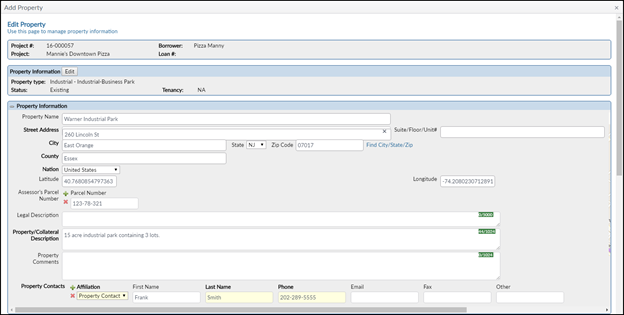
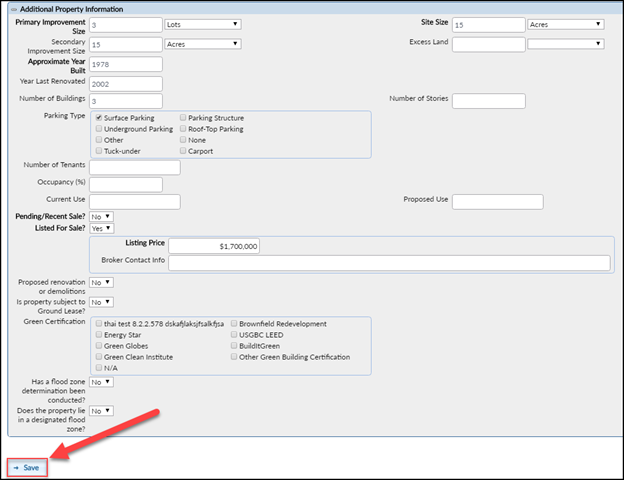
After all field data has been entered, click the Save button in the bottom left-hand corner of the screen to save the Property. The page can now be closed by clicking on the X in the upper right-hand corner of the screen.
.png)
