Activating/Deactivating Templates
- Print
- DarkLight
- PDF
Activating/Deactivating Templates
- Print
- DarkLight
- PDF
Article summary
Did you find this summary helpful?
Thank you for your feedback!
To activate a Template, Click the checkbox in the Active column.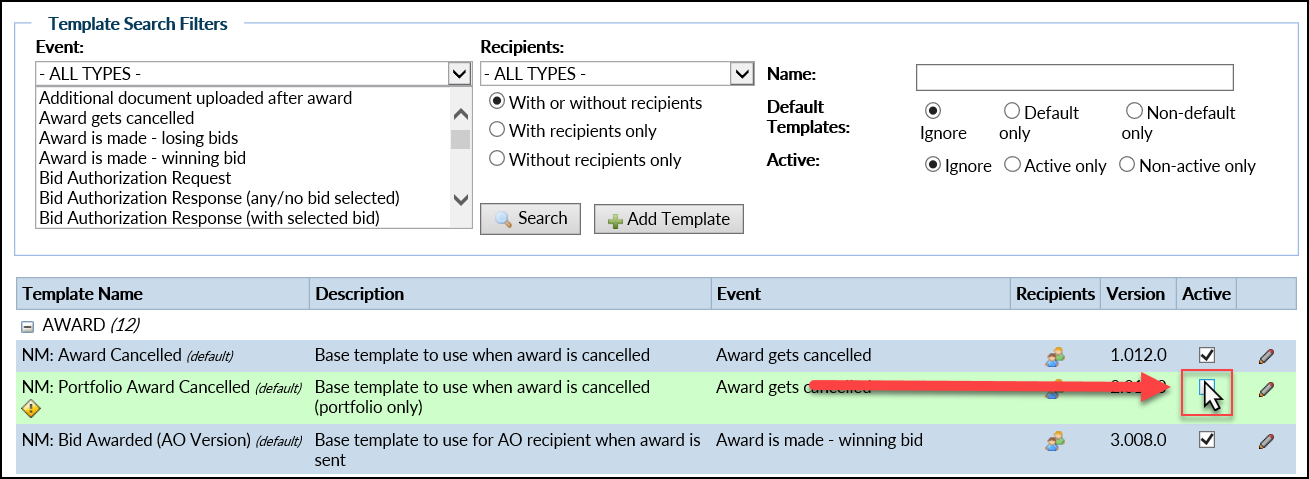
Active Templates will be executed when the specified Event occurs, sending a Notice to the users defined in Recipients. Inactive Templates will not be executed when the specified Event occurs. Inactive Templates are not deleted and can be reactivated at any time.
Active Templates are denoted with a checkmark in the Active column.
Inactive Templates do not have a checkmark in the Active column. Additionally, they have a yellow warning icon in the Template Name column.
Was this article helpful?
.png)
