- Print
- DarkLight
- PDF
Accepting the Award
- Print
- DarkLight
- PDF
When an Award has been made, the Vendor receives an email Notice.
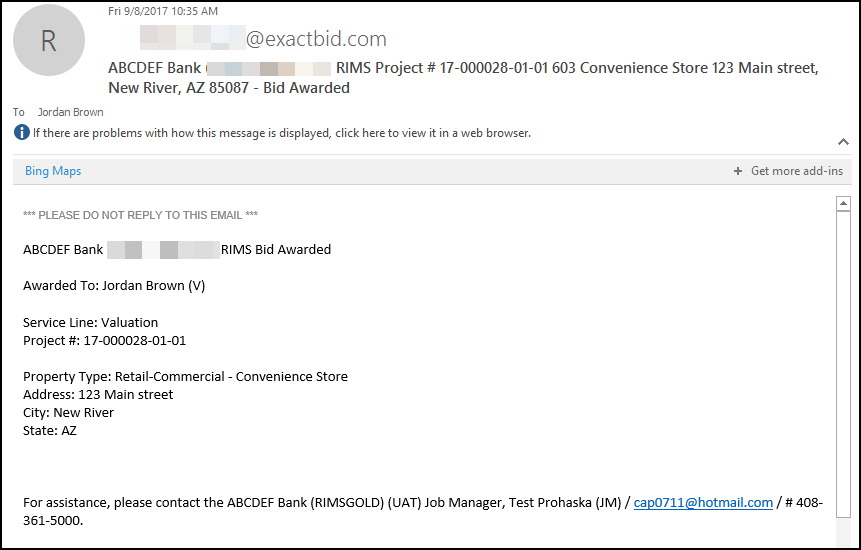
To accept the Award, the Vendor must login to RIMSCentral.
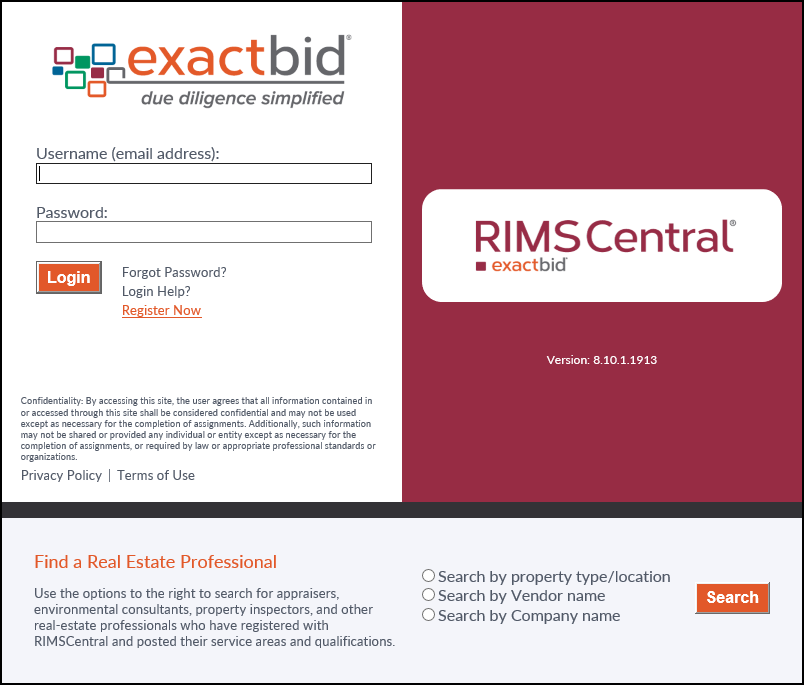
The Awards tab will open by default. The new Award will be listed as New.
.png)
The Award row will include three or four buttons.

a. Map: Click the Map button to view the Property location in Google Maps.
b. View: Click the View button to see the Award Information, Bid Information, RFP Information, and Property Information. This screen will also include buttons for accepting and rejecting the Award.
c. Accept: Click the Accept button to accept the Award. The Award will be accepted. To see the change in status from New to Accepted, click the Refresh button in the lower left-hand corner of the screen. The Job Manager will receive an email Notice of the acceptance. Note: this button will not be visible in all cases. See below for more details.
d. Reject: Click the Reject button to reject the Award. A pop-up window will appear and request confirmation and an explanation. Enter a reason and then click Reject Award to reject it. The Job Manager will receive an email Notice of the rejection.
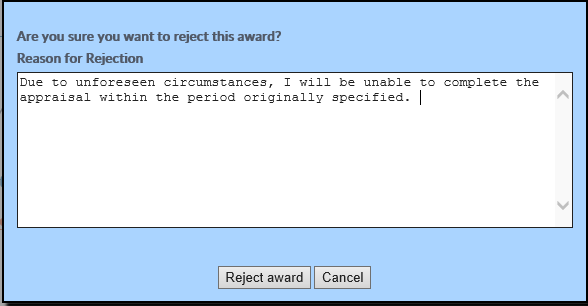
If the Vendor does not have an active license, the Accept button will not be visible. Instead, View and Reject will be displayed. Click on View.
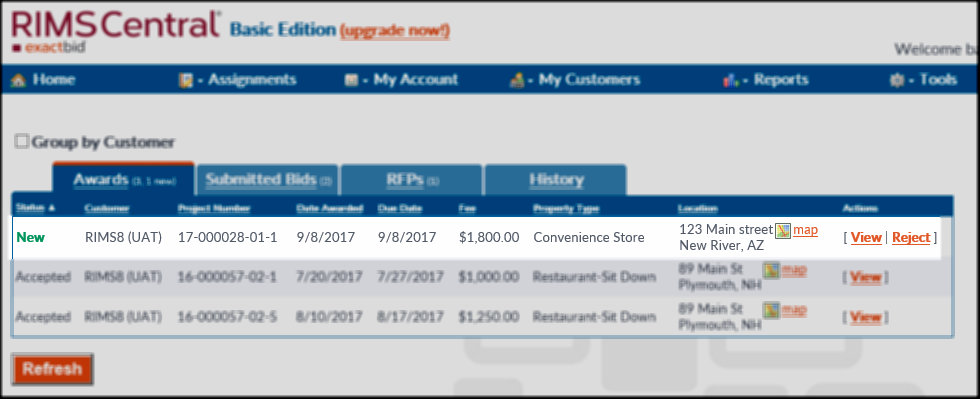
The Award Information screen will open.
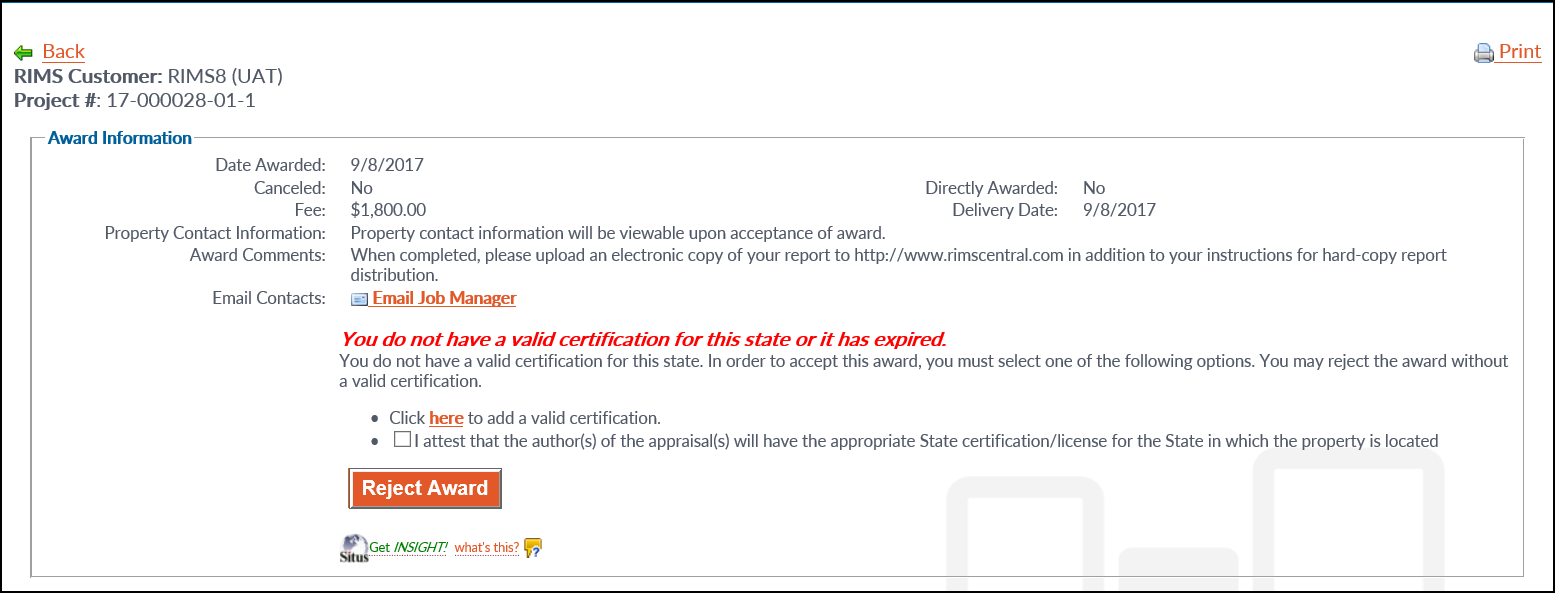
There are one or two options at the top of the screen that will allow the Vendor to accept the Award.
1. Add a Valid Certification. Click the here button.
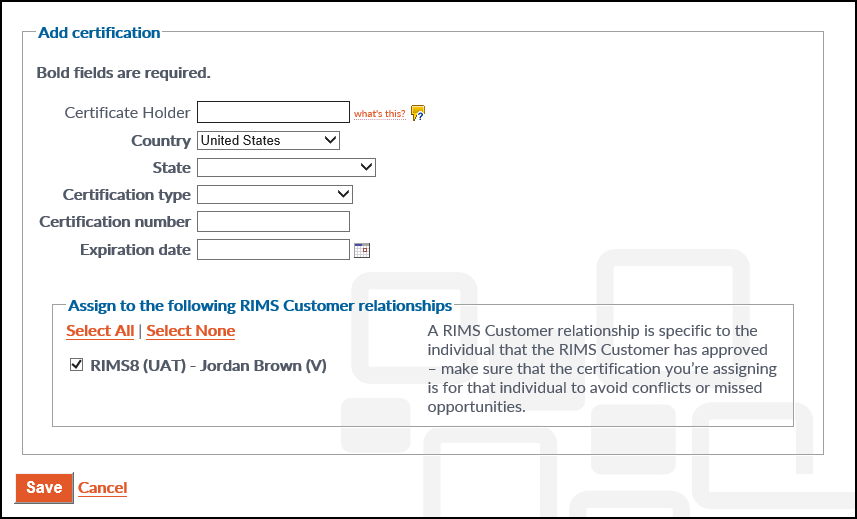
Fill out the certification information. Note the lower section, which allows the user to define which institutions should receive the updated information. Click all that apply. Once all fields have been completed, click Save.
2. The second option allows the user to attest to the fact that the author of the Report will have a valid certification. Clicking the checkbox will cause the Accept button to appear. The Award can then be accepted (or rejected). Note that this option is not always available.

If there is a valid certification in RIMSCentral but the user is being prompted to add one before the Award can be accepted, it means the lending institution in question has not been made aware of the certification. Click on My Account in the navigation bar at the top of the page, then click Certifications.
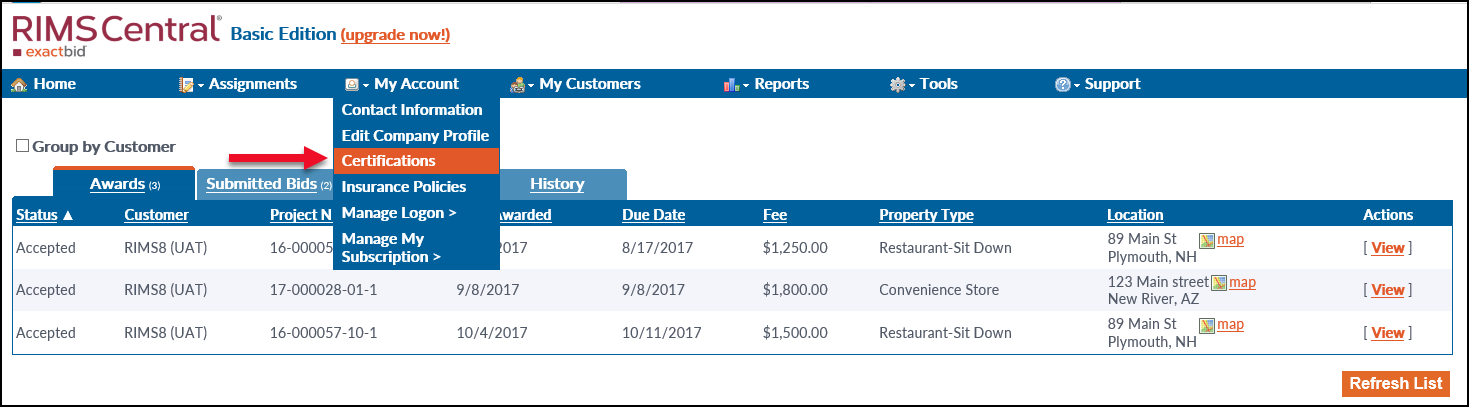
Click the Edit button next to the relevant certification.
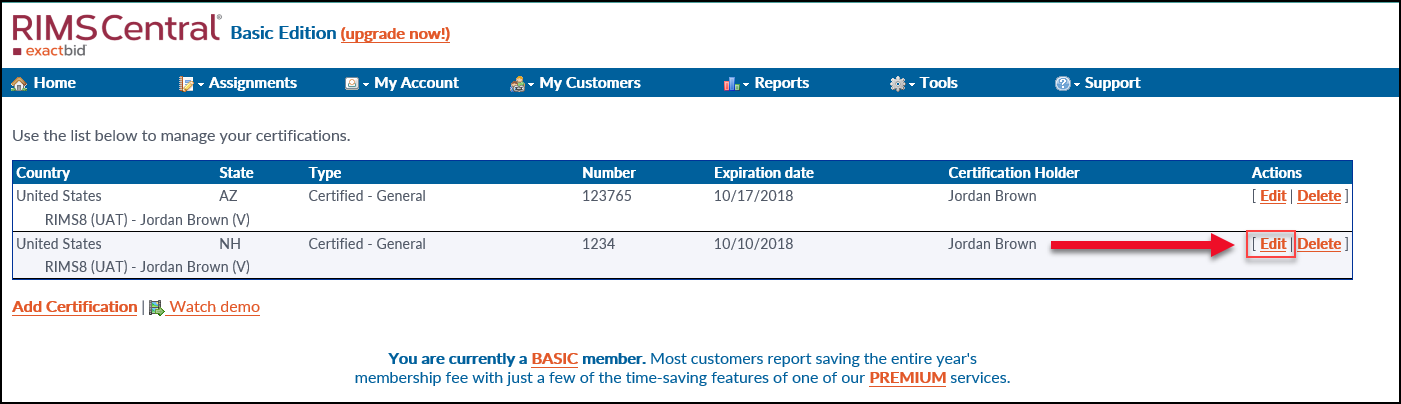
Click the checkbox next to the appropriate institution, then click Save Certification.
It will now be possible to accept the Award.
.png)
