- Print
- DarkLight
- PDF
Accepting the Appraisal Report
- Print
- DarkLight
- PDF
Once the Vendor has uploaded the Report, the Job Manager will receive an email Notice.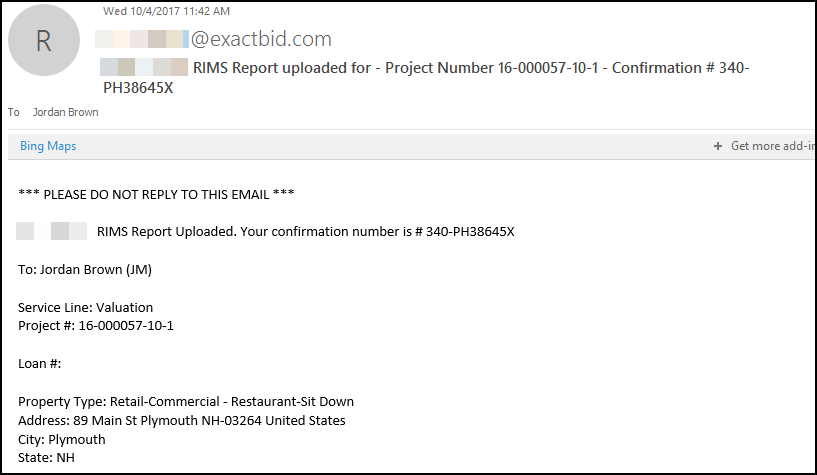
As the Job Manager, log in to RIMS and navigate to the Project Console for the relevant Project. This can be done in one of several different ways.
1. Search for the Project Number or Project Name in the search box in the upper left-hand corner of the screen. Or use the Advanced search tools to search by other criteria, such as Loan Number or address.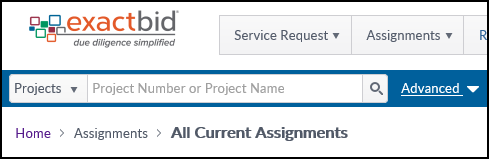
2. Click on Assignments in the navigation bar and then select My Assignments in the drop-down menu.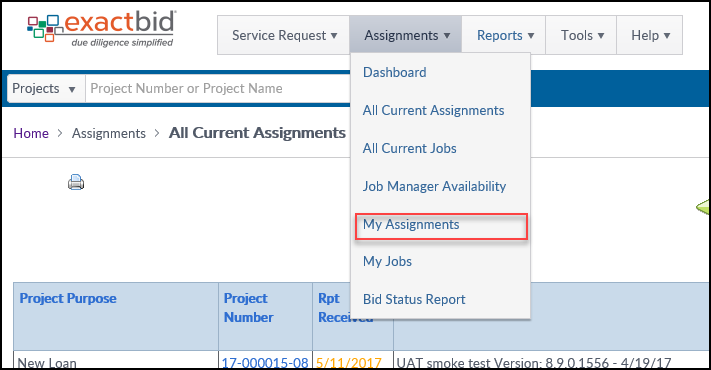
Click on the Reports Received Awaiting Review link.
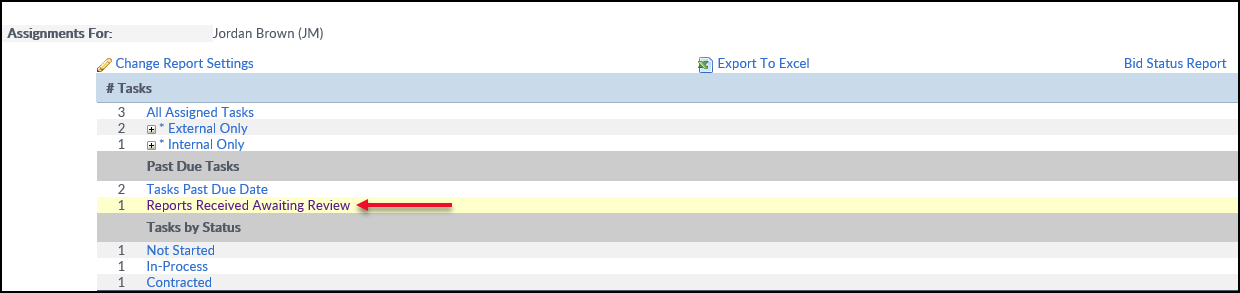
Then click on the Project Number of the appropriate Project.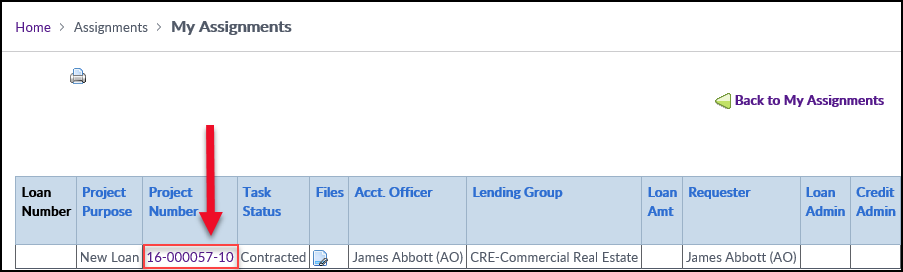
Once the Project is open, scroll down to the Task section. The Task will be listed as Contracted.
Click on the arrow at the left-hand end of the row to expand it. Then, click on the Task Attachments button. Or click on the number in parenthesis in the Att. column ("4" in the example below).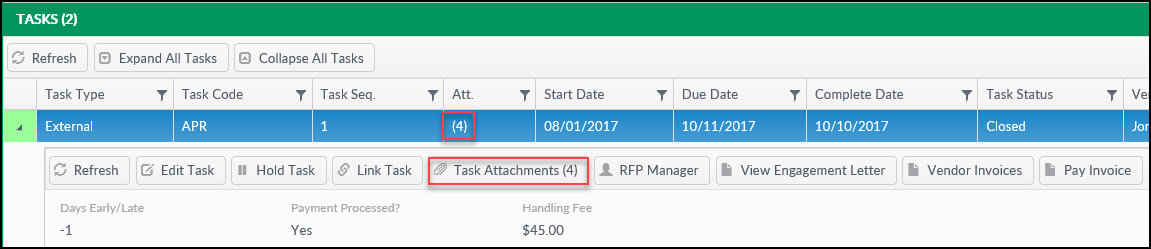
Click on the title of the Appraisal Document and a browsers prompt will appear, with options to either open or save the file. Note: The file is typically not available for Account Officers to view at this point.
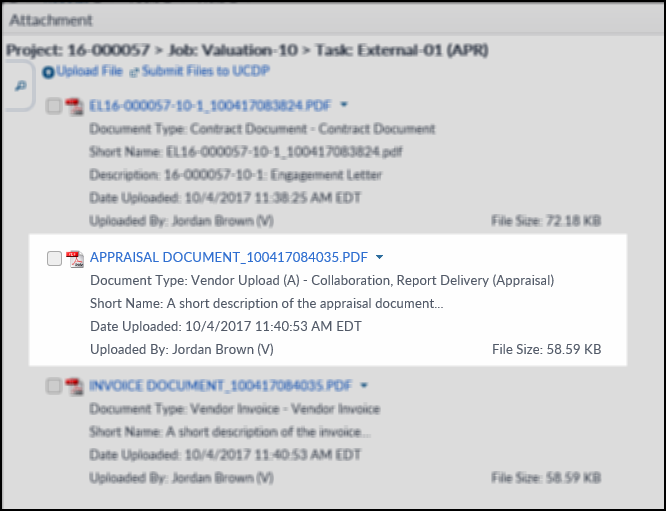
Click Save to download a copy.

Upon reviewing the Appraisal Report, if it is correct and complete, the Internal Task can be started. If it is unacceptable, contact the Vendor by clicking on the Email button in the Job section.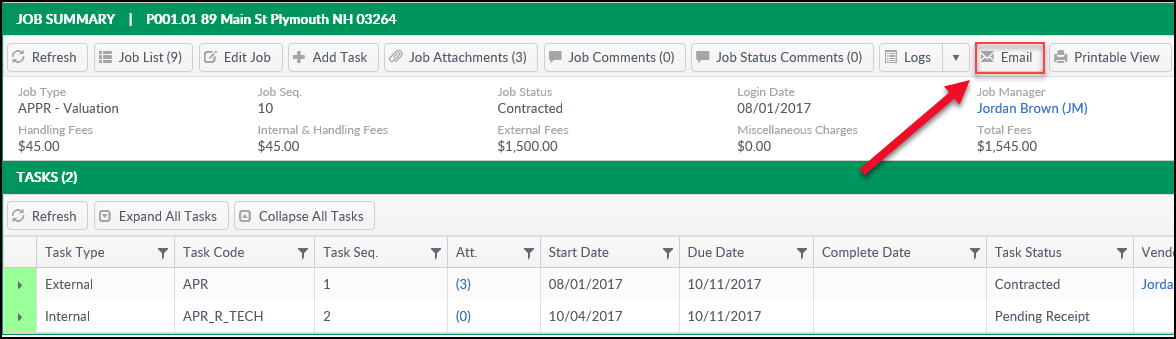
The Email screen will open. Select addressees from the list on the right side of the page.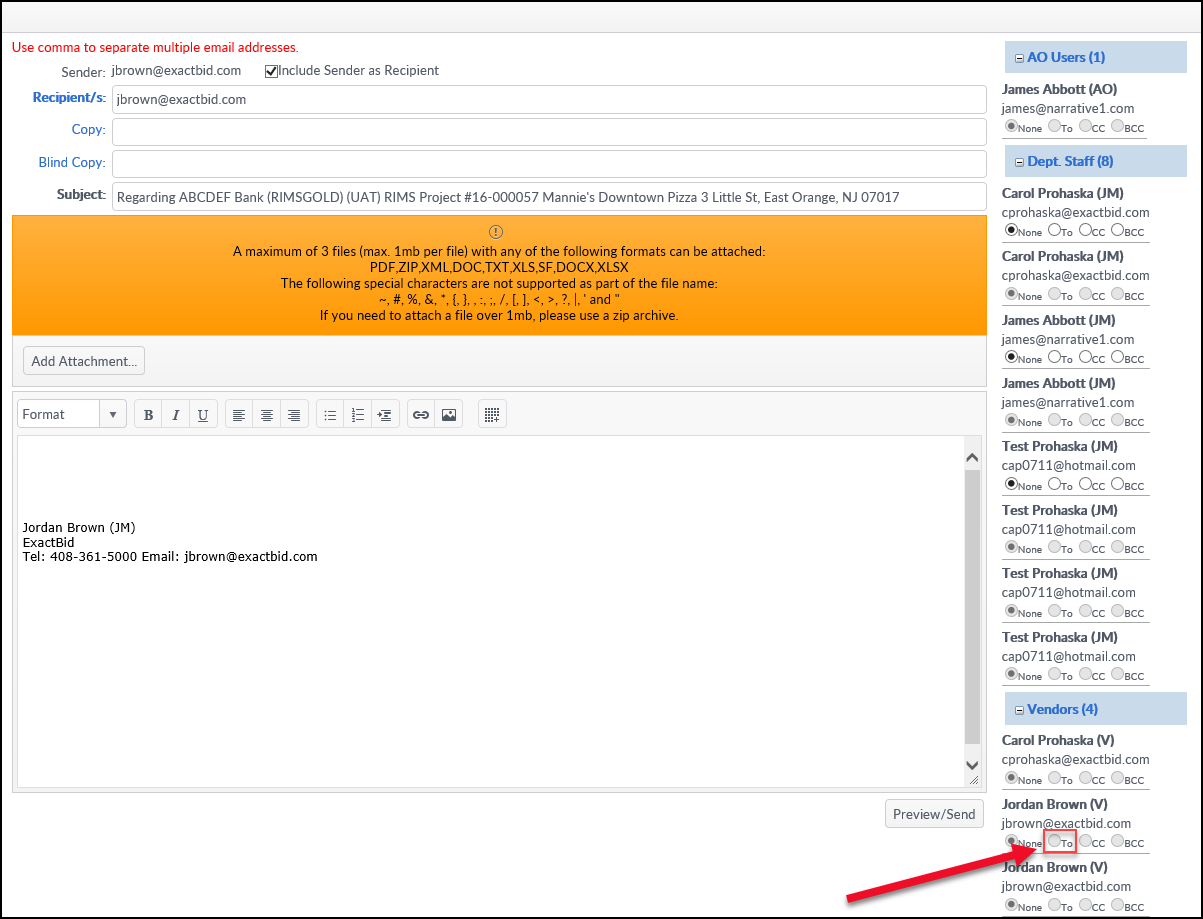
Once all addressees have been selected and the body of the email has been filled out, click Preview/Send to view a preview of the message. Click Send to send the email to the Vendor or Edit/Cancel to make changes to the email.
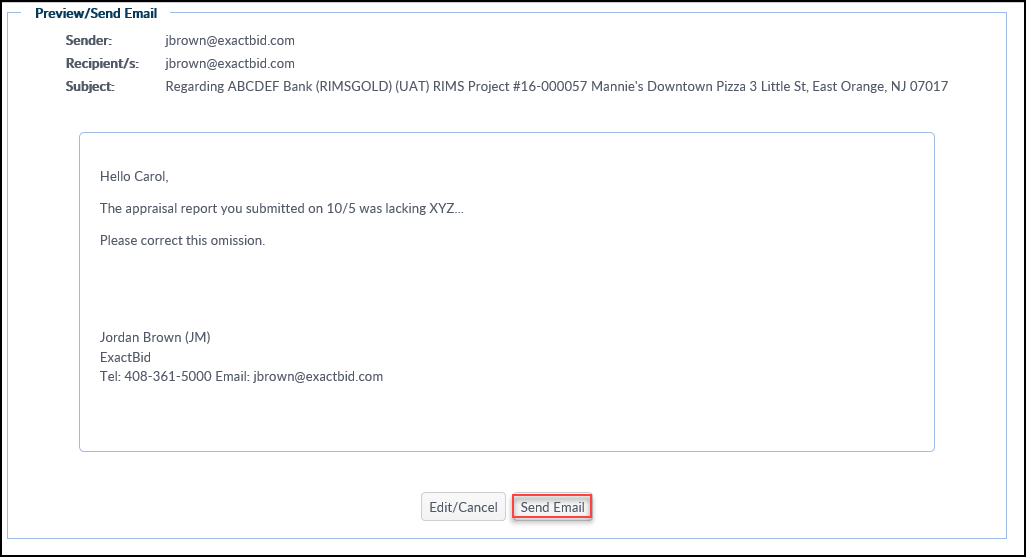
.png)
