- Print
- DarkLight
- PDF
Zoning Search
- Print
- DarkLight
- PDF
For accounts that have the Zoning add-on within their LightBox Vision subscription, there is now the capability to search for zoning code and category alongside the LightBox assessor dataset. This powerful relationship between assessor information and our in-house Zoning data, means that subscribers will be given the power to conduct a well-rounded and merged search that can add value to their results lists.
Note:
This integrated search is only available for subscribers to the Zoning add-on who are either on the Commercial or Builder edition of LightBox Vision.
Finding & Using the Zoning Search
In the top toolbar of LightBox Vision, select the Search icon and pick either the Property Search or Advanced Property Search filters and choose OK
Under the top toolbar will now exist 2 additional field options that can be included alongside the regular assessment fields. These are called: Zoning Code and Zoning Category.
Zoning Code: Allows for the capability to search by exact code using the “is” widget. To easily identify all codes on the map to know which one to look for in a market area, just enable the layer called “Labels: Zoning Boundary” from the Layers Menu. Learn how to enable this layer here.
Zoning Category: Conduct a general search for zoning categories by utilizing checkboxes to pick out a variety of standardized options.
When results get generated, choose to Add to List and the options to include the Zoning Code and Zoning Category to appear on the list will be available within Modify Fields. Once those fields are selected to be on your list, they will populate with results.

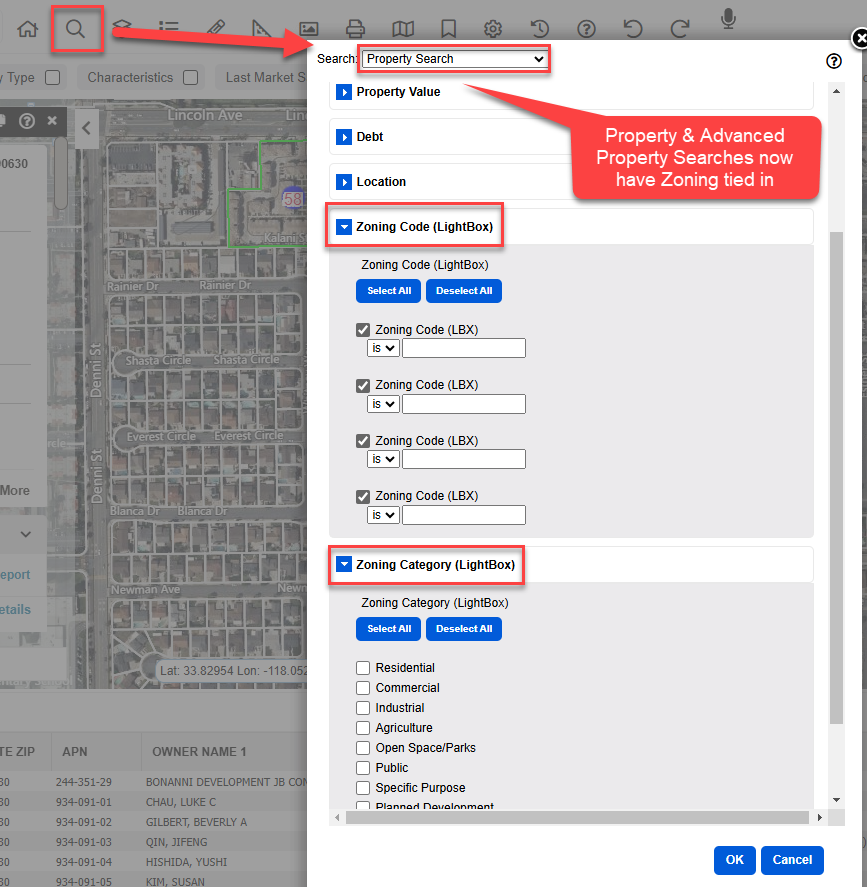
.png)

.png)