- Print
- DarkLight
- PDF
Qualified Opportunity Zones
- Print
- DarkLight
- PDF
The following documentation will guide users through the process of using Opportunity Zones to find properties. The search capabilities found in app will give the user the ability to reference CDFI data to find the parcels within a Low-Income Community and / or Non-LIC Contiguous zone.
View the Opportunity Zone Layer
1. Click the Layers icon found on the main toolbar.

2. Locate the Qualified Opportunity Zones layer found within the Economic Development group. Click on the checkbox to view the layer on the map.
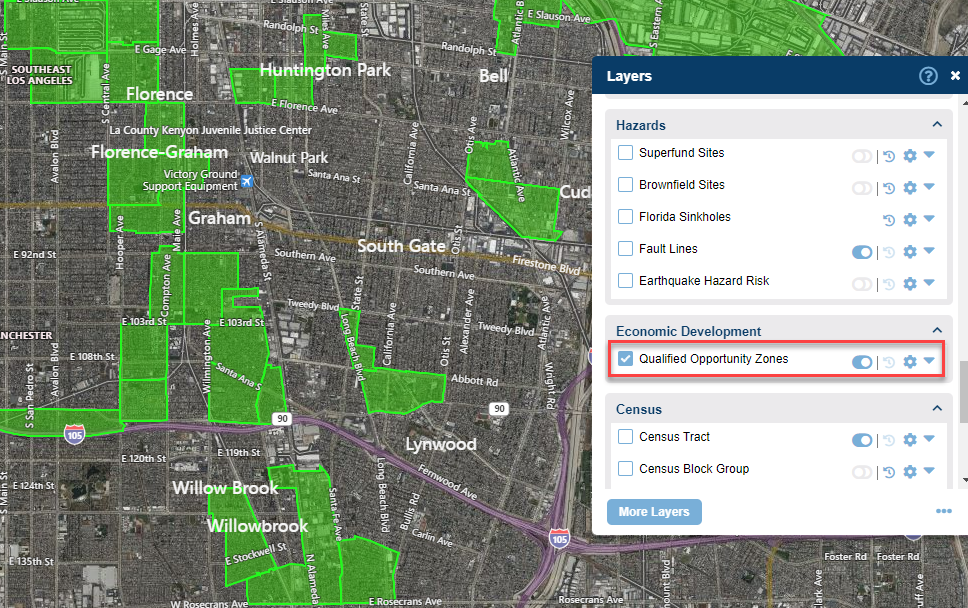
Search for Properties within an Opportunity Zone
1. Click on an Opportunity Zone.
2. Select the Search Area command.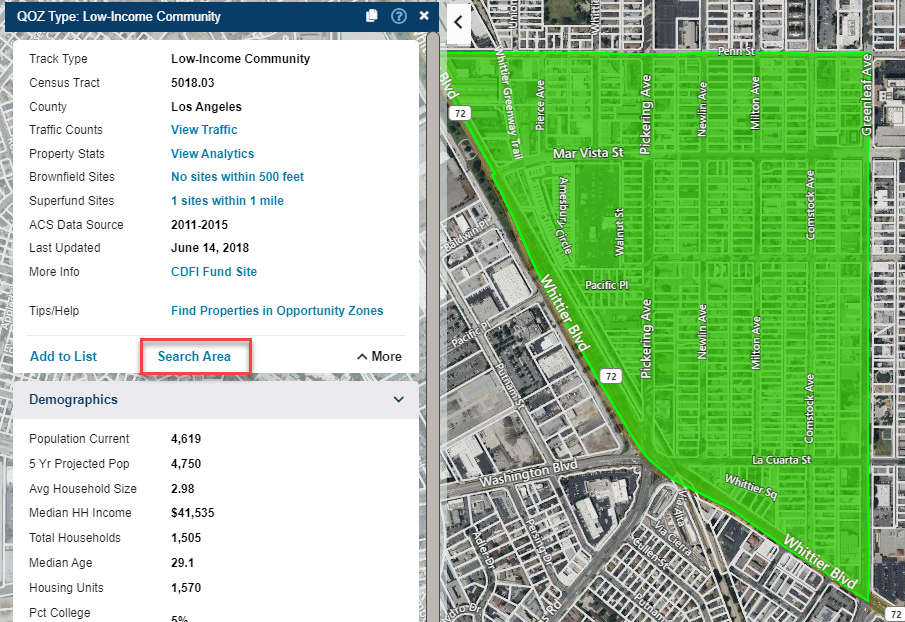
3. The Add as Inclusion settings window will appear.
- Name the inclusion (optional), and set a buffer (optional)
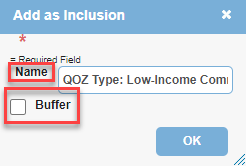
4. Click OK
5. Click on the Search icon located on the main toolbar.

6. Select the Search Form of your choice (ex: Property Search to find parcel details)
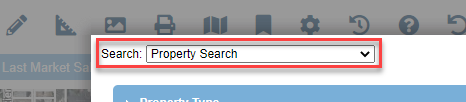
7. Click OK at the bottom of the search form
8. Specify the criteria of your search and ensure filters that are to be used are set to "Active" by placing a check in the box next to them (below example image):
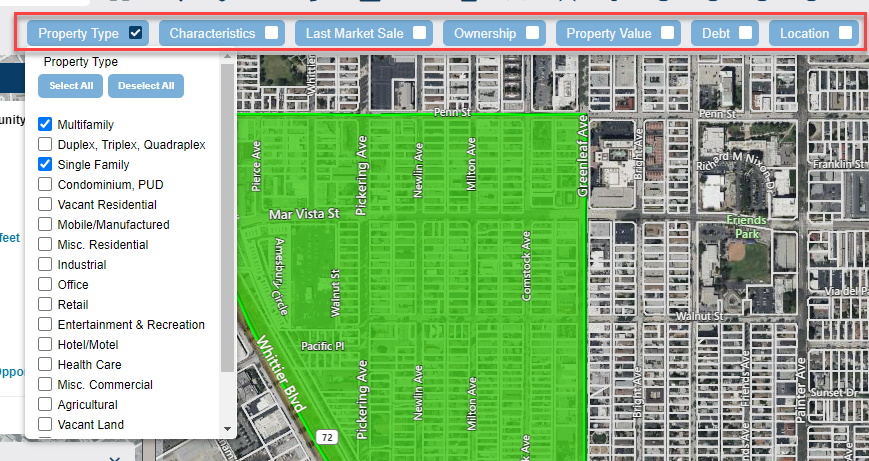
9. Click the Apply Filter button (near the top right of the screen):

10. The properties will be highlighted on the map and may be added to a list, by clicking the Add To List button in the Visible Search Results window.
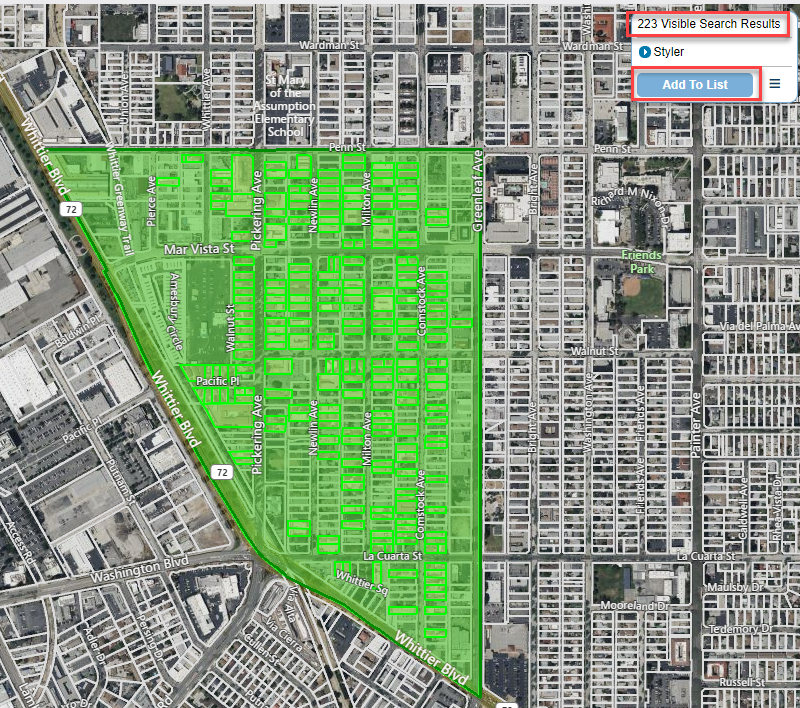
11. The list will appear on the bottom portion of the screen and will include all visible search results and the corresponding property data
.png)

.png)