MySites & Field Sites on Mobile
- Print
- DarkLight
- PDF
MySites & Field Sites on Mobile
- Print
- DarkLight
- PDF
Article summary
Did you find this summary helpful?
Thank you for your feedback!
When adding contacts, text, audio, or photo notes to a property in LightBox Vision™ Mobile, they can also be viewed in LightBox Vision™ on our desktop computer as well!
There are some things to take note of:
- When making annotations in LightBox Vision™ Commercial Real Estate edition, they will all be saved to MySites, and will only be accessible to the person who added them.
- When making annotations in LightBox Vision™ Builder Developer edition, they will all be saved to Field Sites, and can be viewed by anyone who is part of that LightBox Vision™ account.
Accessing MySites & Field Sites
On your desktop computer, log into your LightBox Vision™ account:
- Locate to a property you added notations to in LightBox Vision™ Mobile.
- In the Location Information panel, scroll down to either:
- MySites if you are on a Commercial Real Estate account.
- Field Sites if you are on a Builder Developer account.
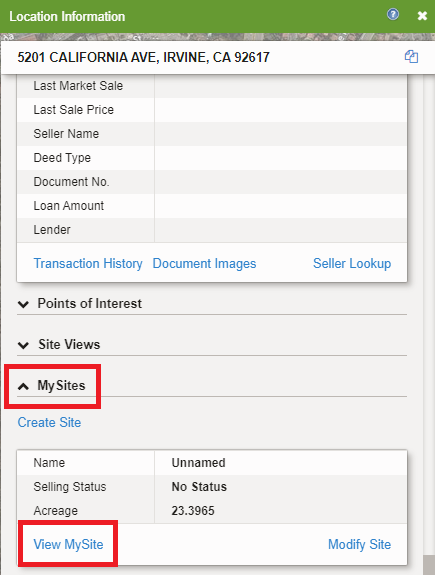
*MySites in LightBox Vision™ Commercial Real Estate being show as example.
Once you have either the MySites or Field Sites section open:
- You can see any contacts associated with the specific property under the My Contacts section.
- View any of the notes, images or audio notes you added to the property through LightBox Vision™ Mobile.
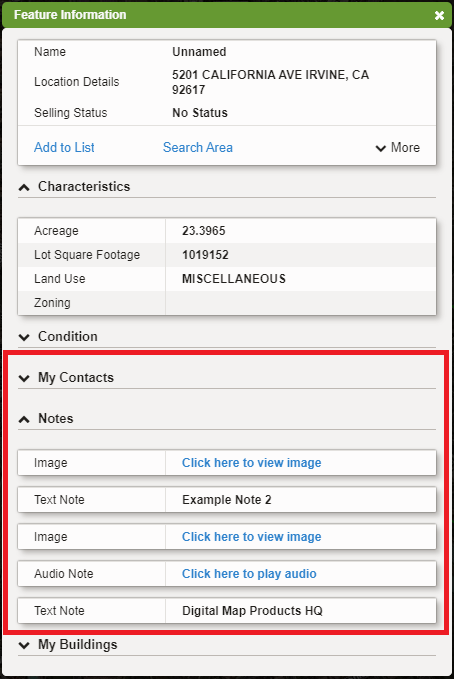
*MySites in LightBox Vision™ Commercial Real Estate being show as example.
Was this article helpful?
.png)

.png)