Locate Bar
- Print
- DarkLight
- PDF
Locate Bar
- Print
- DarkLight
- PDF
Article summary
Did you find this summary helpful?
Thank you for your feedback!
Locate options can automatically bring users to their desired area on the map depending on the access of their subscription
Note:
If users locate to an area that has a white/gray overlay instead of a clear aerial image, then this means they are located in an area that has not been added to their contract. Please contact the account manager to find out current coverage and cost of adding additional county or stat
| Address | Enter the full address or select it from the auto-complete (ex: 9501 Research Dr, Irvine, CA) |
| City/County/State | Enter the city or county name followed by the state abbreviation (ex: Fresno County, CA) |
| Intersection | Enter the street intersections separated by an "&" and include the city and state abbreviation (ex: Bison Ave & Jamboree Rd, Newport Beach, CA) |
| Point of Interest | Enter a public location (ex: Disneyland) |
| APN | Insert or choose "APN" followed by a colon and the parcel number (ex: APN: 123456) |
Note: To use APN search, the map view must reside within the county/city that the parcel is located | |
| Owner Name | Enter the owner's last name followed by first name (ex: Smith, John) |
Note: The map view must be within a five mile view overhead for owner locate to work | |
| Latitude/Longitude | Enter in decimal degrees with Latitude first and Longitude second with a separation by comma (ex: 33.67474, -117.88395) |
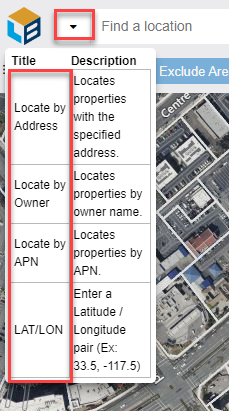
Was this article helpful?
.png)

.png)