- Print
- DarkLight
- PDF
Layer Options
- Print
- DarkLight
- PDF
The layer options can be found next to most layers in the layer's menu by selecting the gear icon:
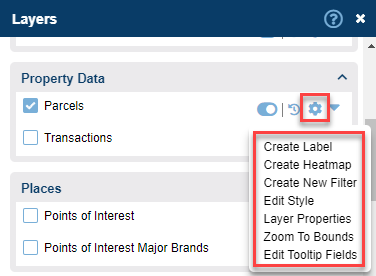
Create Label | Provides the ability to create labels to display data on the map. Only one label at a time can be displayed. |
Create Heatmap | Visualize the layer as a heatmap |
Create New Filter | Create a new filter to search the layer or dataset |
Edit Style | Provides the ability to edit or change the layer style |
Layer Properties | This option opens up the Layer Properties Window which allows you to organize your data, assign layers to existing groups, or create new groups |
Zoom to Bounds | Sets the map extent to the boundary of the selected layer |
Edit Tooltip Fields | Allows for the tooltip display options to be modified per layer. Learn more here. |
Extract | Certain layers can have their shapes (but not attributes) extracted to a shapefile. Default layers cannot be extracted. |
.png)

.png)