Field Sites
- Print
- DarkLight
- PDF
Field Sites
- Print
- DarkLight
- PDF
Article summary
Did you find this summary helpful?
Thank you for your feedback!
The Builder edition of LightBox Vision allows users to make targeted notes on parcels that will tie to your layer's menu and the LightBox Vision mobile application (the application is named as LandVision in the app store). These notes will connect to your parcel as an additional layer and can be viewed by your team for project collaboration.
Using Field Sites
- While in the desktop version of LightBox Vision, locate to your subject parcel by using the search bar or clicking directly on it
- When the Information Panel appears, choose More to expand the card
- Select the command Create Field Site
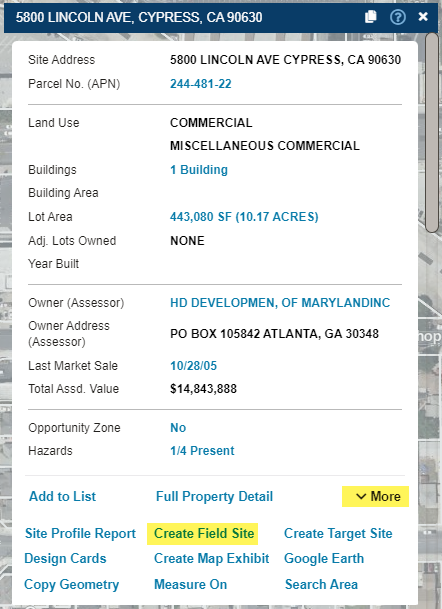
- A form will appear with default fields that allow you to fill in values where you need them
- Scroll down on the form to see options for adding statuses, contacts, and notes
- Click Save and your parcel will highlight to the color that is associated to what you set up for the Status field
Having a saved Field Site now means that your layer's menu will have the layer visible to turn off/on and you will be able to view the legend for it:
Note:
For more assistance on layers and its menu details, see documentation here
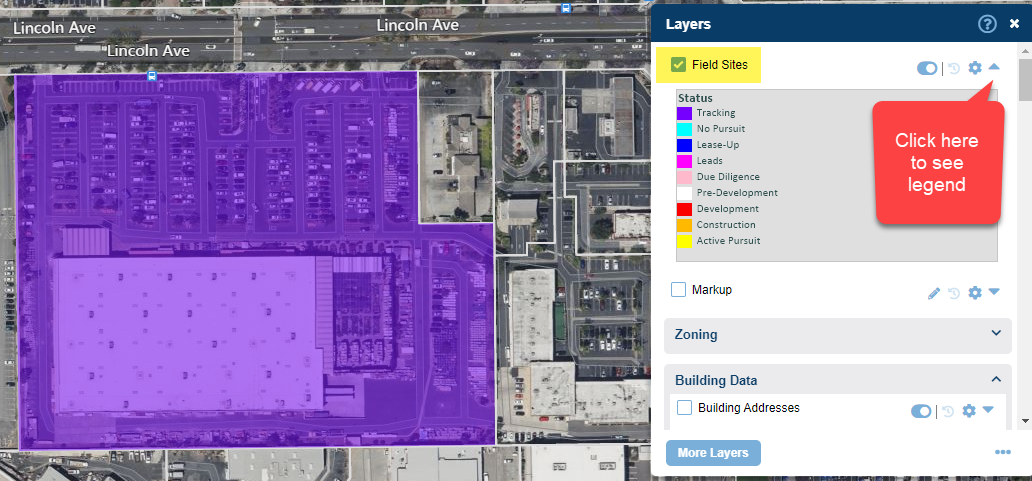
How to Edit/Delete Field Sites
- On your layer's menu, make sure the Tooltip is toggled on
- Having this tooltip enabled allows you to click directly on the parcel and choose the option for Field Sites to view your site as its own Information Panel
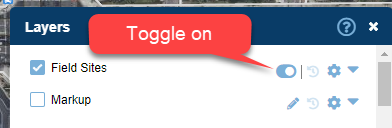
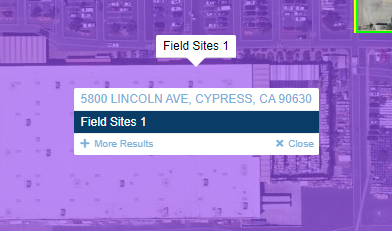
- On the Information Panel, expand the card by choosing More
- Amongst the popular options here are the commands for Edit Attributes (editing your site info) and Delete
- Other options include Add to List, Search Area, Measure On and more (see documentation here on the details of the options)
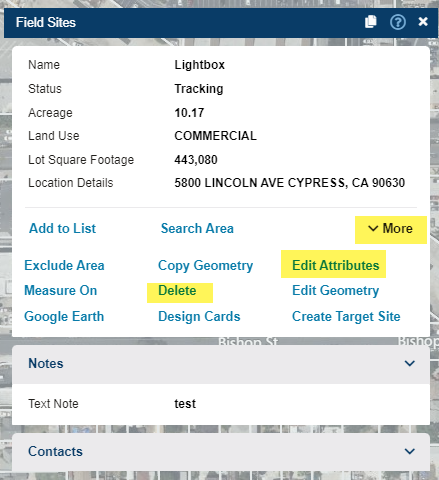
Searching & Viewing Field Sites as a List
- When there are a large amount of field sites, viewing the Field Site layer as a list may be preferable. See instructions here which go over viewing a layer as a list
- If there's a need to find Field Sites based off of specific attributes that you chose or inserted, a search filter can be created to identify these fields. Find out more here on how to create search filters off of existing layers
- It is possible to extract Field Sites to a results list by going to the list options when you open the layer as a list however only the following fields are extractable:
- Name
- Location Details
- Acreage
- Lot Square Footage
- Land Use
- Zoning
- Status
- Entitlement Details
- Site Conditions
Note:
The notes on Field Sites can not be extracted.
Was this article helpful?
.png)

.png)