- Print
- DarkLight
- PDF
Export Image
- Print
- DarkLight
- PDF
LightBox Vision enables you to export an image of the current map screen as a jpg and a pdf. Any data that is shown on the map, including custom layers and drawings, can be saved as an image for use in presentations and reports.
Exporting an Image
1. Click the Export Image icon on the Main Toolbar menu. A dropdown menu will show different options for saving your image:
- JPEG and 4 PDF options for various sizes and page orientations
2. Choosing the JPEG file type opens a new browser window with your image. Right click on the image, select Save Image As, and choose your save location.
3. Choosing any PDF options automatically downloads your document to the top right corner of your screen. When the report notification appears, click on it to open and save to your desired location.
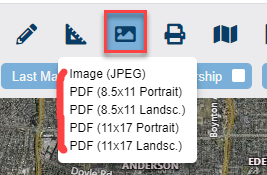
.png)

.png)