- Print
- DarkLight
- PDF
Export for Mail Merge
- Print
- DarkLight
- PDF
Use Export to Mail Merge to export search results for customized mass mailings, including the creation of address labels and the personalization of letters. The Export to Mail Merge feature is only available in LightBox Vision Commercial and Builder editions.
Exporting For Mail Merge
1. Run a search and build a Search Results List that contains the properties you'd like to use in your mail merge (see documentation on searching and results lists if needed)
2. Click the Options icon at the top right corner of the Search Results list.
3. Click Export for Mail Merge in the menu. Up to 5,000 owner address results on a Mail Merge list can get extracted to Excel but will not contain more than the owner address data.
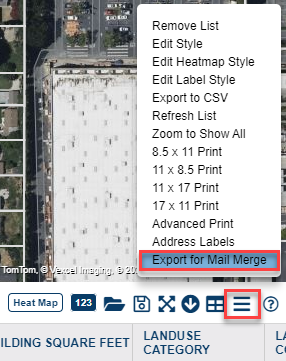
4. Your results will download to a csv file and you can open and/or save the export file to your computer.
- A csv (comma-separated values) file can be opened in spreadsheet programs, such as Microsoft Excel®.
- Export to Mail Merge allows for up to 5,000 results to be exported to Excel (only the owner mailing address information) but if choosing the option to Export to CSV with more data fields, then only up to 2,000 results can be exported from a list at a time.
- If you're looking for all condo properties to be included in your export, use Export to Mail Merge. Export to CSV only includes the parent parcel.
.png)

.png)