- Print
- DarkLight
- PDF
Broker Data & MySites
- Print
- DarkLight
- PDF
LightBox Vision™ Commercial enables its users to store, connect and organize information related to properties by using the MySites form and corresponding layer. By combining the following assets in a centralized database, users can spend less time organizing information and more time revealing opportunities and tracking their market. The components consist of:
- Site Details - Information about a real estate site such as a piece of land or a parcel containing a building like an office complex. This layer is represented as polygons on the map and will be known as the MySites layer in your Layers Menu.
- Buildings - Found under Site Details, this is information about a building such as an office or industrial building located on a parcel. This layer is represented as points on the map and will be known as the My Buildings layer in your legend.
- Contacts - Contacts can be entered and managed two ways: 1) Contacts can be imported via your Microsoft® Outlook contacts; 2) Contacts can be entered in and linked to a Property at the time of creation. Refer to the Contact Management section to learn more about these two methods. This layer is not represented on the map, but rather is linked to Site Details.
- Notes - Notes can be entered and managed two ways: 1) Notes can be entered in and linked to a Property at the time of creation. 2) Notes captured by the LightBox Vision™ Mobile App are auto-synchronized and therefore are instantly viewable in LightBox Vision™ Commercial. Notes can consist of voice memos, photos or text notes. This layer is not represented on the map but it is linked to Site Details.
Creating a MySite on a Parcel
1. Identify the parcel you'd like to create a property for by selecting it on the map. Choose More and Create MySite (if you do not see MySites as an option then you do not have the compatible version of LightBox Vision).
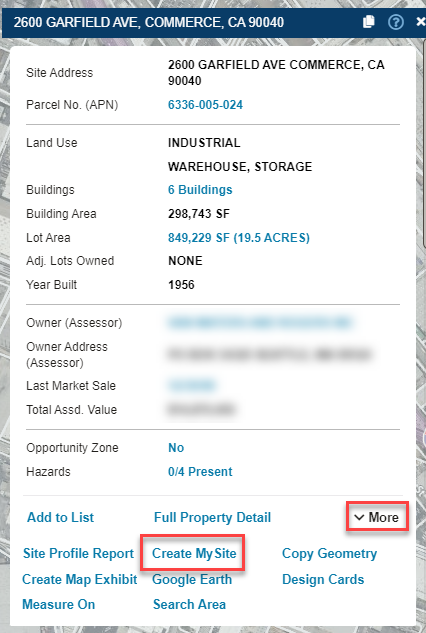
2. From the Create MySite window, you have the option to enter the following details:
- Essentials: Name of site, location details and selling status.
- Characteristics: Acreage, lot square feet, land use and zoning.
- Condition: Status, entitlement details and site condition.
- Visibility: Road frontage and traffic count.
- Additional Info: Insert any related website by their URL.
- My Contacts: Insert any related contacts to this property here.
- My Notes: Insert any related notes to this property here. To learn more about capturing notes with the mobile app, refer to the LightBox Vision™ Mobile App documentation.
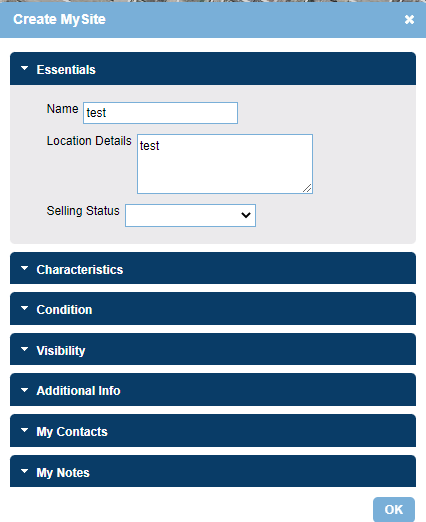
3. Click OK at the bottom of the window to save your information.
4. Once your information is saved, the site's style will display the color of the selling status in the legend that was indicated by the user under the Essentials section.
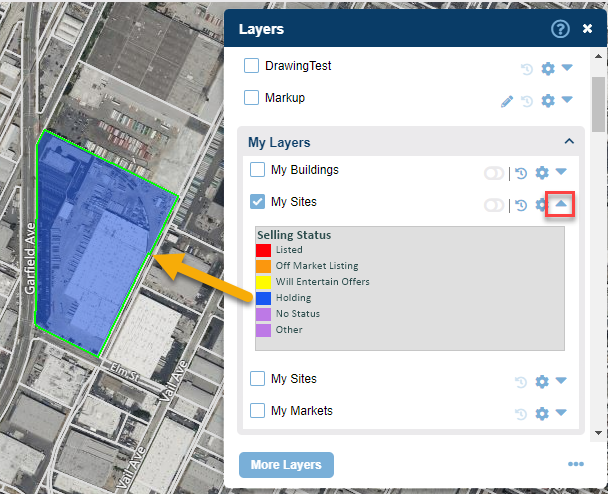
5. If you need to go back and modify MySite data, just select the parcel that has the MySite and choose Modify Site from the MySite card to make edits
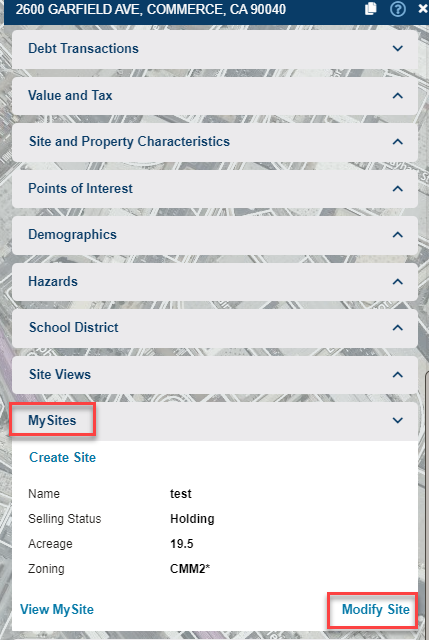
Adding a Building to a Site
1. Once a property has been created on a site, a building can be added to a property. To add a building, click on a parcel with an associated MySite.
2. From the Location Information Panel, scroll down to the MySites card. Expand the card and select View MySite. This will open up a new window with more information.
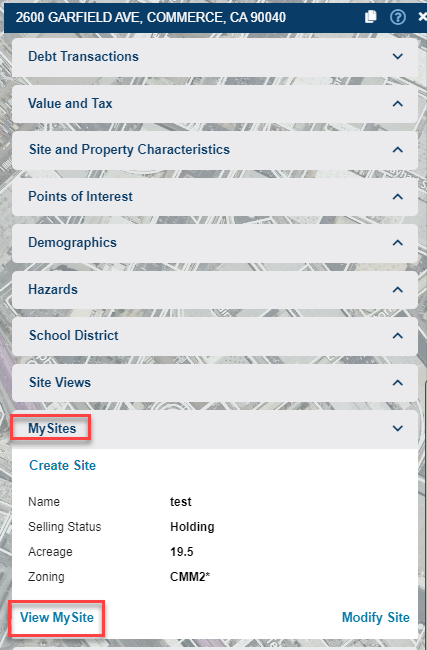
3. Select the Add Building command from the My Buildings section of the MySite window. You can enter the following details:
- Essentials: Name of building, address, location details and selling status.
- Characteristics: Building type, class, building area, rentable building area, number of stories and number of units.
- Condition: Status, entitlement details and site condition.
- Visibility: Road frontage and traffic count.
- Parking and Amenities: Parking conditions and miscellaneous amenities.
- Additional Info: Insert any related websites by their URL.
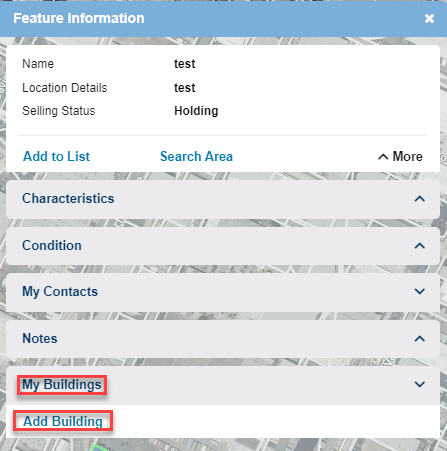
4. Click OK to save your information.
5. Once your information is saved, the site's style will display a point on the parcel and a new layer named My Buildings will display in the Layers Menu. To edit this point, choose Edit Style from the Options menu in the My Buildings layer in the legend (see additional documentation on editing the style of layers)

.png)

.png)