- Print
- DarkLight
- PDF
Bookmarks
- Print
- DarkLight
- PDF
Bookmarks enable you to easily return to a frequently viewed location in LightBox Vision. When you add a Bookmark to LightBox Vision, it includes your current map view and zoom level.
Note:
Bookmarks only save your viewing level on the map. It does not save whether layers are enabled (use the feature called Map View to save viewing level and enabled layers).
Adding and Removing Bookmarks
1. Click the Bookmarks icon on the Main menu. The Bookmarks menu appears.

2. Click Add Bookmark on the menu. The Add Bookmark box appears.
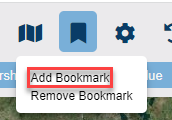
3. Enter a Bookmark Name.
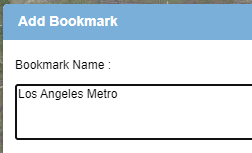
4. Click the Add button. Your new Bookmark is added to the Bookmarks menu.
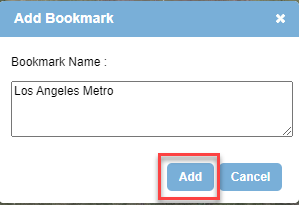
Going to a saved bookmark
1. Click the Bookmarks icon on the Main menu.
2. Click your desired Bookmark on the Bookmarks menu. LightBox Vision zooms to the location of the Bookmark.
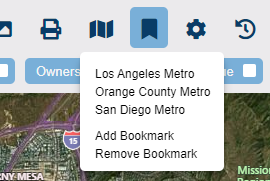
Removing a bookmark
1. Click the Bookmarks icon on the Main menu.
2. Click Remove Bookmark on the Bookmarks menu. The Remove Bookmark box appears.
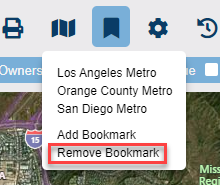
3. Select a Bookmark to delete from the drop-down list.
4. Click the Delete button.
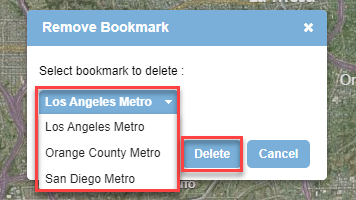
.png)

.png)