- Print
- DarkLight
- PDF
Help & Support
- Print
- DarkLight
- PDF
Chat with a support specialist, visit our support center, or provide feedback.
Accessing Support for the LightBox Excel Add-in
To access support, click the Help & Support button in the LightBox Live ribbon. A panel will open on the right side of Excel.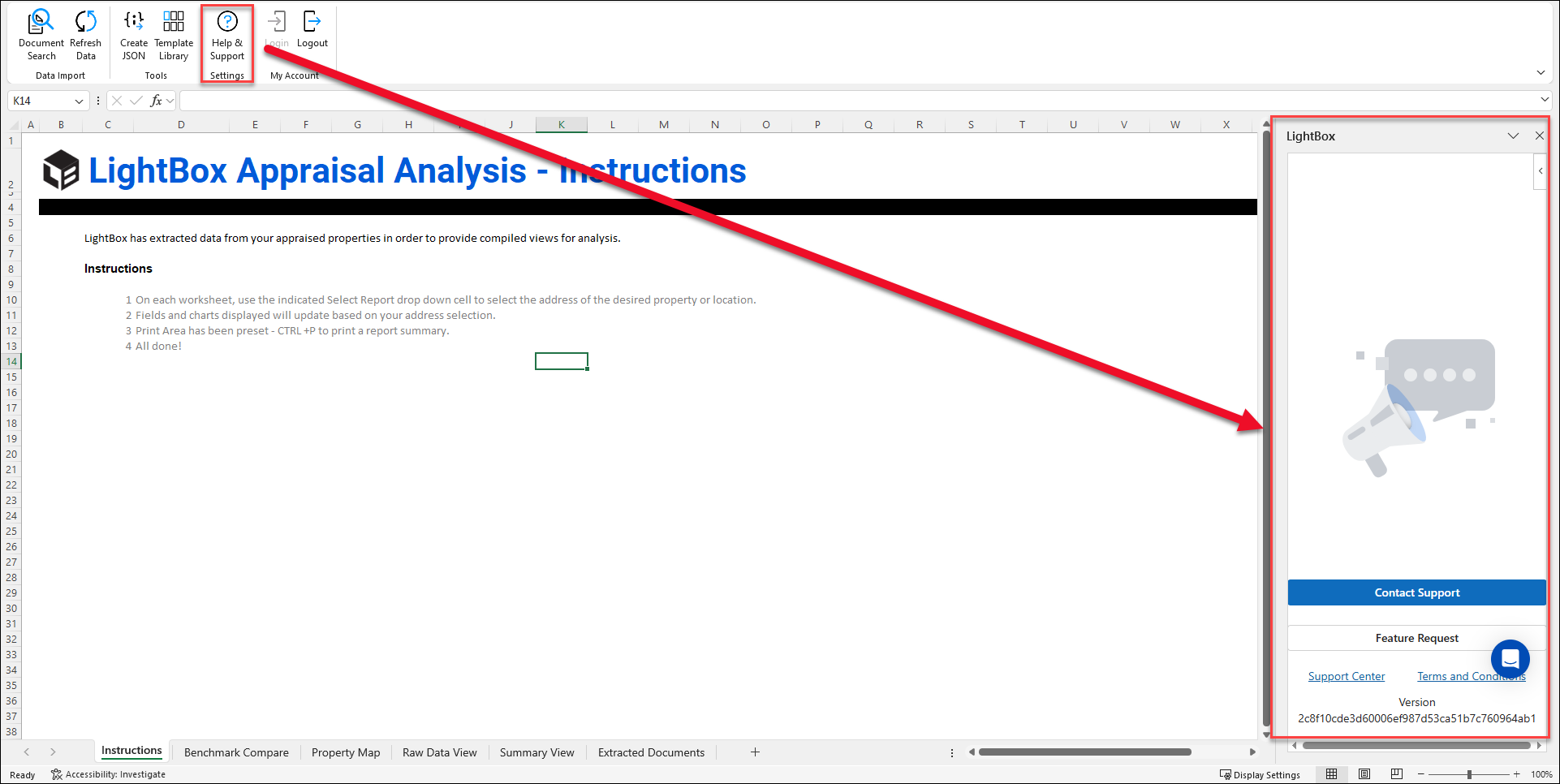
The panel contains three clickable buttons and two links:
Contact Support: Opens your mail client to send an email to LightBox customer support.
Feature Request: Opens a new browser tab. You will be prompted to create credentials and login. Submit a new feature request or upvote existing feature requests.
Support Center: Opens this knowledge center in a browser tab.
Terms and Conditions: Opens the terms and conditions in a new browser window.
Support Chat (blue, circular button): Opens a chat window.
Click Start a conversation to begin a chat.
Click Messages to view a list of previous chat conversations.
Click News to view announcements about the Excel Add-in from LightBox.
Chat Support
Please note that closing the Help & Support task pane will hide any conversations with a support specialist. Re-open the Help & Support task pane to re-enable the conversation.
.png)

.png)