- Print
- DarkLight
- PDF
Security Warnings - Enable Content
- Print
- DarkLight
- PDF
1. Why are Data Types not working when I open a shared Excel file from the internet?
This issue typically arises due to Excel’s security features. When you open an Excel file downloaded from the internet (e.g., via email or a cloud link), it is opened in Protected View. In this mode, many features—including Data Types—are disabled to protect your system from potentially malicious content.
2. What is Protected View, and how does it affect Data Types?
Protected View is a read-only mode that restricts editing and functionality in Excel. This includes:
Disabling Data Types (such as Stocks, Geography, or custom organizational data types).
Blocking macros, active content, and external connections.
To use Data Types, you must exit Protected View and trust the document.
3. How can I enable Data Types in a shared Excel file?
Step-by-Step Instructions:
Open the file in Excel.
If the file is in Protected View, you’ll see a yellow warning bar at the top.
Click “Enable Editing” to exit Protected View.
If you see a Security Warning about external content, click “Enable Content”.
Try selecting your data again and choose a Data Type from the Data tab.
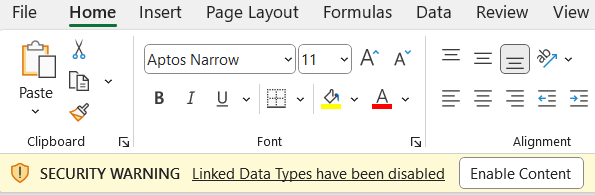
4. What if Enable Editing doesn’t appear or Data Types still won’t activate?
You may need to unblock the file manually:
For Windows:
Close Excel.
Right-click the Excel file in File Explorer.
Choose Properties.
At the bottom of the General tab, check if there’s a message saying “This file came from another computer and might be blocked.”
If so, check the box next to Unblock, then click Apply.
5. How can I prevent this issue for future files?
Trusted Locations: Save the file to a trusted folder on your local machine or network.
In Excel: Go to File > Options > Trust Center > Trust Center Settings > Trusted Locations.
Add your folder path here.
Disable Protected View (Advanced users):
Go to File > Options > Trust Center > Trust Center Settings > Protected View.
You can uncheck Protected View options, though this reduces security and should only be done in trusted environments.
6. Are there differences on Mac or in Excel Online?
Yes. Protected View and trust settings behave differently:
Excel for Mac doesn’t support the same Protected View feature, but still disables Data Types if a file is considered risky.
Excel Online has limited support for certain Data Types and does not use Protected View.
7. Can IT admins manage trust settings for all users?
Yes. In enterprise environments, IT administrators can use Group Policy or Intune to manage trust settings, allow Data Types, and configure trusted locations. This is the preferred approach for large deployments.
8. Final Tip: Always verify source credibility
Even when unblocking a file, ensure the file comes from a trusted source. Data Types rely on internet connectivity and Microsoft services, so ensure that Excel is allowed to connect externally if you’re behind a firewall.
.png)

.png)