- Print
- DarkLight
- PDF
Create JSON
- Print
- DarkLight
- PDF
Overview
The JSON Creator utility allows you to create a standalone JSON file which can be uploaded to the PARCEL platform's data capture screens.
Using the JSON Creator - Overview
To access the JSON Creator, follow these steps, outlined in more detail below:
Step One: Open Excel and log in to the LightBox Excel Add-in.
For instructions on installing the LightBox Excel Add-in, refer here.
For instructions on logging in, refer to Login/Logout.
If you do not yet have a LightBox Connect account, which is required to log in to the LightBox Excel Add-in, contact valuationsupport@lightboxre.com
Step Two: Download the LightBox Valuation Data Capture Template.
Step Three: Copy worksheets to your Excel appraisal template and complete any linking necessary.
Step Four: After you have completed an appraisal report, review the LightBox Data Capture worksheet and make any adjustments necessary.
Step Five: Click the Create JSON button and save the JSON file in your work folders.
Step Six: Upload the JSON file to PARCEL.
Refer below for more information on steps two through five.
Download the LightBox Valuation Data Capture Template
The LightBox Data Capture Template is set up to capture all pertinent fields for the LightBox Valuation standard data set. These fields are required by your lender client to create review memos and other helpful metrics for their business.
The latest version of the LightBox Data Capture Template can be downloaded from the Template library.
Copy the Worksheets to Your Appraisal Excel Template
Follow the steps below to import the LBX Valuation Data Capture worksheet, found within the LightBox Data Capture Template, to your appraisal template.
Once downloaded, open the LightBox Data Capture Template file on your computer. Once it opens, you may need to click Enable Editing at the top of the screen.
Open your appraisal Excel template.
In the LightBox Data Capture Template workbook, select the LightBox Valuation Data Capture worksheet and the Lookups worksheet by clicking CTRL + selecting the worksheet tabs. Right click on one of the two selected worksheet tabs and click Move or Copy.
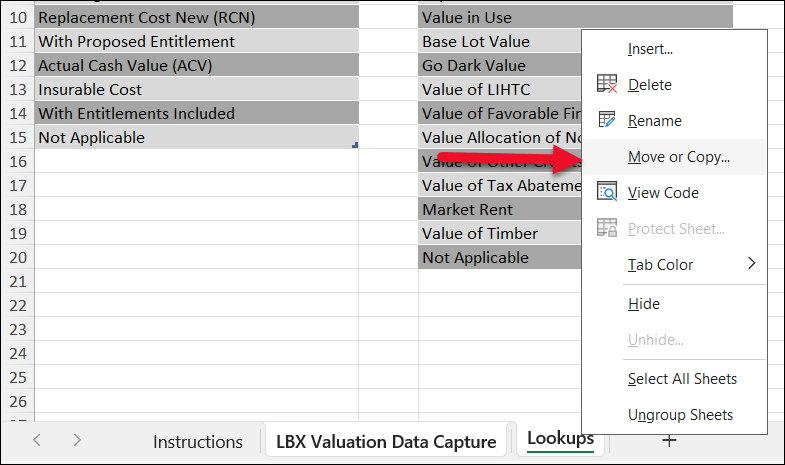
Select your appraisal template Excel workbook as the target file, select where you would like to copy the worksheets, and check the Create a Copy box.
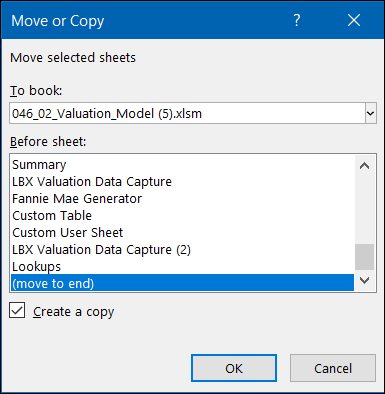
We strongly suggest completing linking in a template file so that you may re-use again and again. The worksheets will appear in the designated locations within your appraisal workbook.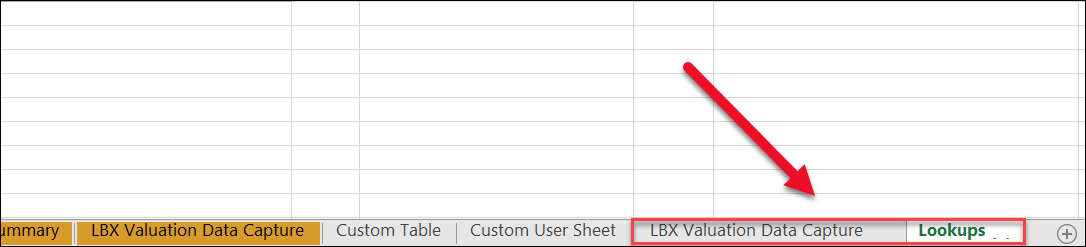
Link the property appraisal data reference points within your report template’s Excel workbook to the appropriate cells in the LBX Valuation Data Capture worksheet. The template is pre-populated with dropdowns and formulas and these should not be changed. Do not add any rows or columns. Setting up your existing template with the Data Capture worksheet ensure propagation for future reports. For more information about linking cells, refer to Create workbook links.
Complete a Report and Create the JSON File
After you have completed a report, review the LBX Data Capture worksheet and make any adjustments necessary. Then click the Create JSON button in the LightBox ribbon. 
This will create and download a standalone JSON file that can be used to import the data points into the PARCEL platform's data capture screens. For instructions about uploading to PARCEL, please refer to Import JSON File to PARCEL's Data Capture.
.png)

.png)