- Print
- DarkLight
- PDF
Import JSON File to PARCEL's Data Capture
- Print
- DarkLight
- PDF
PARCEL provides a tool to upload a JSON file containing key values from the appraisal report. This saves the user the time typically required to enter values manually in the Salient Facts fields. The Salient Facts data can then be sent to the client.
Log in to PARCEL at https://www.parcelplatform.com/
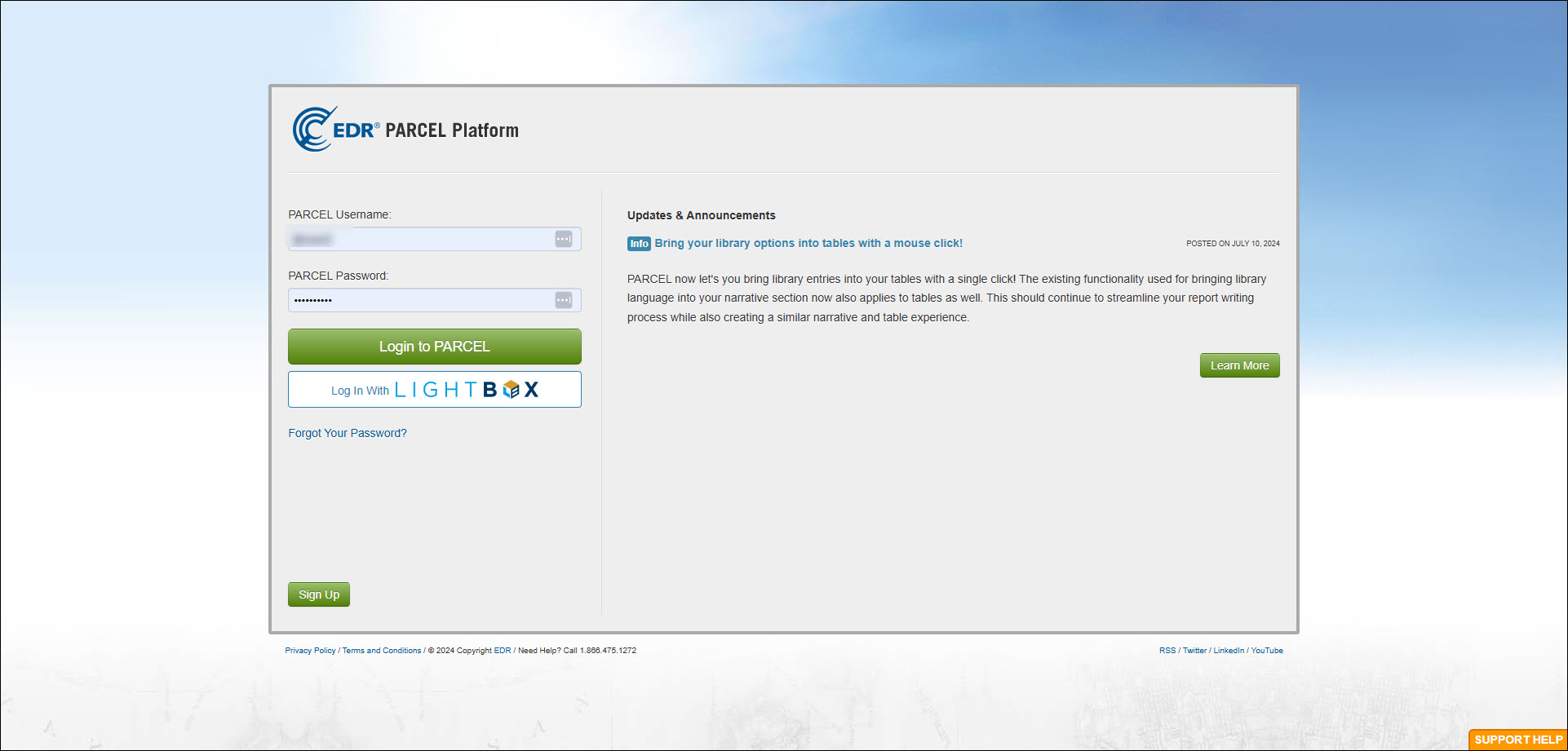
Find your Job and click View Details to open it.
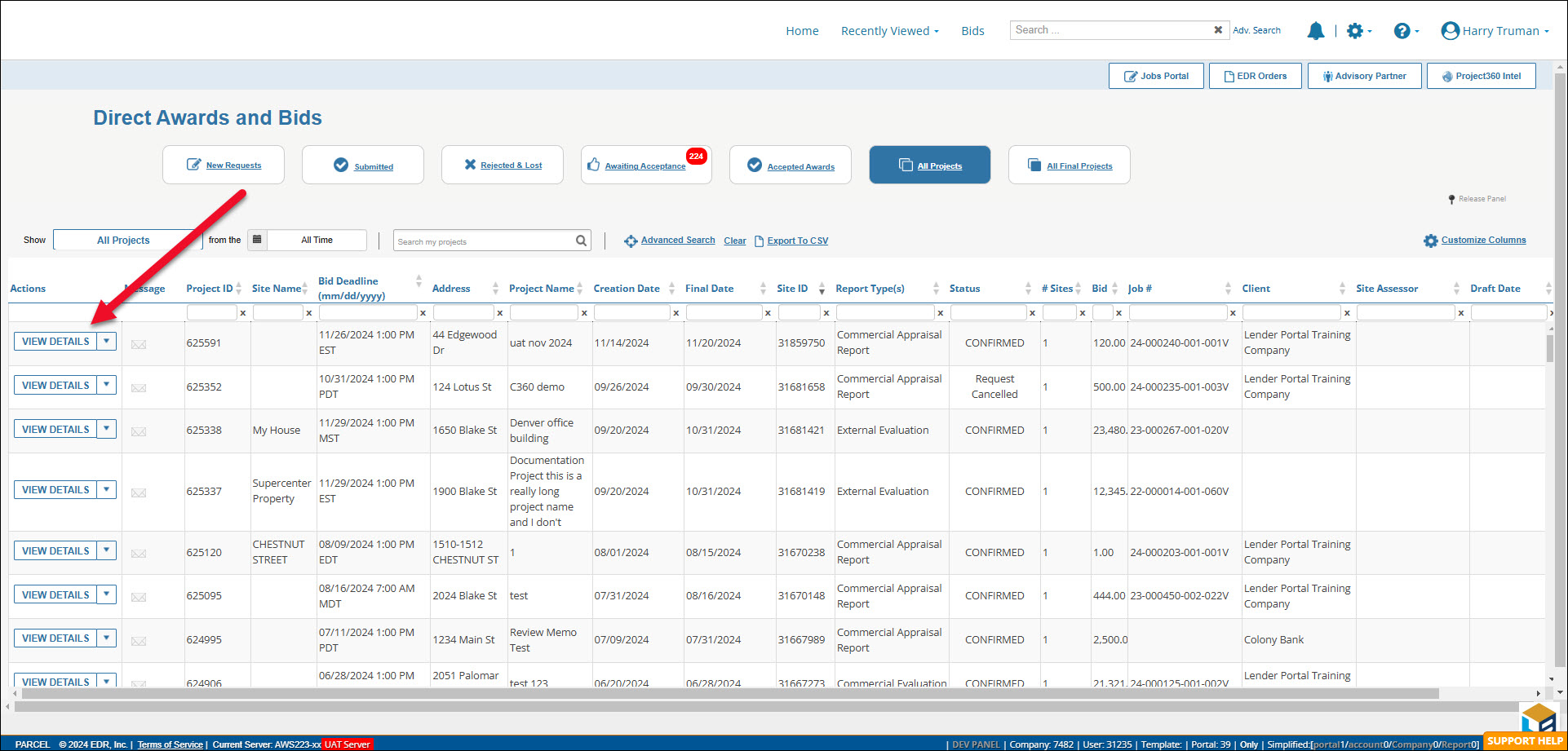
Scroll down to the Salient Facts section, click the Actions menu, and then click the Import from JSON command.
The Dynamic Data Capture popup will open. Click Choose File.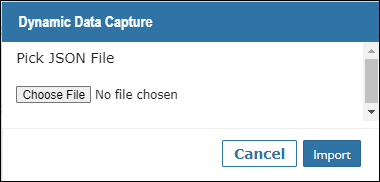
Navigate to the file on your computer, click it, then click Open.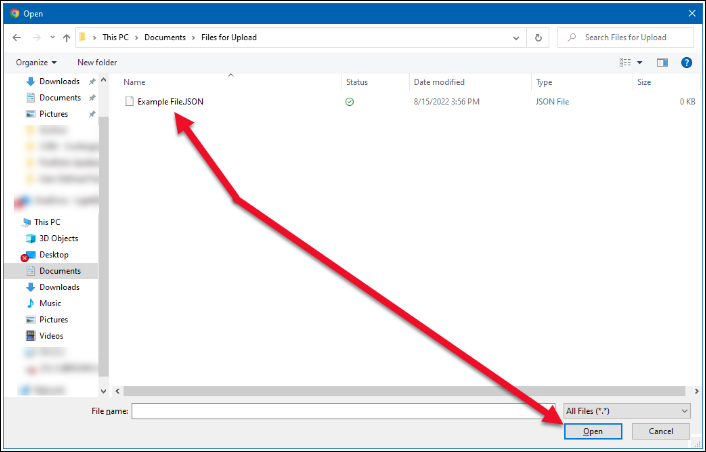
Click Import on the Dynamic Data Capture popup. One of three things will happen:
The file will upload without issue and a success message will appear.
The file will upload, but with errors. The errors will be listed.
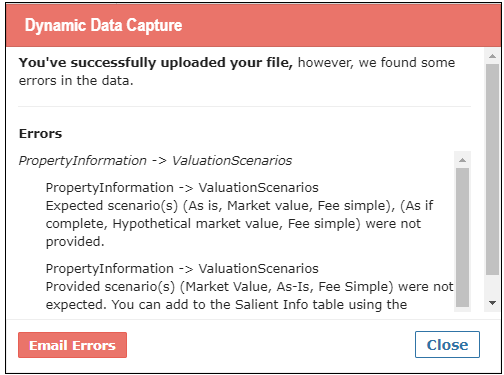
The file will fail to upload and error message will appear, listing the errors.
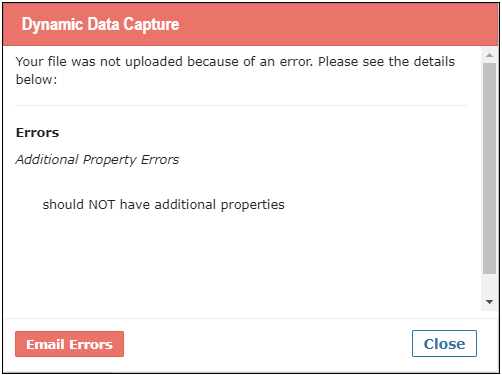
If there are errors, you can share them with other members of your organization by clicking Email Errors. The Email/Send Your Error Information modal will open.
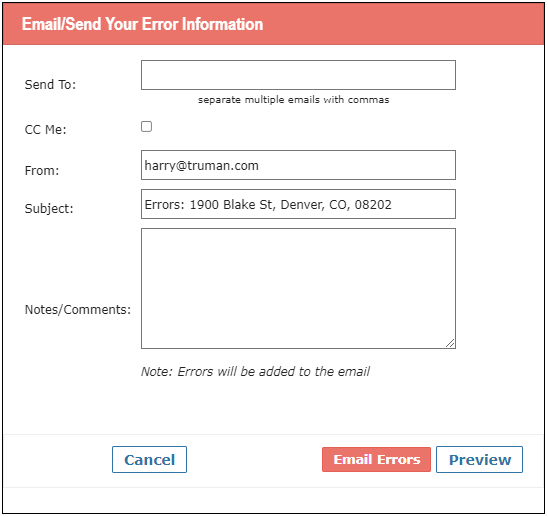
Enter the email address you wish to send the errors to in the Send To box. If there is more than one recipient, separate each email address with a comma. Optionally, add a message in the Notes/Comments field.
Click Preview to view a preview of the email message, including the error(s), which are added automatically.
Click Email Errors to send the email.
A success message will appear and the page will reload.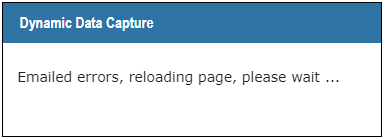
Upon successful upload of a JSON file to PARCEL, the Salient Facts fields will be automatically populated with the appropriate values. Review the values, manually correcting them if necessary.
At the bottom of the Salient Facts section, click Save Values if you wish to save the work and submit to the client later.
Click Send to Client to immediately deliver the data to the client.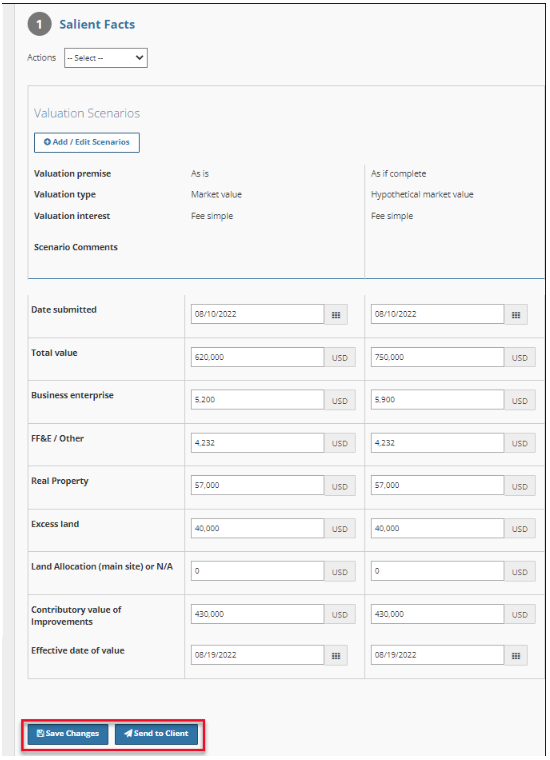
.png)

.png)