- Print
- DarkLight
- PDF
Set Up LightBox Login for EDR
- Print
- DarkLight
- PDF
EDR is now using an improved user-based login, replacing the traditional “office-based” login.
Your new user-based login will provide you with several significant benefits:
A simple user-based account that allows for personalization.
Access to new product features!
Ability to link your user login across multiple LightBox services.
EDR’s former office-based login credentials, which consisted of a seven-digit number (e.g., 1237890), have been replaced by a new user-based login system. To simplify account management and provide access to important product features, all users are now required to use their user-based login credentials. This login system uses your email address and a unique password that you create.
When you set up your new user-based login, you can unify your login credentials across multiple LightBox products by linking your new login to your existing login for EDR, PARCEL and/or RIMS Central. Once you link your new user-based login to your existing EDR account, you can login, place orders, and continue to access your order history. If you have multiple employees at your office, each of you can link to your existing office account, so you can view your EDR order history. And if you have separate login credentials to more than one office, you can link each office to your new user-based login.
If you have any questions, please contact your EDR representative by Clicking Here.
Account Setup
Following are step-by-step instructions for setting up your new LightBox User Account.
Navigate to www.lightboxre.com in your browser and click Login, then click EDR Ordering. .png)
Complete these seven easy steps to create your account.
Step One To create your new user login account, click Continue at the bottom of the box. |
|
Step Two Click the Sign Up link at the bottom of the modal to create your new user account. | |
Step Three Fill out your first name, last name, and email address. Check the box to agree to the LightBox Live Application Terms and Conditions. Click Sign Up. | |
Step Four Set up your password. | |
Step Five Navigate to your email inbox and locate the welcome email from LightBox. Within the email, click on the button to verify your email OR copy the verification code and paste it into the Enter Code field in the modal, then click Verify. | |
Step Six (optional) As an optional security method, you can add a phone number. If you proceed, you will receive a text with a code to verify. To skip this step, simply click Continue. | |
Step Seven This is the most important step! To place an order with EDR under your new LightBox account, you must first link your accounts. To learn how to link your new LightBox user account to your existing EDR office account, click here. |
.png)

.png)
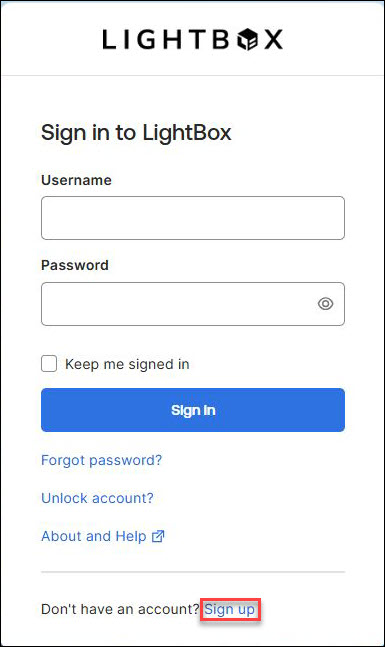
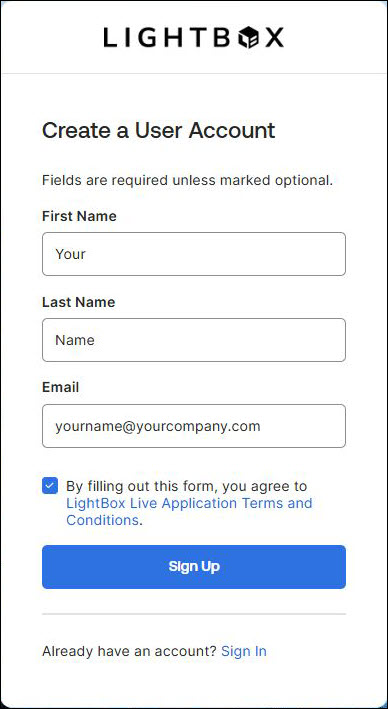
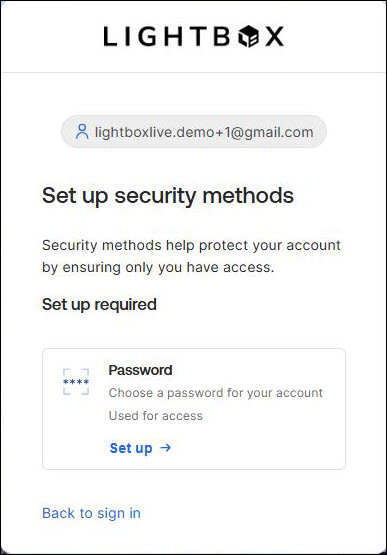
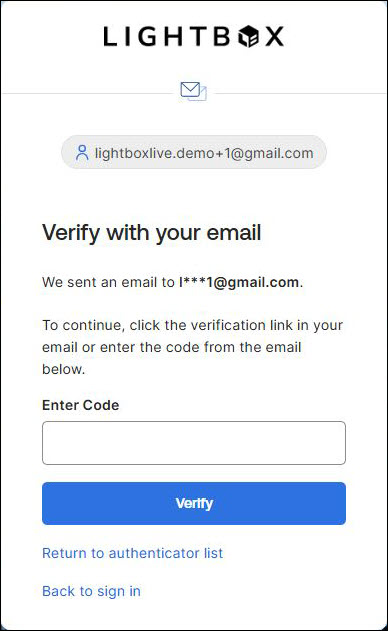
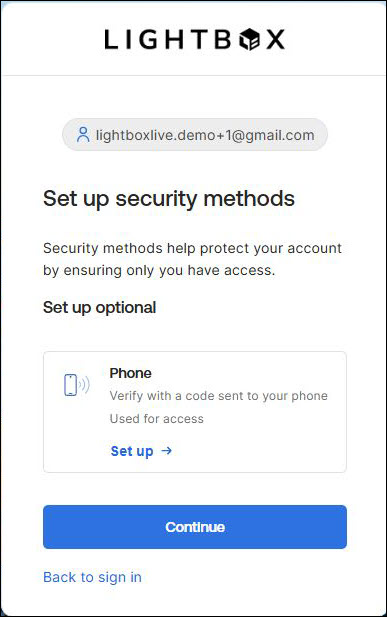
.png)