- Print
- DarkLight
- PDF
View Attachments and Accept Award
- Print
- DarkLight
- PDF
Once your portfolio bid has been awarded, you must log in to PARCEL to review the award details, view all attachments, and accept or reject the award. This step finalizes your acceptance of the project and is often required before proceeding with file uploads or inspections.
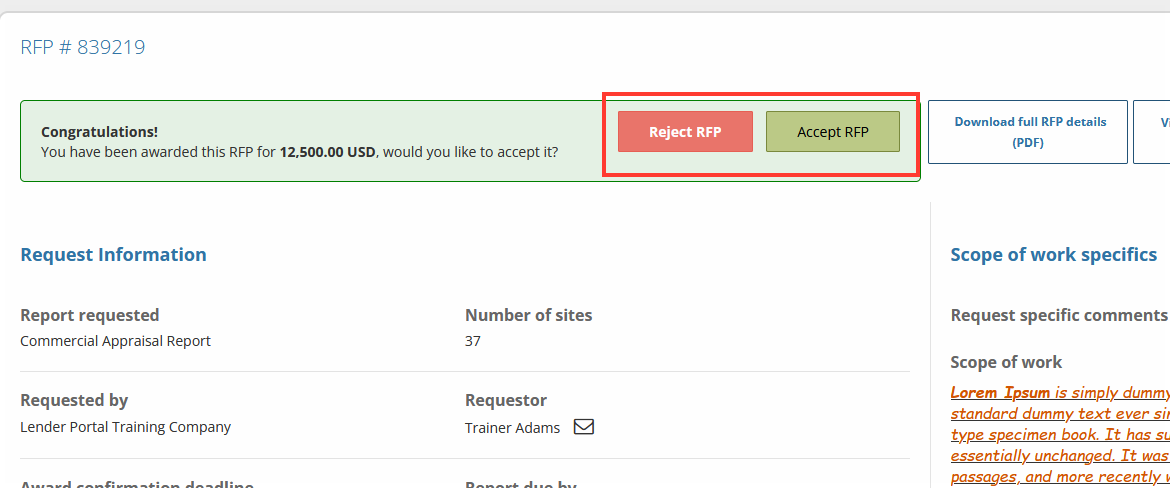
Step-by-Step Instructions
Locate the Awarded Bid
From the PARCEL dashboard, navigate to the Awaiting Acceptance tab.You may also use the column filters to search by project name, lender, or request ID.
.png)
Click the Accept Button
For the awarded RFP, click the AcceptAlternatively, click the down arrow next to Accept to select Reject this award if you are unable to proceed.
.png)
Review the Scope of Services and Award Details
In the award modal, carefully review all updated project information:Final Report Due Date
Awarded Fee
Additional Comments or Instructions from the lender
.png)
.png)
View Engagement Letter (If Available)
If the lender included an engagement letter:Click View Engagement Letter (PDF) to preview the file.
Depending on your browser, it might download the PDF upon clicking the View Engagement Letter (PDF) button. You can also manually click on a download button to download the PDF.
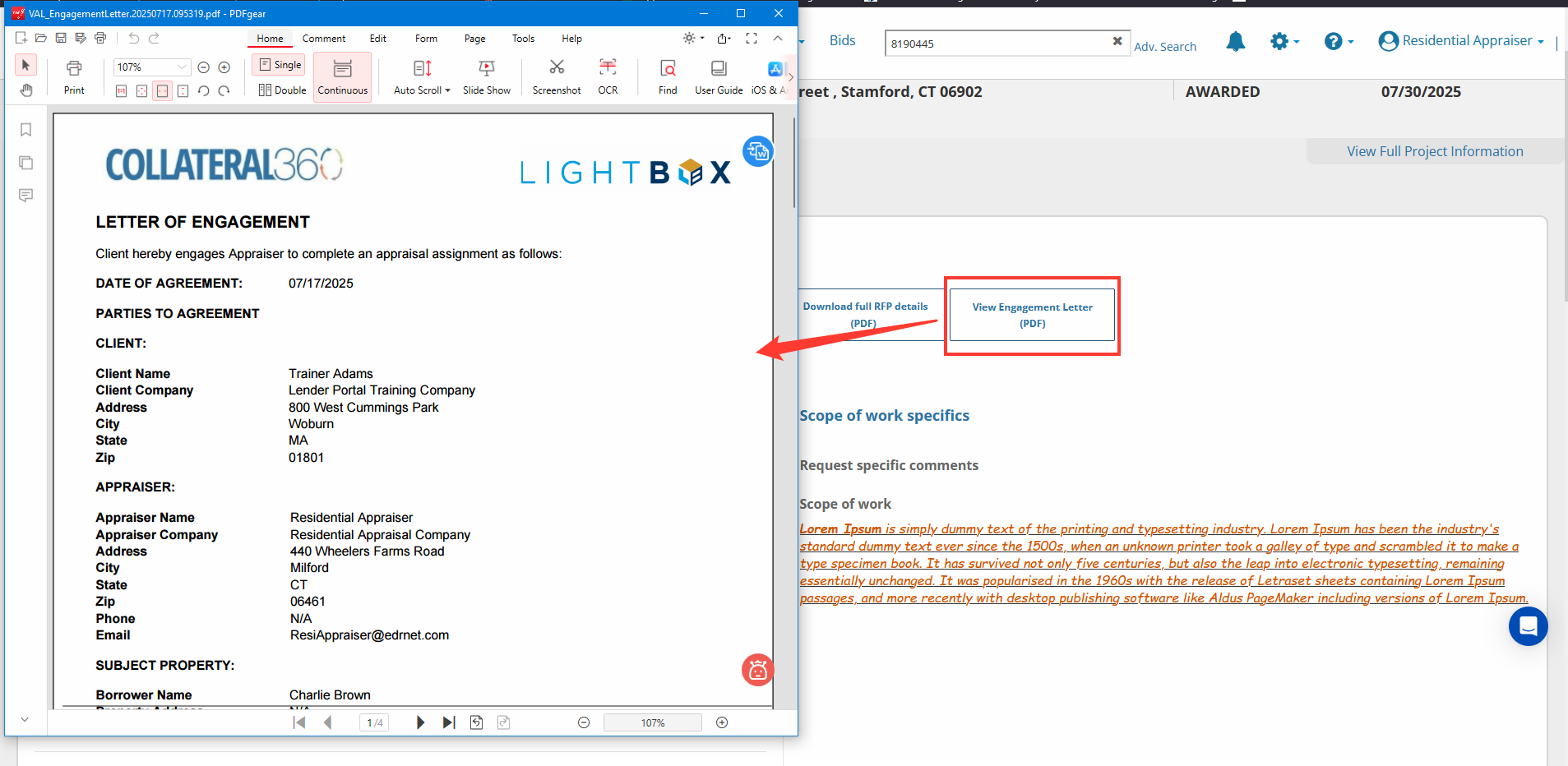
Upload Signature (If Required)
If the engagement letter requires a signature and you haven’t uploaded one:You’ll be prompted to upload a signature file directly within the modal.
This signature will be stored in your User Profile for future use.
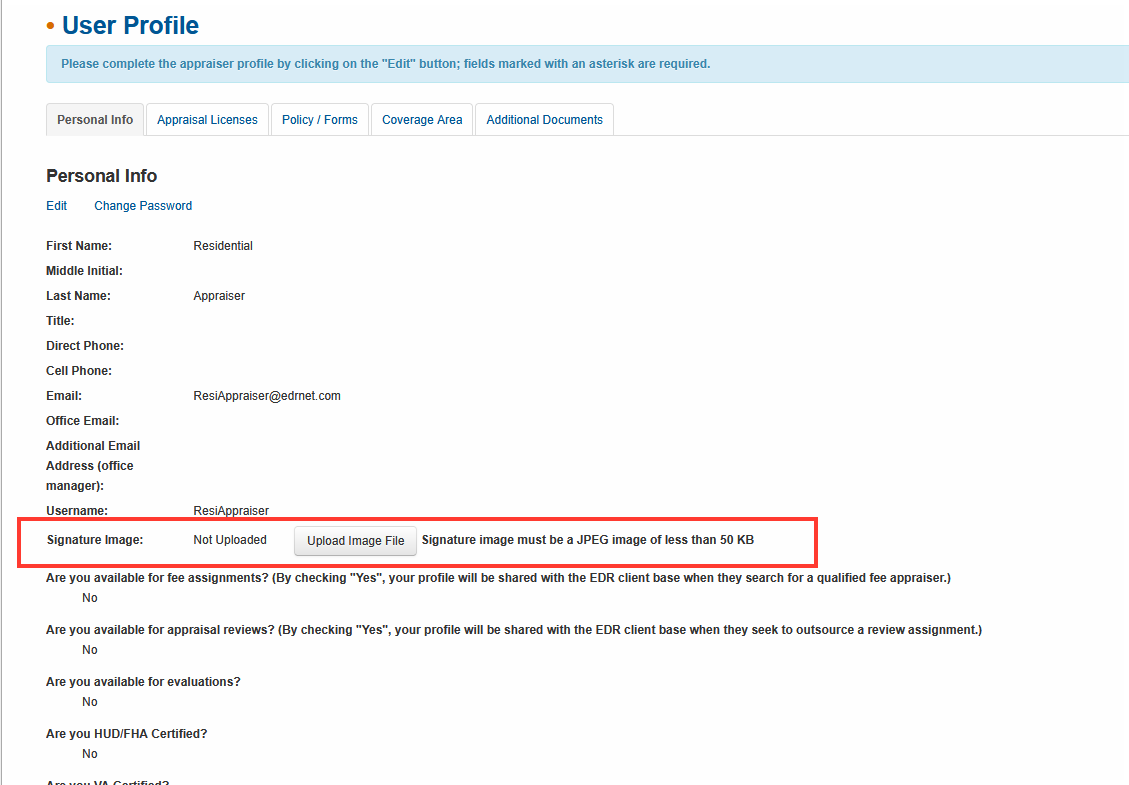
Accept or Reject Terms and Award
Once ready, choose one of the following options:Accept Terms & Award to confirm and finalize the project assignment.
Reject Terms if you do not agree with the engagement terms. This will also reject the award.
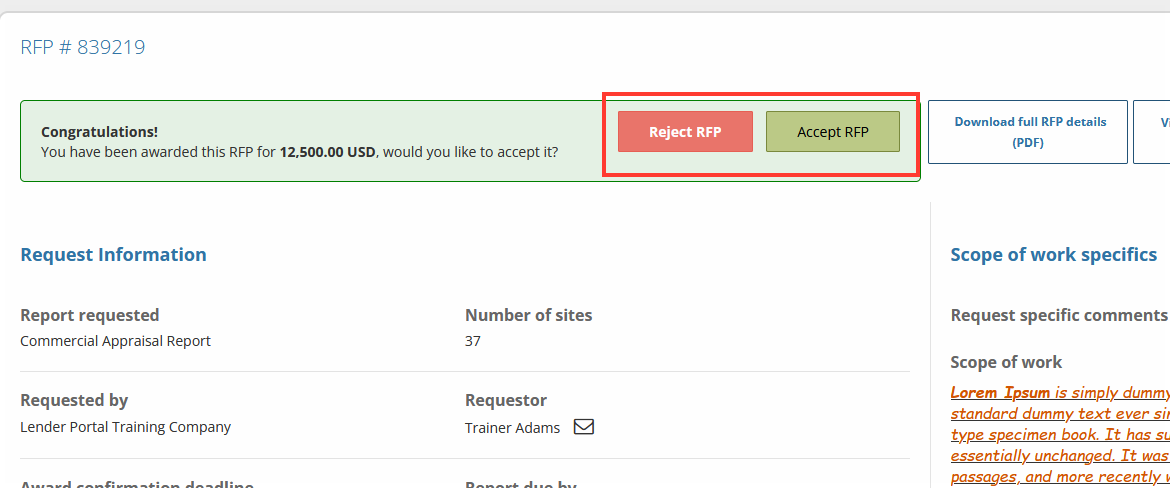
Important: You must accept the award and any engagement terms before uploading files or proceeding with any project-related work.
Best Practices
Carefully review any changes to due dates, fees, or scope of work before accepting.
If the engagement letter requires a signature, ensure your signature is uploaded to avoid delays.
If you’re unable to accept the award, use the reject option immediately so the lender can reassign it.
.png)

.png)