- Print
- DarkLight
- PDF
Upload and Deliver Invoice
- Print
- DarkLight
- PDF
Overview
After completing appraisal reports for a portfolio site, you can upload and deliver your invoice through the Invoice(s) section of the report page. Depending on the lender, PARCEL may prompt you to complete a digital invoice form or simply upload the file directly. Always refer to RFP instructions for invoice placement across primary or individual sites.

Step-by-Step Instructions
Navigate to the Site’s Report Page
From the All Projects tab:Locate the specific site (e.g., primary or secondary) where the invoice should be uploaded.
Click the View Details button to open the report page for that site.
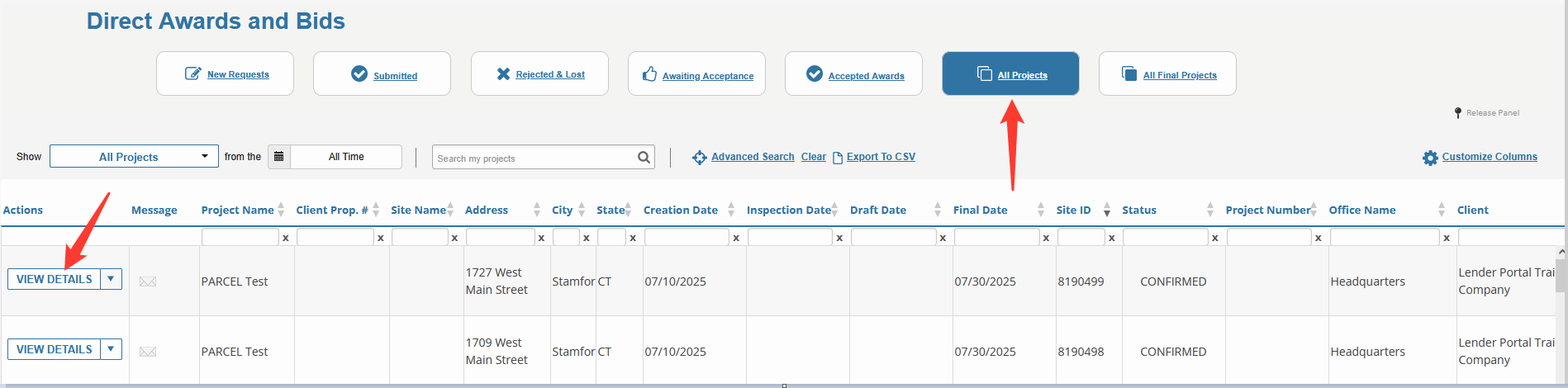
Scroll to the Invoice(s) Section
On the View Details page, scroll to the Invoice(s) section near the bottom.This section supports PDF uploads and triggers the digital invoice modal when applicable.
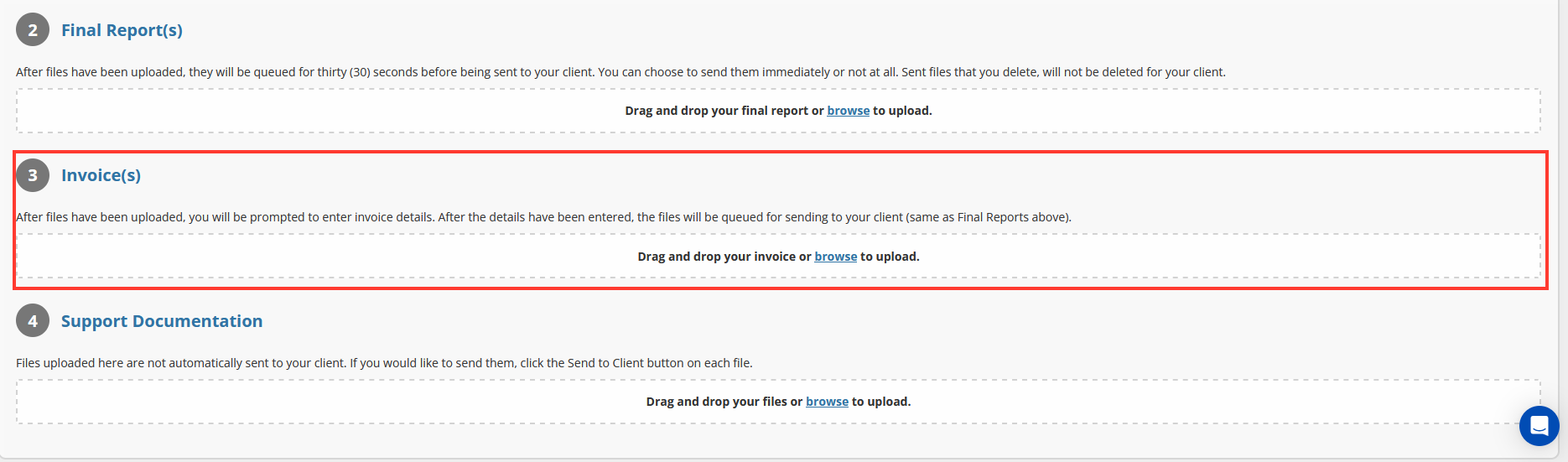
Upload Your Invoice File
Drag and drop the invoice file into the upload box or click Browse to select a file from your device.PARCEL accepts files in PDF format (recommended) and automatically detects upload success.
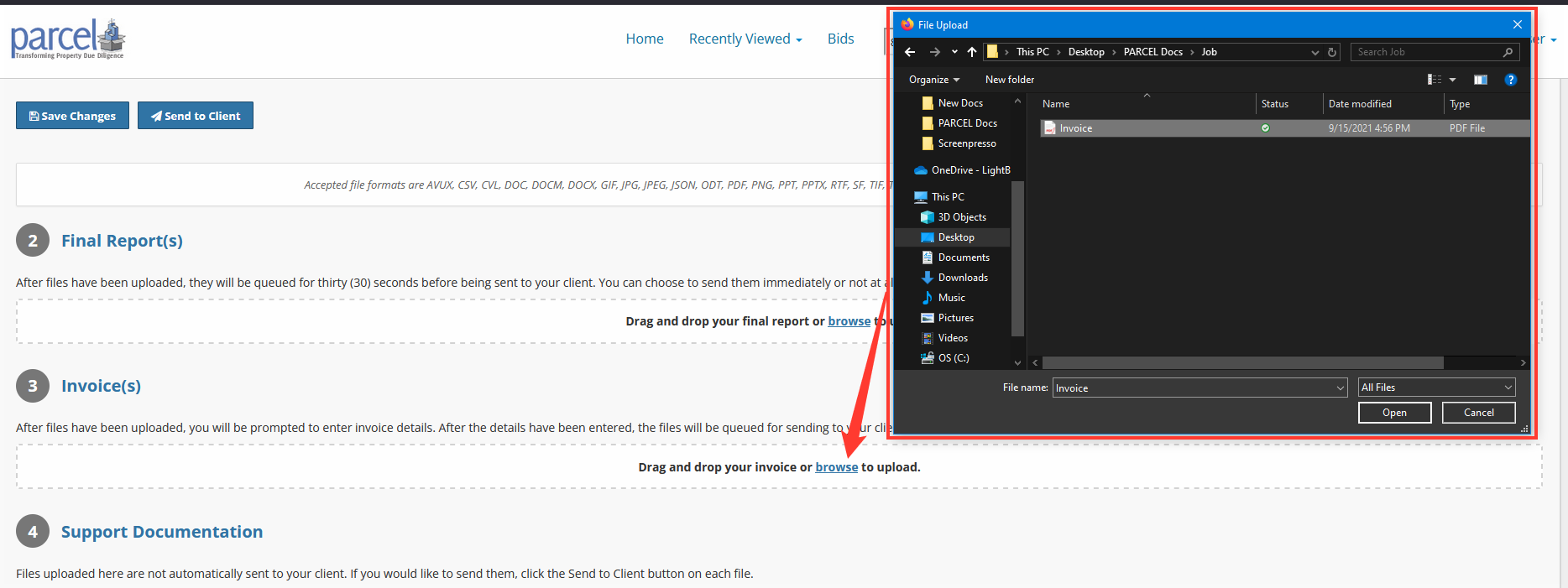
Complete the Digital Invoice Form
If the lender uses digital invoicing, the Create Digital Invoice modal will appear.Enter the following required fields:
Invoice Number
Invoice Date
Invoice Amount
Tax Amount (required for Hawaii)
Freight Amount (optional)
Click Upload and Deliver to Client to complete the process.
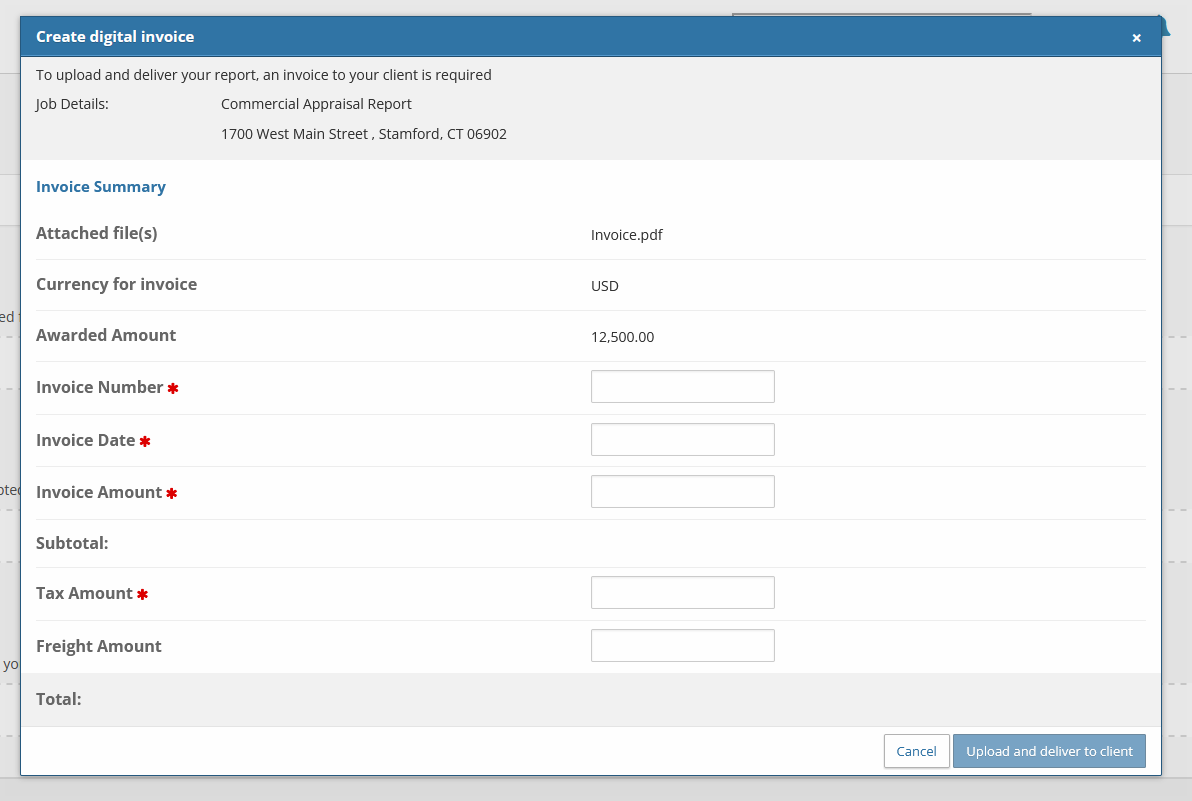
Verify Invoice Submission
After submission:A confirmation message will appear on screen.
The invoice file will be visible in the Invoice(s) section of the report.

Important: For jobs located in Hawaii, the Tax Amount must be greater than $0. If the field is left blank or set to $0.00, the Submit button will remain disabled.
Note: If the lender does not use digital invoices, the modal will not appear. Your file will be delivered to the client immediately after upload.
Best Practices
Use a consistent naming convention (e.g.,
Invoice_PortfolioName_Site1.pdf).Ensure invoice values match the awarded fee exactly unless otherwise approved by the lender.
If the modal does not appear, do not assume there's an error—just confirm the upload status visually.
.png)

.png)