- Print
- DarkLight
- PDF
Upload and Deliver Files for Primary Portfolio Site
- Print
- DarkLight
- PDF
Overview
The primary site (Master Report) in a portfolio project acts as the container or “shell” for the entire assignment. Some lenders may require all report files and the invoice to be uploaded here, while others may request only the invoice be uploaded to the primary site and all reports be uploaded to their corresponding secondary sites. Always refer to lender-specific instructions in the RFP before proceeding.
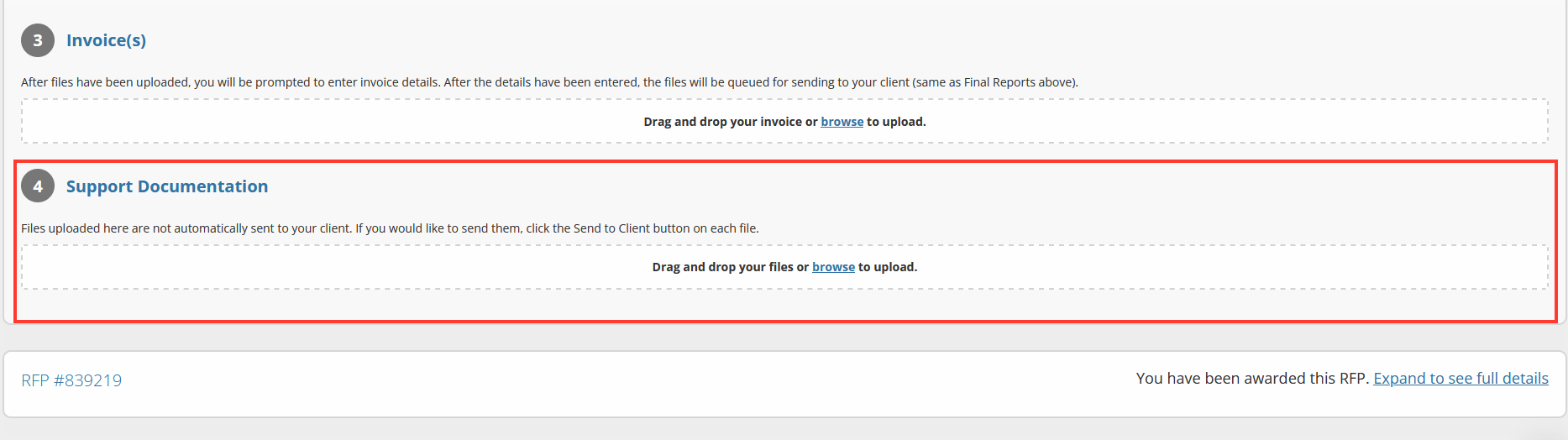
Step-by-Step Instructions
Access the Portfolio Project Dashboard
From the All Projects tab, expand the project row and click Go to Project Dashboard.The dashboard lists all sites included in the portfolio.
The primary site will be highlighted in orange.
.png)
Enter the Primary Site’s Report Page
Click the magnifying glass icon next to the primary site to open its individual report page.
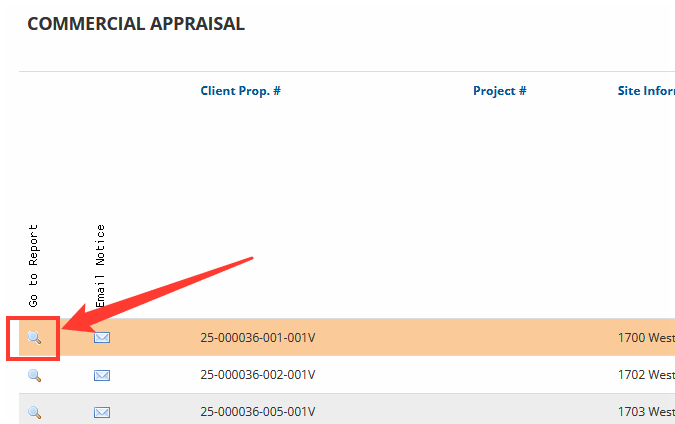
Upload the Final Report
On the report page, scroll to the Final Report section.Click the Browse button or drag-and-drop a PDF file into the drop zone.
Once uploaded, the file will automatically be sent to the lender in 30 seconds unless you click Cancel.
If you cancel, the file will remain in the system and can be manually sent later using the Send Now option.
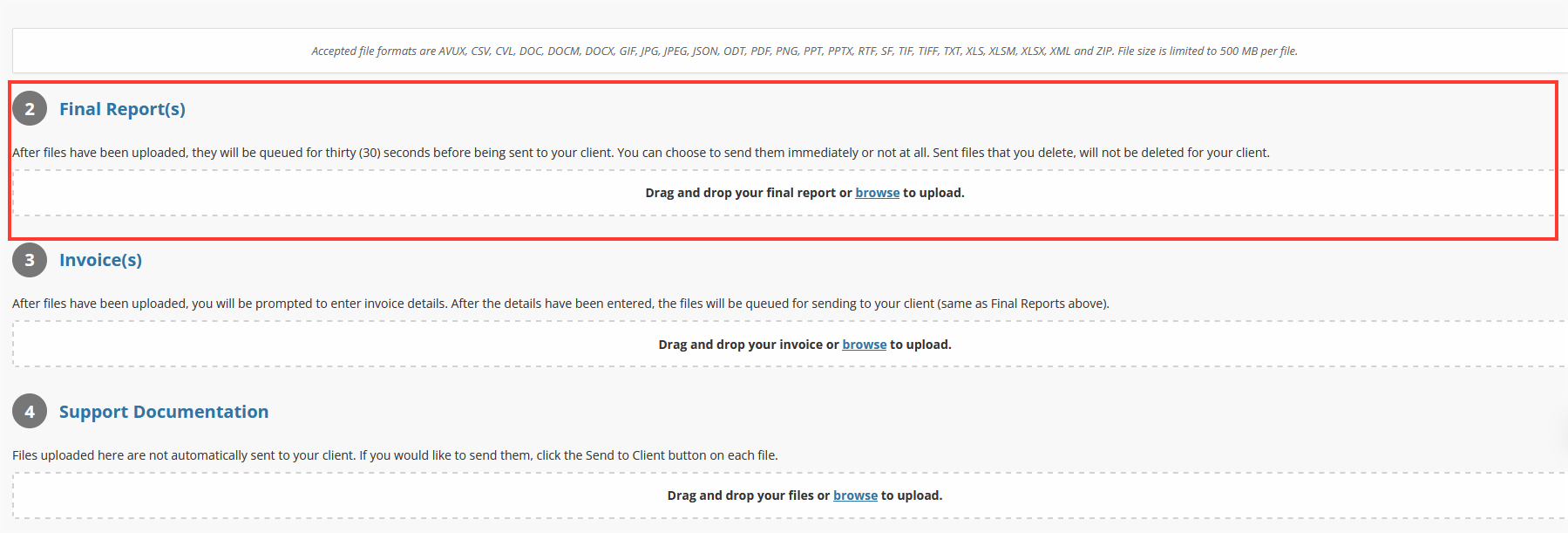
Upload Support Documentation
In the Support Documentation section:Drag-and-drop one or more supporting files or use the Browse button to select files from your device.
After uploading, click Send to Client to deliver the files to the lender.
Support documents are not sent automatically—you must manually confirm delivery.
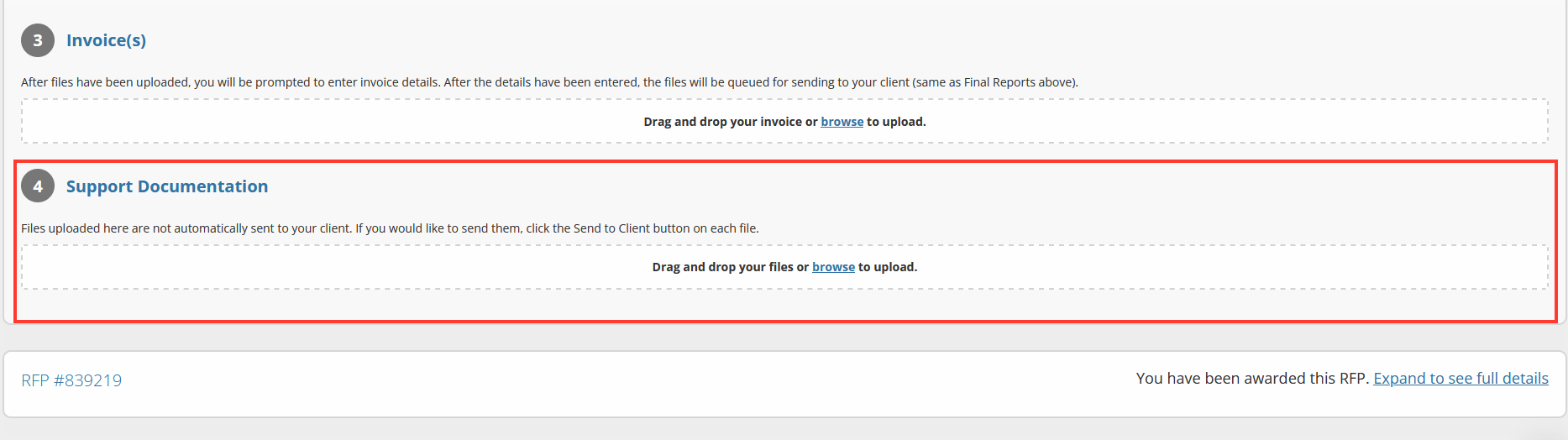
Important: File uploads are limited to PDF format and a maximum of 100MB per file. For best results, compress large documents before uploading.
Best Practices
Confirm whether your client requires all uploads at the primary site or distributed across all sites.
Upload final reports only when they are fully complete—files sent automatically cannot be retracted.
Label support documents clearly for easy lender reference (e.g., “Zoning Letter – Site 3”).
.png)

.png)