- Print
- DarkLight
- PDF
Update Submitted Bid
- Print
- DarkLight
- PDF
If you've already submitted a bid for a Portfolio RFP in PARCEL and need to make corrections or add information, you can easily update your submission from the Submitted tab in the dashboard. This section walks through how to revise your bid and re-submit updated information to the lender.
Step-by-Step Instructions
Go to the Submitted Tab
From the PARCEL dashboard, click on the Submitted tab to view all active bids that have already been submitted.Use the column search fields to filter by project name, requestor, or location if needed.
.png)
Click Update Bid
Locate the RFP you want to revise and click the Update Bid button.This opens the original bid form with your previously entered details populated.
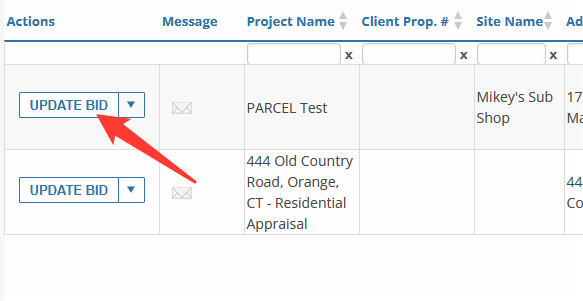
Select Modify Response
On the bid screen, click Modify Response to unlock all editable fields.All sections of the bid form will now be available for revision.
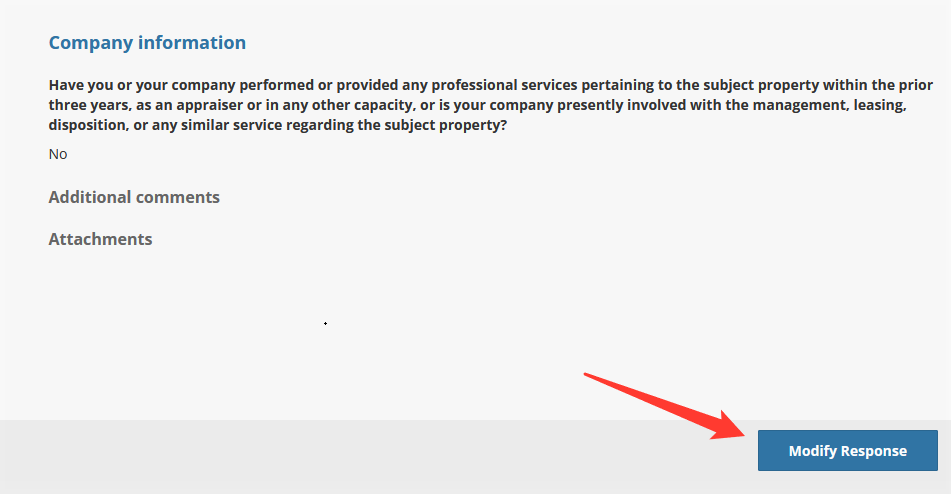
Edit the Bid Details
Update any fields as needed, including:Fees (Primary and Additional)
Signatory Name
Turnaround Time
Prior Services response
Comments or attached files
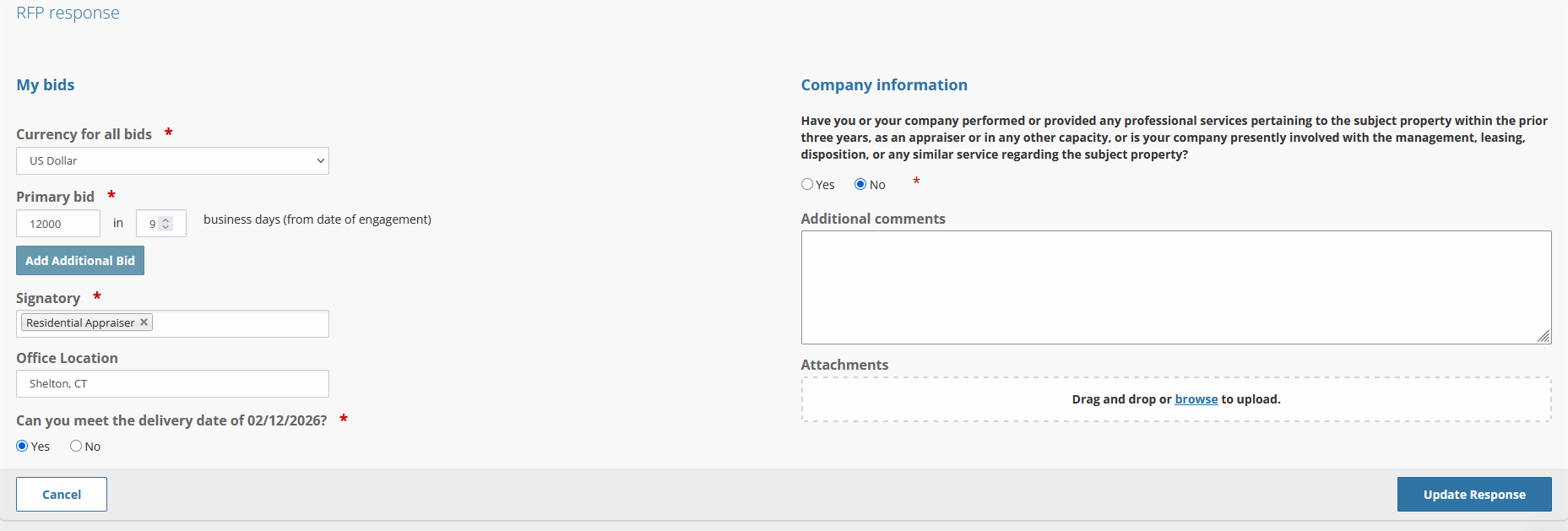
Click Update Response
Once all edits are complete, click the Update Response button to save and resubmit your revised bid.The lender will receive a notification that your bid has been updated.
The RFP will remain in the Submitted tab.
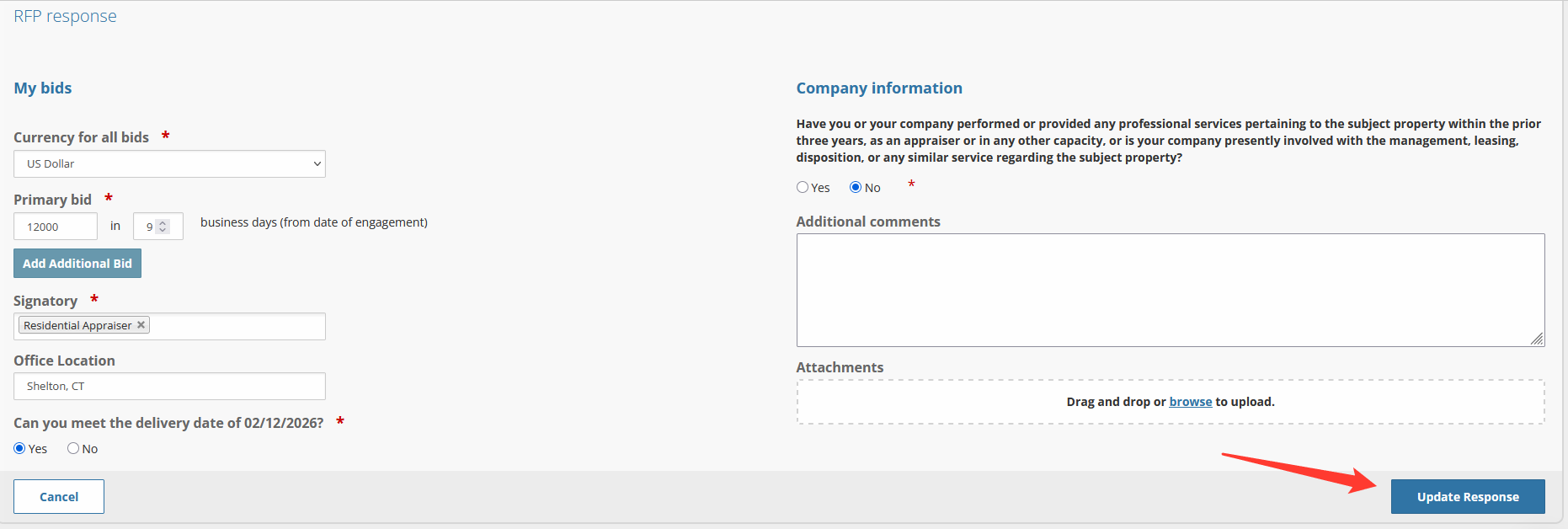
Info: There is no limit to how many times a bid can be updated before the bid deadline. After the deadline passes, the system may lock the form from further changes.
Best Practices
Double-check fee values, turnaround time, and file attachments before submitting changes.
Use the Comments field to clarify any updates for the lender's reference.
Only click Update Response once all changes are finalized—there is no confirmation popup.
.png)

.png)