- Print
- DarkLight
- PDF
Set Project to Unfinalized Status
- Print
- DarkLight
- PDF
If you need to make changes to a project after it has already been finalized—such as correcting an uploaded report, updating salient data, or delivering a revised invoice—you can return the project to Draft status by unfinalizing it. This action allows you to modify the job and re-finalize it when complete.
Step-by-Step Instructions
Navigate to the All Final Projects Tab
From the PARCEL dashboard:Click the All Final Projects tab to view completed and finalized assignments.
Use the search filters to find the relevant project by address, lender, or request ID.
.png)
Open the Project Report
In the project row:Click the View Details button in the Actions column.
.png)
Open the Status Dropdown
On the View Details page:Go to the Status dropdown located in the top-left corner of the screen.
This dropdown controls the report’s workflow state.
Select Draft Report to revert the status from Final to Draft.
This unfinalizes the project and reopens access to uploads and edits.
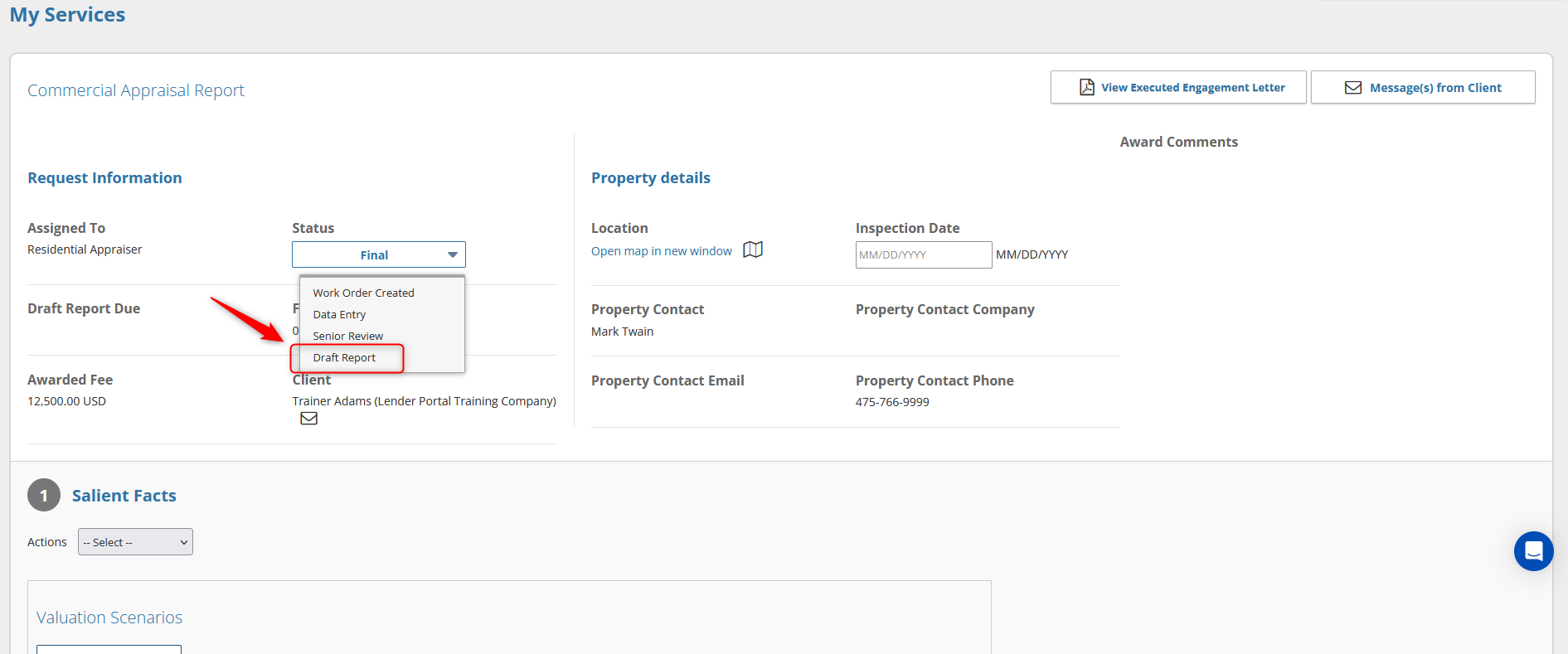
What Happens After Unfinalizing?
The project will be removed from the All Final Projects tab.
It will reappear in the All Projects tab, now in editable state.
You can update files, salient fields, and other elements before re-finalizing.
Important: Be sure to re-finalize the project once all necessary changes have been made. Leaving a project in Draft may delay lender review or payment.
Best Practices
Use unfinalization only when necessary—consult the lender if unsure whether changes are permitted.
Notify the lender if significant changes are being made after finalization.
Always verify that all required updates are complete before re-finalizing the job.
.png)

.png)